4switching on the units / led displays – Guntermann & Drunck UserCenter2/4 User Manual
Page 5
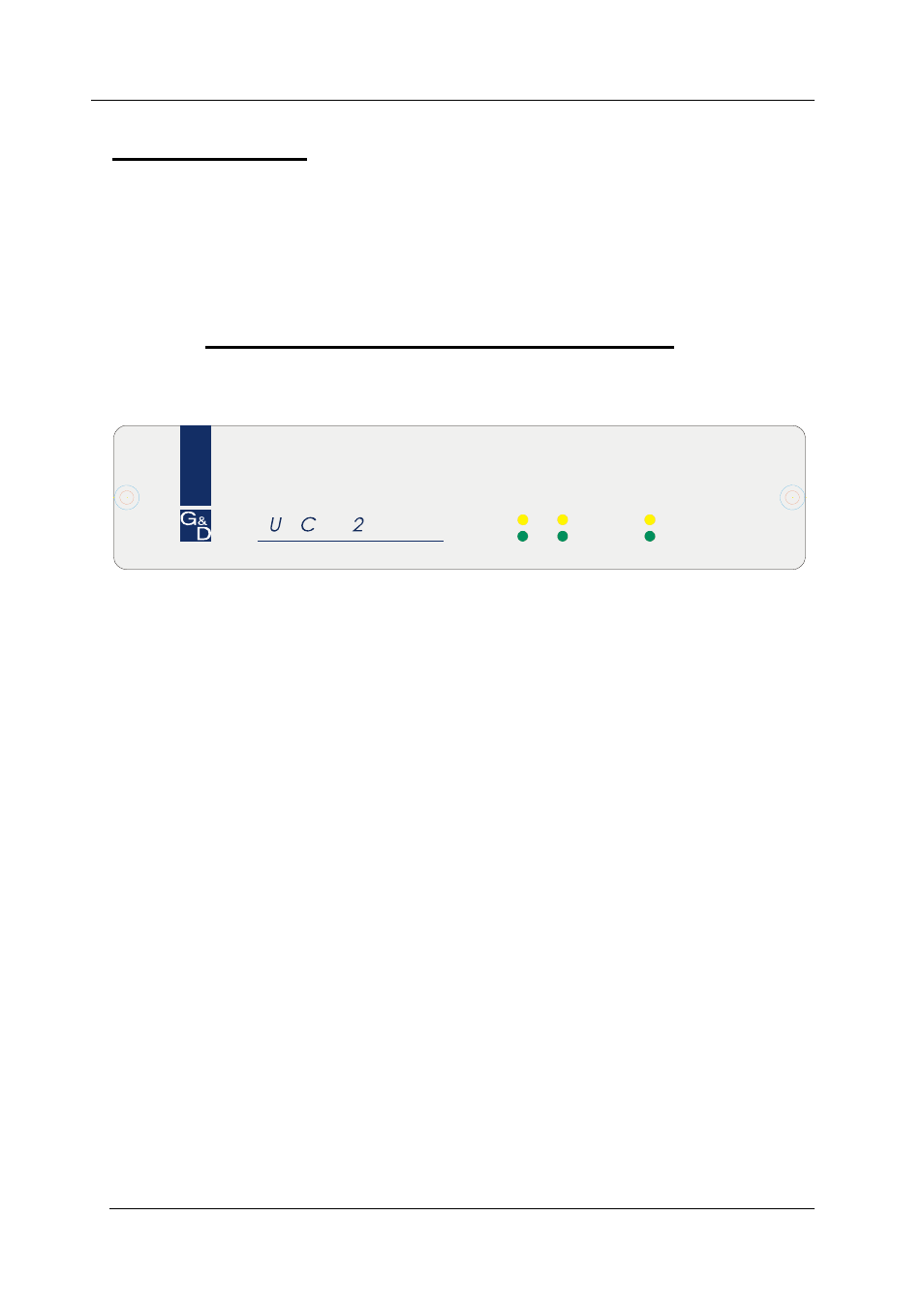
Guntermann & Drunck GmbH
Operating Instructions UserCenter 2 (4)
Page 2
Console installation:
•
Connect the monitor, keyboard and mouse of each workstation (up to
4) with the appropriate ports on the reverse side of the UserCenter 2
(4).
•
Please ensure that the three connections are allocated correctly to a
connecting group.
4
Switching on the units / LED displays
Switch on the User Center using the rocker switch at the back of the unit.
ser enter
USER
1
2
PC
Active
Status
Once it has been switched on, the UserCenter initializes the connected keyboards
and mice. The User’s green status LEDs light up and the LEDs on the keyboard
flash.
At the same time, User 1’s yellow active LED lights up.
When the PC is switched on, the green PC status LED lights up and the other user’s
active LEDs are switched on.
Should one of the workstations access the computer, this station only is identified by
the yellow user active LED. The PC active LED also lights up.
Once the entry is complete, all user active LEDs light up again (each workstation can
access the computer) and the PC active LED goes out.