10 time-out for automatic switch, 11 automatic mouse-enable (standard mouse driver) – Guntermann & Drunck UserCenter2/4 User Manual
Page 14
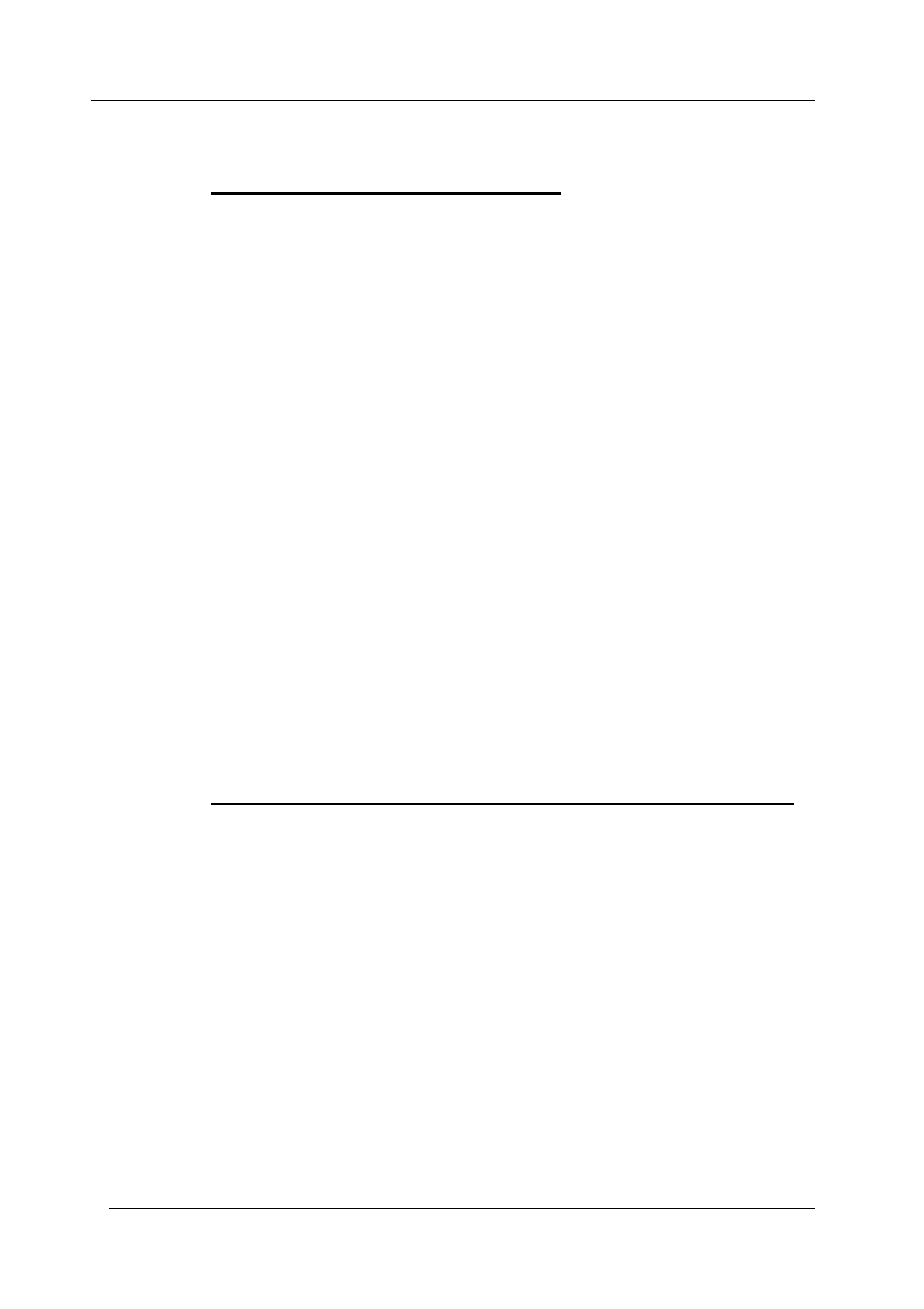
Guntermann & Drunck GmbH
Operating Instructions UserCenter 2 (4)
Page 11
6.10
Time-out for automatic switch
With this setting the time-out for the automatic switch between the local and the
remote console is defined.
To change the time-out for the automatic switch proceed as follows:
Call up the setup mode with
CTRL
+
BACKSPACE
You can choose between the following values of time-out:
Time-out Key
10 sec.
F 5
15 sec.
F 6
20 sec.
F 7
30 sec.
F 8
45 sec.
F 9
60 sec.
F 10
90 sec.
F 11
1 sec.
F 12
After selecting the time-out value the setup mode will be closed automatically.
The keyboard LEDs stop flashing.
You can always stop the entry by pressing
ESC
.
6.11
Automatic mouse-enable (standard mouse driver)
With this setting you define whether the mouse emulation sends data to the
computer even if the computer has not given an enable. This only works with a
standard mouse.
For enabling the automatic mouse-enable proceed as follows:
•
Call up the setup mode with
CTRL
+
BACKSPACE
The setup mode will be indicated by the flashing of the three keyboard
(NUM-Lock, CAPS-Lock, SCROLL-Lock).
•
For enabling press
Q
• To
disable the mouse-enable again press
W
After enabling/disabling the automatic mouse-enable the setup mode will be
closed automatically. The three keyboard LEDs stop flashing.
You can always stop the entry by pressing
ESC
.