4 manual hold function, 5 get function – Guntermann & Drunck UserCenter2/4 User Manual
Page 11
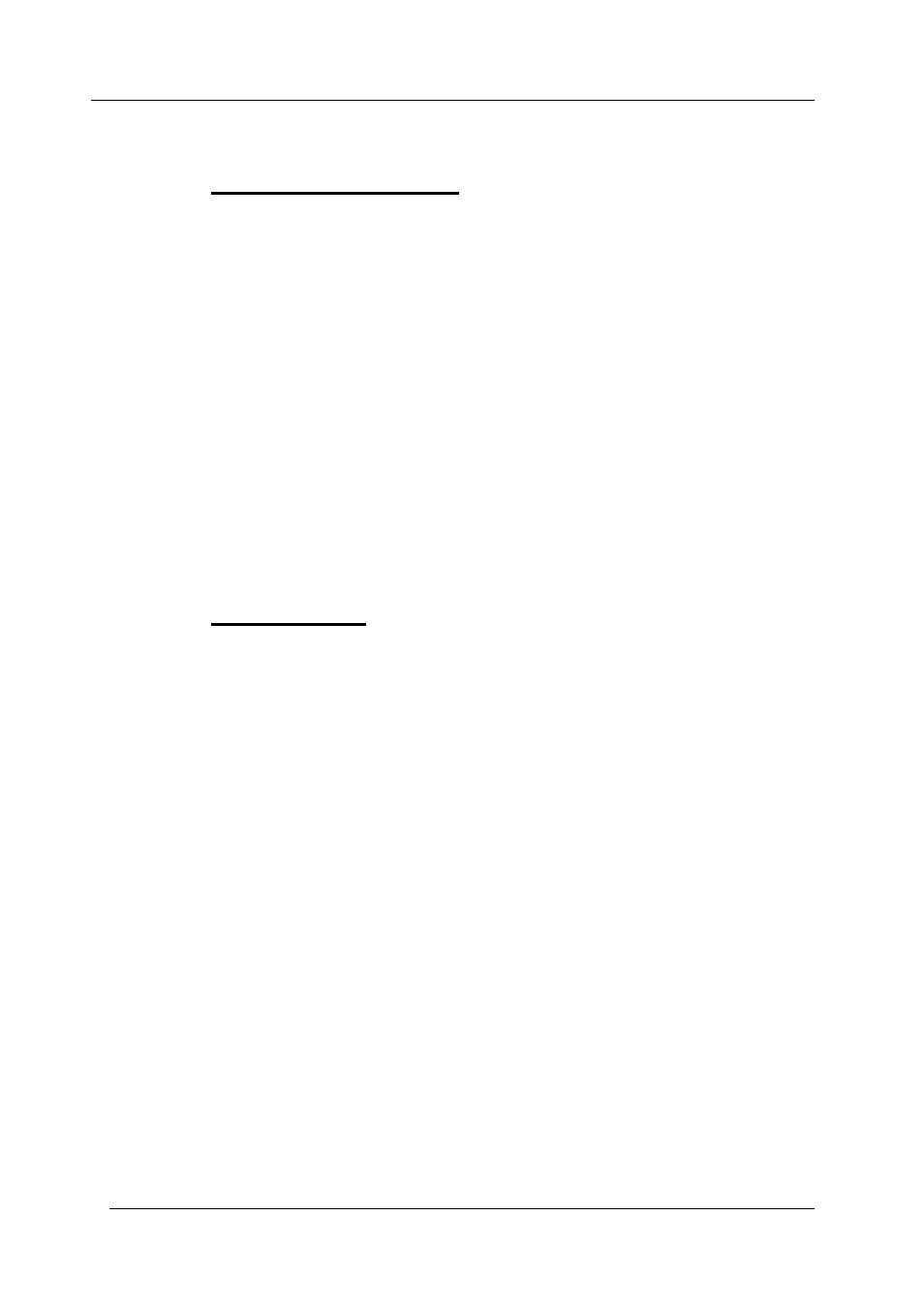
Guntermann & Drunck GmbH
Operating Instructions UserCenter 2 (4)
Page 8
6.4
Manual hold function
With this setting you define whether the user can start the hold function with
CTRL
+
or not.
For enabling the manual hold function you proceed as follows:
•
Call up the setup mode with
CTRL
+
BACKSPACE
The setup mode will be indicated by the flashing of the three keyboard
LEDs (NUM-Lock, CAPS-Lock, SCROLL-Lock).
•
For enabling press
X
• To
disable the manual hold function again press
C
After the manual hold function is enabled/disabled the setup mode will be
closed automatically. The keyboard LEDs stop flashing.
You can always stop the entry by pressing
ESC
.
6.5 GET
function
With this setting you define whether the GET function will be activated or not.
For activating the GET function proceed as follows:
•
Call up the setup mode with
CTRL
+
BACKSPACE
The setup mode will be indicated by the flashing of the three keyboard
LEDs (NUM-Lock, CAPS-Lock, SCROLL-Lock) angezeigt.
•
For enabling press
J
• To
disable the automatic hold function again press
K
After the GET function is enabled/disabled the setup mode will be closed
automatically. The keyboard LEDs stop flashing.
You can always stop the entry by pressing
ESC
.
Note: When double hotkeys are enabled (
see chapter 7.8
), the defined double
hotkeys has to be pressed for calling up the setup mode.