8 defining the double hotkey, 9 setting the hotkeys – Guntermann & Drunck UserCenter2/4 User Manual
Page 13
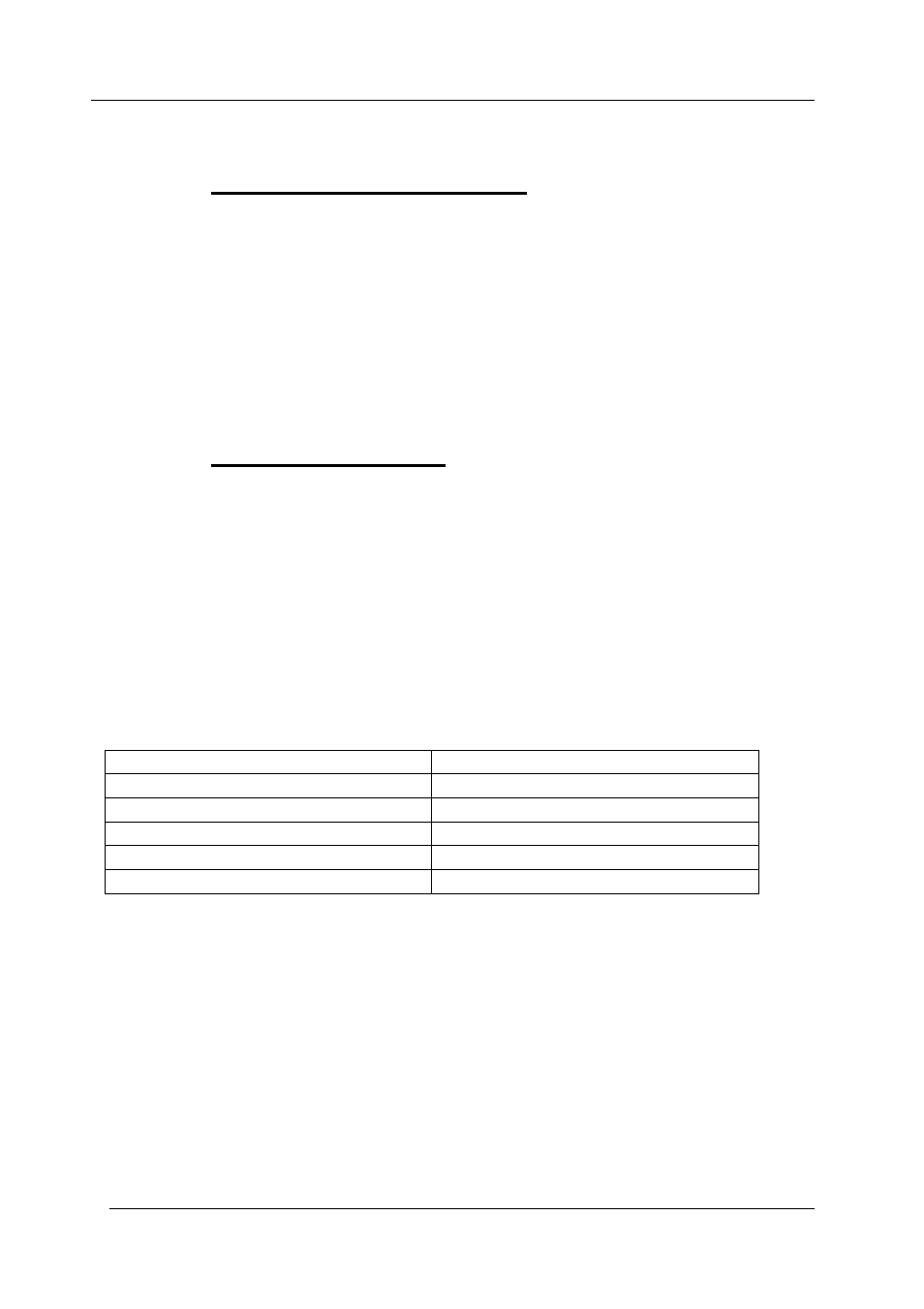
Guntermann & Drunck GmbH
Operating Instructions UserCenter 2 (4)
Page 10
6.8
Defining the double hotkey
With this setting you define whether one or two hotkeys are necessary for
calling up a function.
For this setting you proceed as follows:
•
Call up the setup mode with
CTRL
+
BACKSPACE
•
To enable double hotkeys press
A
• To
disable hotkeys again press
S
6.9 Setting
the
HotKeys
With this setting you define the hotkey for calling up Setup and the hold
function.
To change the hotkeys proceed as follows:
•
Call up the setup mode with
STRG
+
BACKSPACE
•
The setup mode will be indicated by the flashing of the three keyboard
LEDs (NUM-Lock, CAPS-Lock, SCROLL-Lock).
The following keys are available
Hotkey Combination
Will be activated by:
Ctrl
(+
Shif
t)
Ctrl
Alt
(+
Shift
)
Alt
Alt Gr
(+
Ctrl
)
Alt Gr
Windows
(+
Ctrl
)
Windows
Shift
(+
Windows
)
Shift
Note: The terms in brackets are only relevant for the double hotkeys!
After pressing the keys for your individual hotkey the setup mode will be closed
automatically.
The keyboard LEDs stop flashing.
You can always stop the entry by pressing
ESC
.
Warning: After changing the hotkey you have to call up the setup and the
hold function with the changed hotkey!