Editing a clip – Honestech Video Editor 8.0 User Manual
Page 51
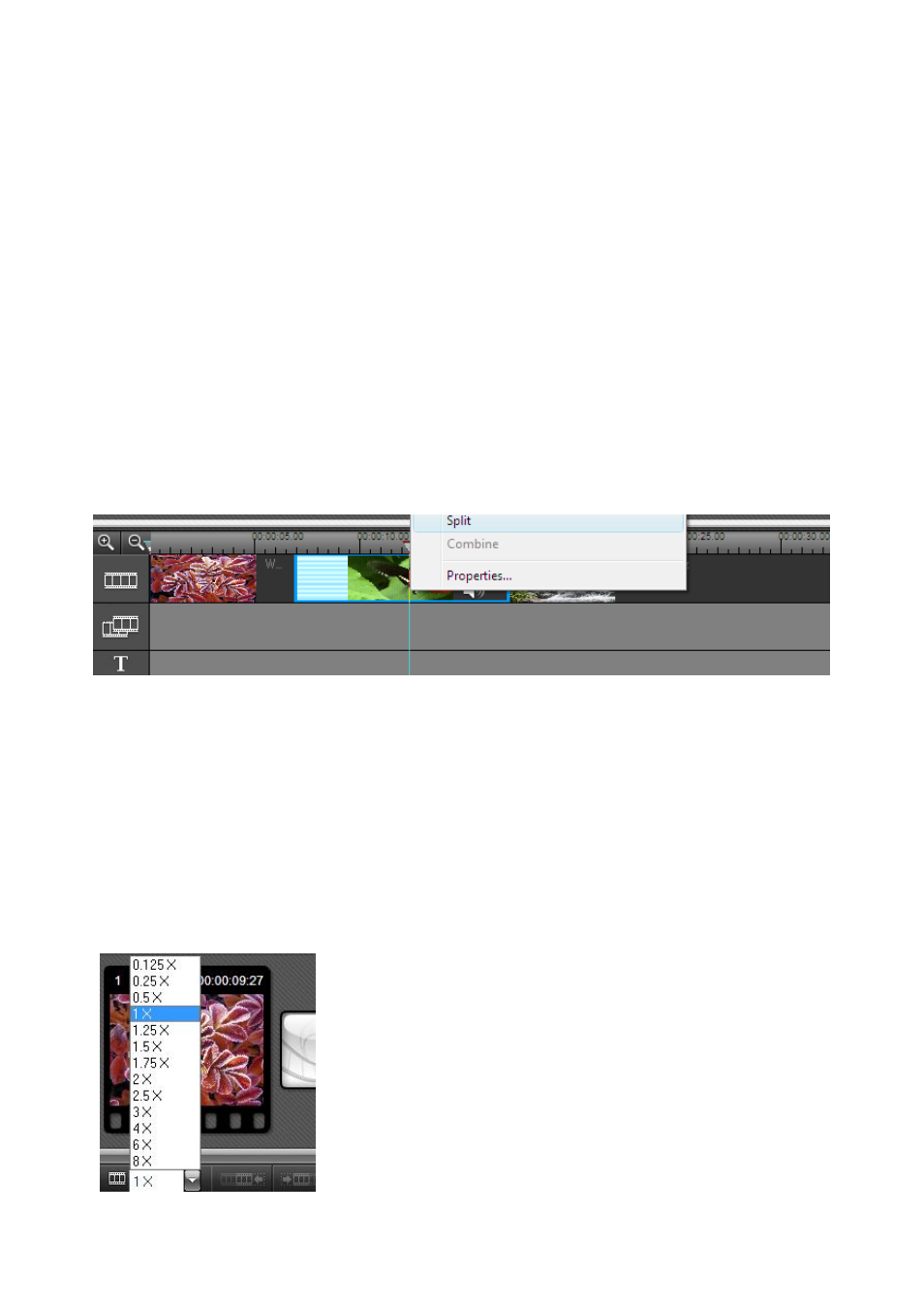
51. Video Editor 8.0
4.3.6. Editing a Clip
A. Splitting a Clip
Split or cut video clips on the timeline, creating multiple video clips out of a single clip.
This can be done by using the split feature.
To split a clip:
1. Select a clip. Move the time slider to the position of the split.
2. Right-click on the clip to display a popup menu.
3. Select SPLIT in the popup menu, and you can split the clip.
B. Changing the speed of a Video or Audio Clip
Increase or decrease the speed of your clip with the motion speed feature. You can add
dynamic effects to your video and audio by increasing or decreasing the playback speed.
The slow motion playback option can add dramatic effects to emotional scenes. The
fast motion playback option is great for humorous or action scenes.
To change the speed of a Video or Audio Clip:
1.
Select a clip.
2.
Right-click on the clip to display a popup menu.
3.
Select "motion speed" and choose an option.
The range of available options is from 0.125X to
8X normal speed.
Note: When you change the speed of a video clip, you may
need to mute the audio to avoid unexpected audio effects.