Usb menu, Set tings – Kawai ATX2/ATX2-f User Manual
Page 104
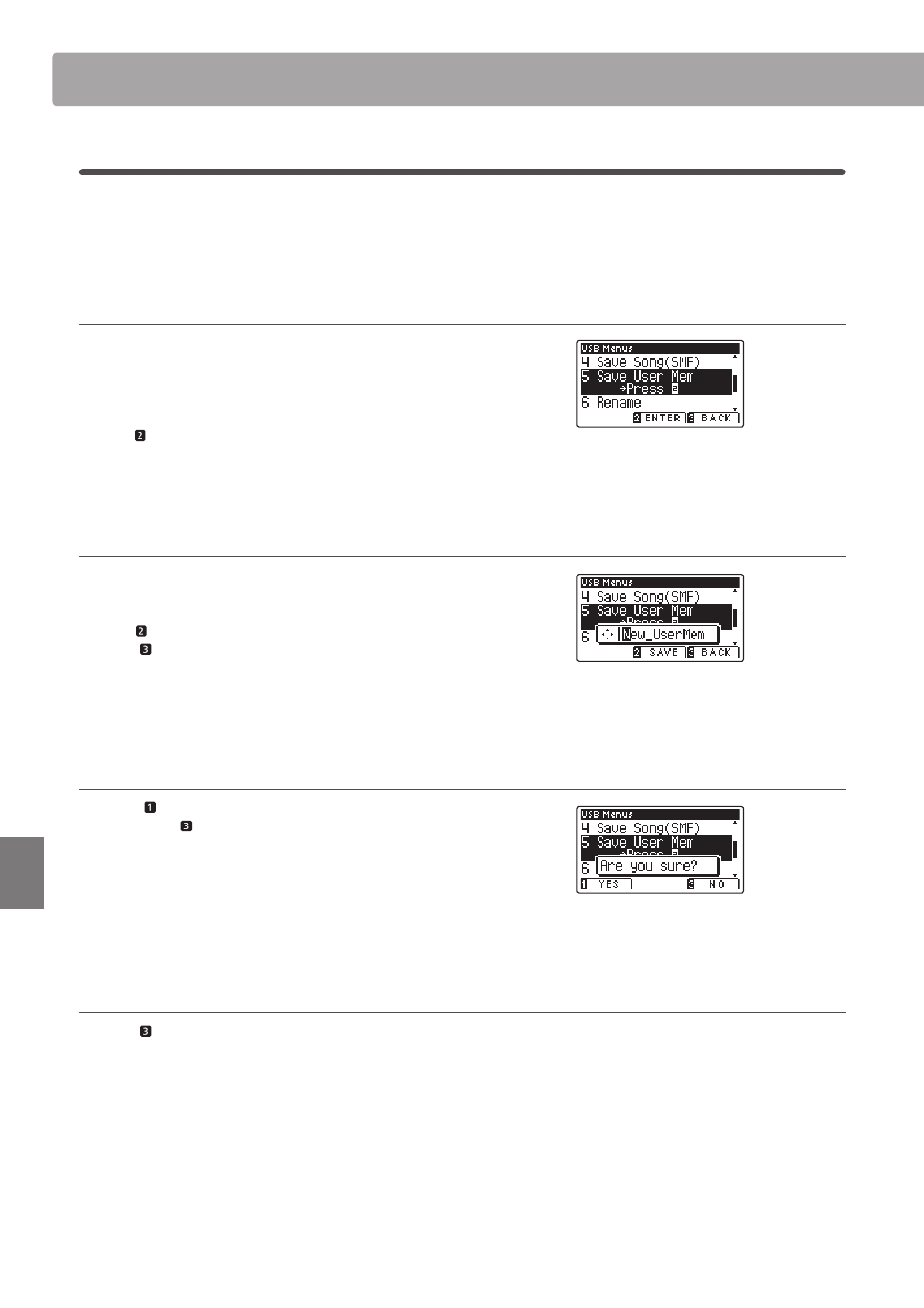
104
Set
tings
USB Menu
5
. Save User Memory
The Save User Memory function is used to save the current AnyTimeX2 User Memory settings to a USB memory
device.
* For more information about the instrument’s ‘User Memory’ feature, please refer to page 68.
1. Selecting the Save User Memory function
After entering the USB Menu (page 99):
Press the
or buttons to select the Save User Memory
function.
Press the FUNCTION button (ENTER).
The fi lename input screen will be shown in the LCD display.
2. Naming the User Memory fi le
Press the
or buttons to cycle through the alphanumeric
characters, and the
or buttons to move the cursor.
Press the FUNCTION button (SAVE) to save the user memory
fi le, or the FUNCTION button (BACK) to cancel.
A confi rmation message will be shown in the LCD display,
prompting to confi rm or cancel the save operation.
3. Confi rming the save operation
Press the FUNCTION button (YES) to confi rm the save
operation, or the FUNCTION button (NO) to cancel.
* The user memory fi le will be saved in the root folder of the USB
memory device. It is not possible to save the fi le in a diff erent folder.
* The user memory fi le will not store the settings of the ‘User Touch
Curve’, ‘User Temperament’, ‘User Tuning’, and ‘User Key Volume’
settings.
4. Exiting the Save User Memory function
Press the FUNCTION button (BACK) to exit the Save User
Memory function and return to the Function Menus screen.