Basic settings, Set tings, Entering the basic settings menu – Kawai ATX2/ATX2-f User Manual
Page 54: Selecting and adjusting the desired setting
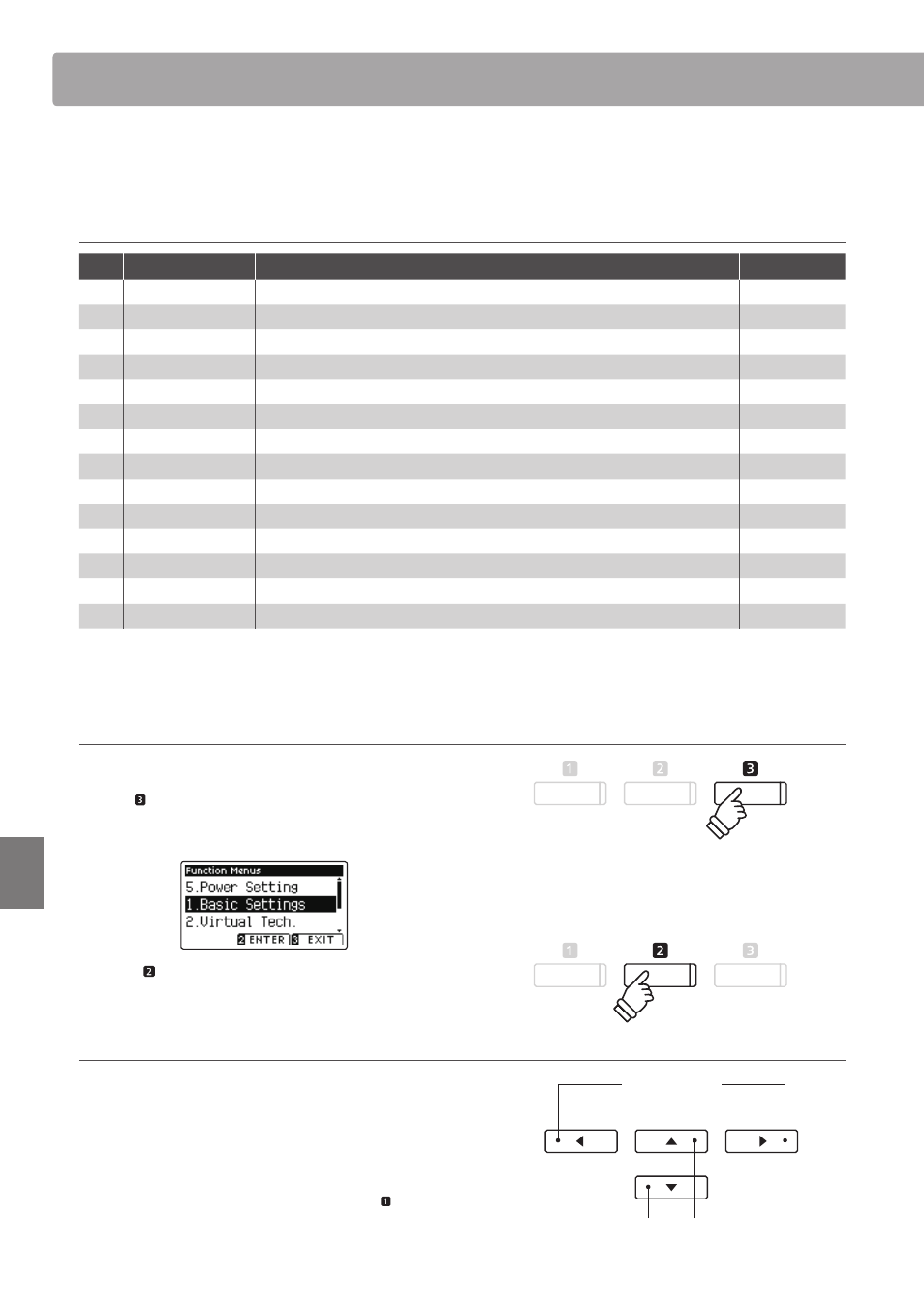
54
Set
tings
Basic Settings
The Basic Settings menu contains settings to adjust the pitch, tuning, and general sound of the instrument.
This menu also allows favourite panel settings to be stored, or reset back to the original factory confi guration.
Basic Settings
No.
Setting
Description
Default setting
1
Key Transpose
Raise or lower the pitch of the keyboard in semi-tone steps.
0 (C)
2
Song Transpose
Raise or lower the pitch of the recorder/MIDI song in semi-tone steps.
0
3
Tone Control
Change the EQ settings of the instrument’s sound.
Off
4
Speaker Volume*
Change the maximum volume level of the speaker output.
Normal
5
Phones Volume
Change the maximum volume level of the headphones output.
Normal
6
Line In Level
Adjust the input volume of the Line In connectors.
0 dB.
7
Line Out Volume
Adjust the output volume of the Line Out connectors.
10
8
Wall EQ*
Optimise the instrument’s speaker system based on instrument placement.
Off
9
Tuning
Raise or lower the pitch of the instrument in 0.5 Hz steps.
440.0 Hz
10
Damper Hold
Change the eff ect of pressing the sustain pedal on organ, string, etc. sounds.
Off
11
Four Hands
Enable the ‘Four Hands Mode’ function.
Off
12
LCD Contrast
Adjust the contrast of the instrument’s LCD display.
5
13
User Memory
Store current panel settings as the default (power-on) confi guration.
-
14
Factory Reset
Restore all panel settings to the original factory confi guration.
-
* Speaker Volume and Wall EQ settings are available on the ATX2-f model only. Settings page numbers shown will diff er on the ATX2 model.
* Default settings will be shown in the fi rst LCD display illustration (i.e. Step 1) for each setting explanation below.
Entering the Basic Settings menu
While the normal playing mode screen is shown in the LCD display:
Press the FUNCTION button (MENU).
The Function Menus screen will be shown in the LCD display.
Press the FUNCTION button (ENTER) to enter the Basic
Settings menu.
Selecting and adjusting the desired setting
After entering the Basic Settings menu:
Press the
or buttons to move the selection cursor over the
desired setting.
Press the
or buttons to adjust the selected setting.
* To reset the current setting to the default value, press the FUNCTION
button (RESET).
buttons:
Move selection cursor.
buttons:
Adjust selected setting.