Instrument diagnostics – K-Patents PR-33-S Troubleshooting Guide User Manual
Page 2
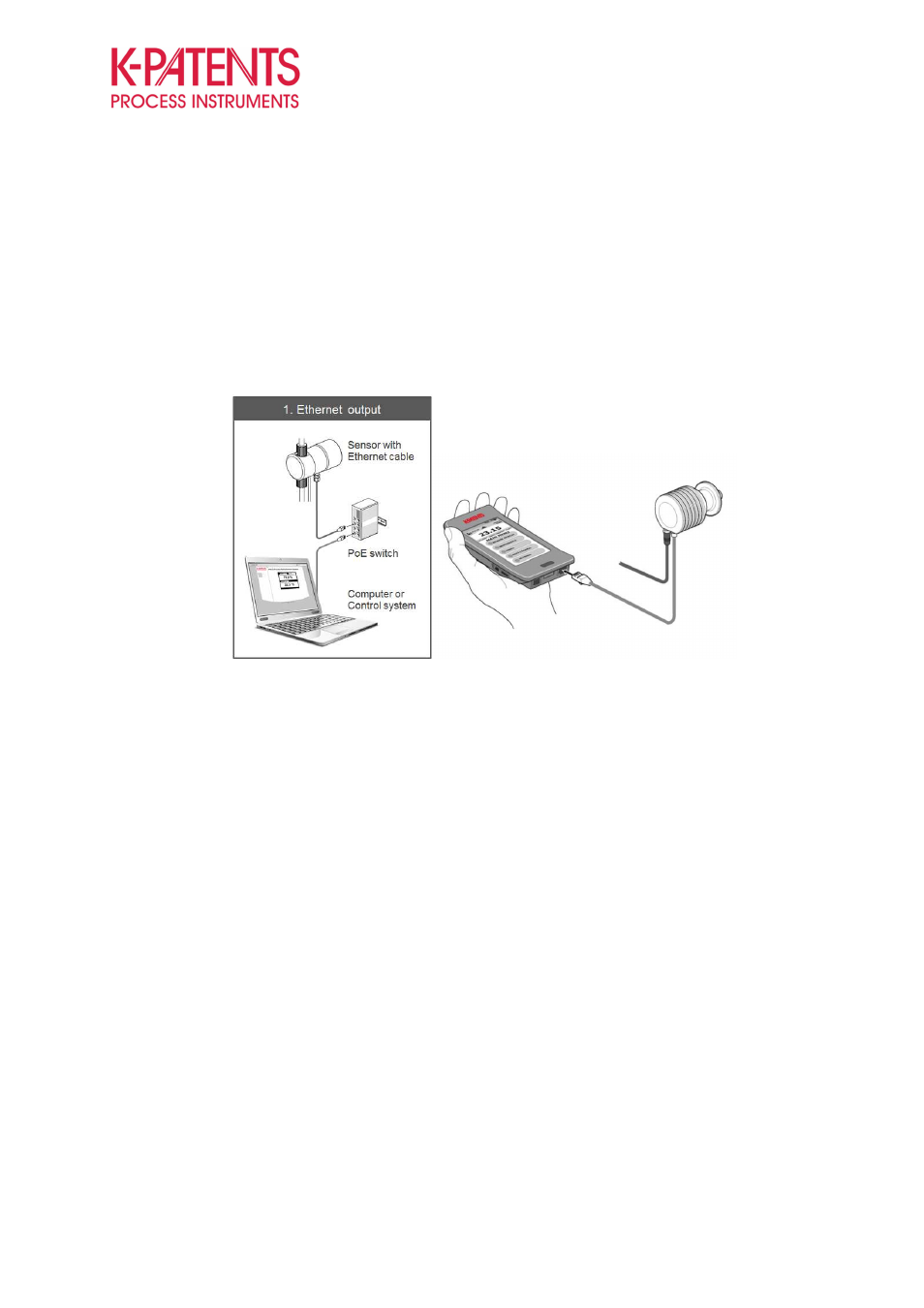
TROUBLESHOOTING GUIDE
FOR PR-33-S AND PR-33-AC
2 (10)
January 9, 2015
K-PATENTS OY
•
Postal Address: P.O.Box 77, FI-01511 Vantaa, Finland
•
Street Address: Elannontie 5, FI-01510 Vantaa, Finland
•
Tel. int.+358 207 291 570
Fax int.+358 207 291 577
•
•
www.kpatents.com
•
VAT No. FI03035575
•
Business ID 0303557-5
•
Registered in Helsinki
Instrument diagnostics
The K-Patents Process Refractometers PR-33-S and PR-33-AC have an internal built-in web server as a
display. The instrument’s webpage can be viewed through a laptop, or a handheld Field Communicator unit
FC-11 can be used to view the same information from its own user interface. FC-11 is specially designed for
service, troubleshooting and configuring of the K-Patents instruments.
Figure 1
Instrument diagnostics can be reached through a laptop or FC-11.
The instrument’s web server can be reached through the IP-address of the instrument. The preset IP-
address for the PR-33 series is 169.254.23.33. The FC-11 automatically connects to the instrument if the
address has not been changed. To obtain connection between sensor and laptop, type the IP-address on the
search/address field of the browser. The webpage opens in all commonly used browsers. Sometimes the IP-
address of the computer needs to be configured prior to establishing the connection, especially if there is no
router used between the instrument and the laptop. Furthermore, the PR-33-S is powered over Ethernet.
Therefore, a PoE switch is required.
IP configuration for Windows 7
The connection to the instrument is established using a router between the laptop and the instrument. In the
event of no router available or other difficulties in connecting to the instrument, follow the instructions below.
The IP-address of the computer can be configured through Windows control panel by selecting Network and
Sharing Centre, adapter settings and choosing LAN connection properties with a right click of the mouse (1).
Then select the Internet Protocol Version 4 (TCP/IPv6) and click properties (2). A window will open that
allows configuring of the IP-address. The first two sets of numbers in the IP-address should be the same as
in the sensor’s IP-address, however, the IP-addresses should not be totally identical (3). The Subnet mask is