Lencore Spectra i.Net: Reports User Manual User Manual
Page 20
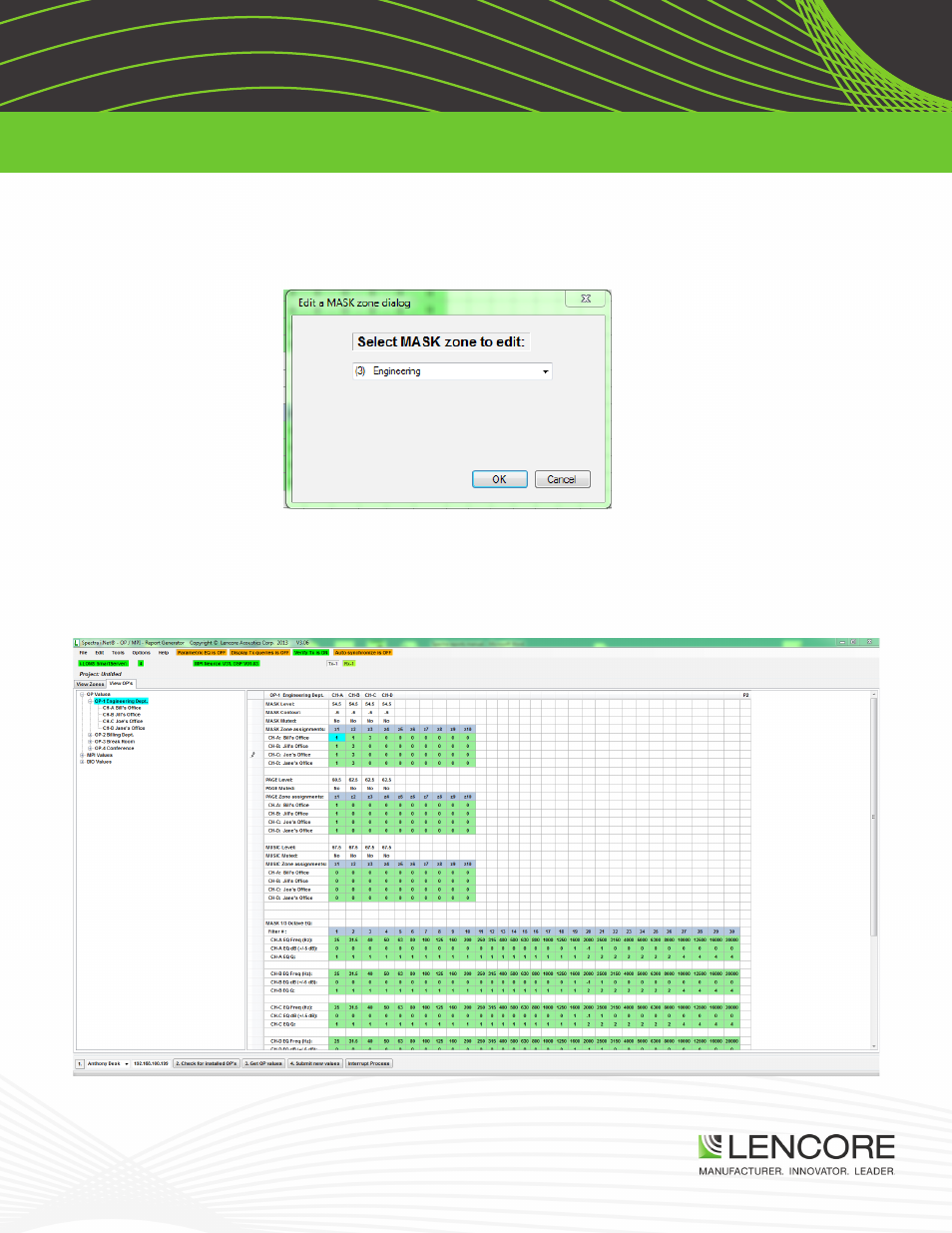
v1.0
Lencore Acoustics Corp. One Crossways Park Drive West Woodbury, NY 11797 p 516-682-9292 f 516-682-4785 [email protected]
Spectra i.Net®, Spectra® Classic™, n.FORM™, Spectra® Tangent™ are trademarks of Lencore Acoustics Corp. All rights reserved. © Copyright 2013
19
SPECTRA i.NET REPORTS MANUAL
EDITING A ZONE
If a zone needs to be changed to include or exclude certain OP’s/channels, simply click Edit a Mask zone in the
edit tab (same tab used when creating a new zone). It will ask which zone to edit. Choosing a zone and clicking OK
will bring a box that is identical to the one above except with respective OP’s and channels already selected.
Also note that in the cell view, you can see zone assignments. On the left is the View Zones tab that shows the
“Engineering” zone as zone 1 and the “third floor” zone as zone 2. If we look at the View OP’s tab, we can see
that within OP 1, the four channels are assigned to zone 1 which is highlighted in the blue column. This is the first
zone assignment, noted by the gray row labeled Mask Zone assignments. Each channel can be assigned up to 10
different zones.
Here we see OP 4, which is part of the “third floor” zone. Channels A,B, and C are in zone 2, which corresponds to
“third floor”, and channel D was not assigned to any zone.