1 loop sync – Lynx Studio LT-HD User Manual
Page 13
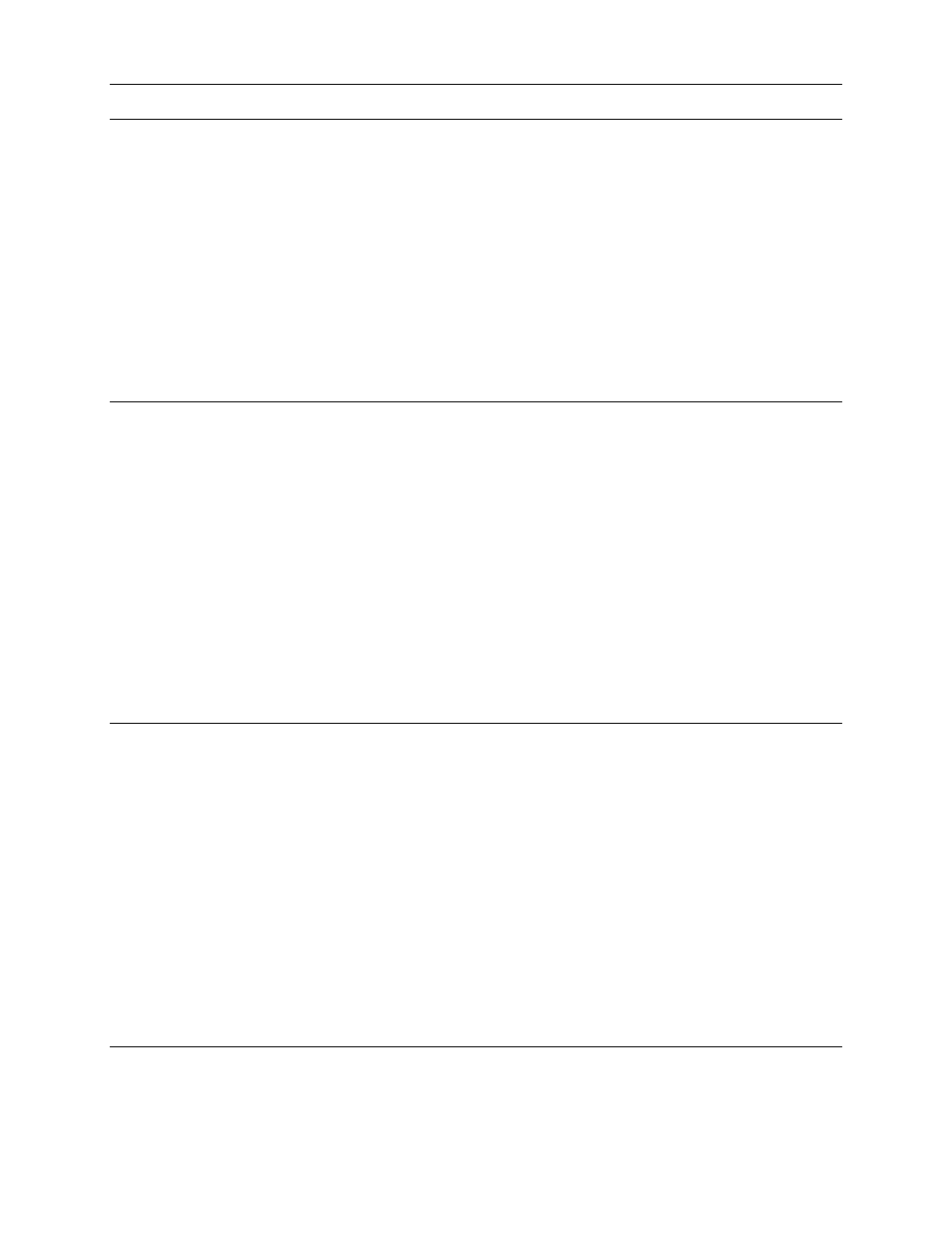
Page 10
8.1 Loop Sync
ProTools|HD features a synchronization system called Loop Sync, which potentially simplifies
establishing clock relationships between connected interfaces and/or other synchronization
devices. When Loop Sync is utilized within Pro Tools, establishing an interface as a clock master
automatically sets other interfaces in the system to slave without changes to clock cabling.
Currently the Aurora only supports Loop Sync completely when used as a clock master (true for
LT-HD firmware revisions 1-5). We do intend to support Loop Sync slave operation in a future
firmware update. Loop Sync is only applicable to cases where more than one interface is
connected to the ProTools|HD system. How it is used (or not used) will vary depending on the
combination of interfaces in the system.
8.1.1 With Multiple Auroras
When multiple Auroras are connected to an HD system, and one will be a clock master, it is
possible to use Loop Sync in a limited form to simplify establishing the clock relationships
between them. Connect the WORD CLOCK OUT from the Aurora selected to be the clock
master into the WORD CLOCK IN on the slave unit. If there are additional Auroras, continue
daisy-chaining the clock outputs to clock inputs for all devices. It is not necessary to connect the
WORD CLOCK OUT from the last device in the chain back to the WORD CLOCK IN of the
master device. When you select “Internal” as the clock source for the master unit in the ProTools
Hardware Setup page, the other units will automatically switch to “EXT” as their clock source.
In the ProTools Hardware Setup page, it is critical that the “Ext. Clock Output” for the master
Aurora be set to the active sample rate, rather than to the ½ or ¼ the sample rate. After
configuring, verify that the slave Auroras are set to “EXT” from their front panels, and that they
display the current sample rate before proceeding.
8.1.2 With One Aurora combined with other Digidesign HD compatible interfaces
When an Aurora will be used along with other Digidesign HD compatible interfaces, Loop Sync
can be used only if the Aurora will be the clock master. In this scenario, the Aurora’s WORD
CLOCK OUT should be connected to the LOOP SYNC IN of the next HD compatible interface.
If there are more interfaces, continue daisy-chaining LOOP SYNC OUT to the LOOP SYNC IN
on the subsequent interfaces. It is not necessary to connect LOOP SYNC OUT from the last
device back to the Aurora.
In the ProTools Hardware Setup page, select “Internal” as the clock source for the Aurora, and
set the “Ext Clock Output” to the current base sample rate (i.e. for 44.1, 88.2 or 176.4 kHz
choose 44.1 kHz, for 48, 96 or 192 kHz choose 48 kHz). In this state, the non-Aurora interfaces
will receive clock from the Aurora and operate at the correct project sample rate.
8.1.3 With a dedicated clock source distributed to multiple Auroras and other
Digidesign HD compatible interfaces
In theses configurations, Loop Sync should not be used. The WORD CLOCK inputs and outputs
should be used on the Digidesign interfaces, rather than the LOOP SYNC I/O, and clock sources
should be set individually to word clock input for each interface via the ProTools Hardware
Setup page.