MacroSystem Deluxe-Titler 3D User Manual
Page 10
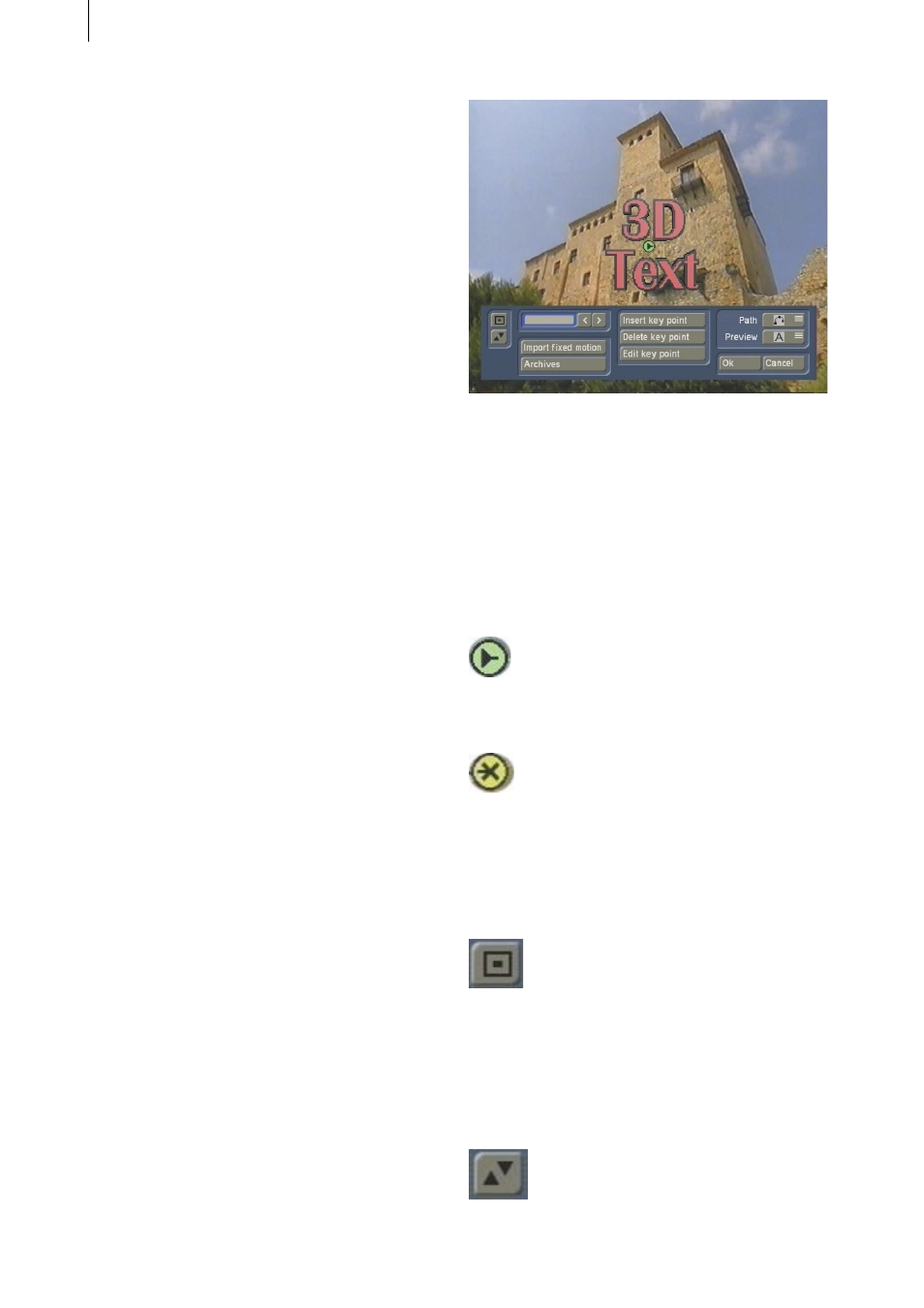
10
11
• IN time: You can assign a duration to the fade-
in effect (IN motion) here.
• MID motion: In the middle of the effect, the text
can either perform an additional movement or
remain stationary.
• MID time: You can assign a duration to the MID
motion here.
• OUT motion: This selection button allows you
to define the type of fade-out effect.
You can choose between various types of
motion or you can switch off motion altogether
(“---”) so that the text remains stationary in the
middle position.
• OUT time: You can assign a duration to the
fade-out effect (OUT motion) here.
Please make sure that the sum total of IN, MID
and OUT times does not exceed the total effect
of time.
• Archives: This function allows you to archive
and load the motion effects so that you can
access them quickly.
• Ok: If you click on Ok, the Motion window
closes and the settings you have changed here
are accepted.
• Cancel: If you click on this button you will close
the Motion window without applying any of the
settings that you changed previously.
4.4 Free motion
You can freely define the motion of the text
using the Free motion effect option. The text will
then move along the path that you have defined.
If you click on the Free motion button, the
following menu opens:
In the background you will see the first frame of
your video scene with the text that you entered
previously superimposed on it.
If you have started the program for the first
time and have not loaded a preset yet or have
not created one in the Fixed motion menu item,
you will initially only see one (green) point
representing the position of your text. This is the
starting point.
If you have already inserted several points, the
path will additionally include a finishing point
and several normal points.
In the menu foreground at the bottom edge
of the screen you will see a toolbar with the
following buttons:
If you click on this button, the toolbar minimizes
and only displays this button and the one
beneath it thus ensuring you have a clear view
of your video scene and the drawn path of the
title.