MacroSystem Deluxe-Titler 3D User Manual
Page 13
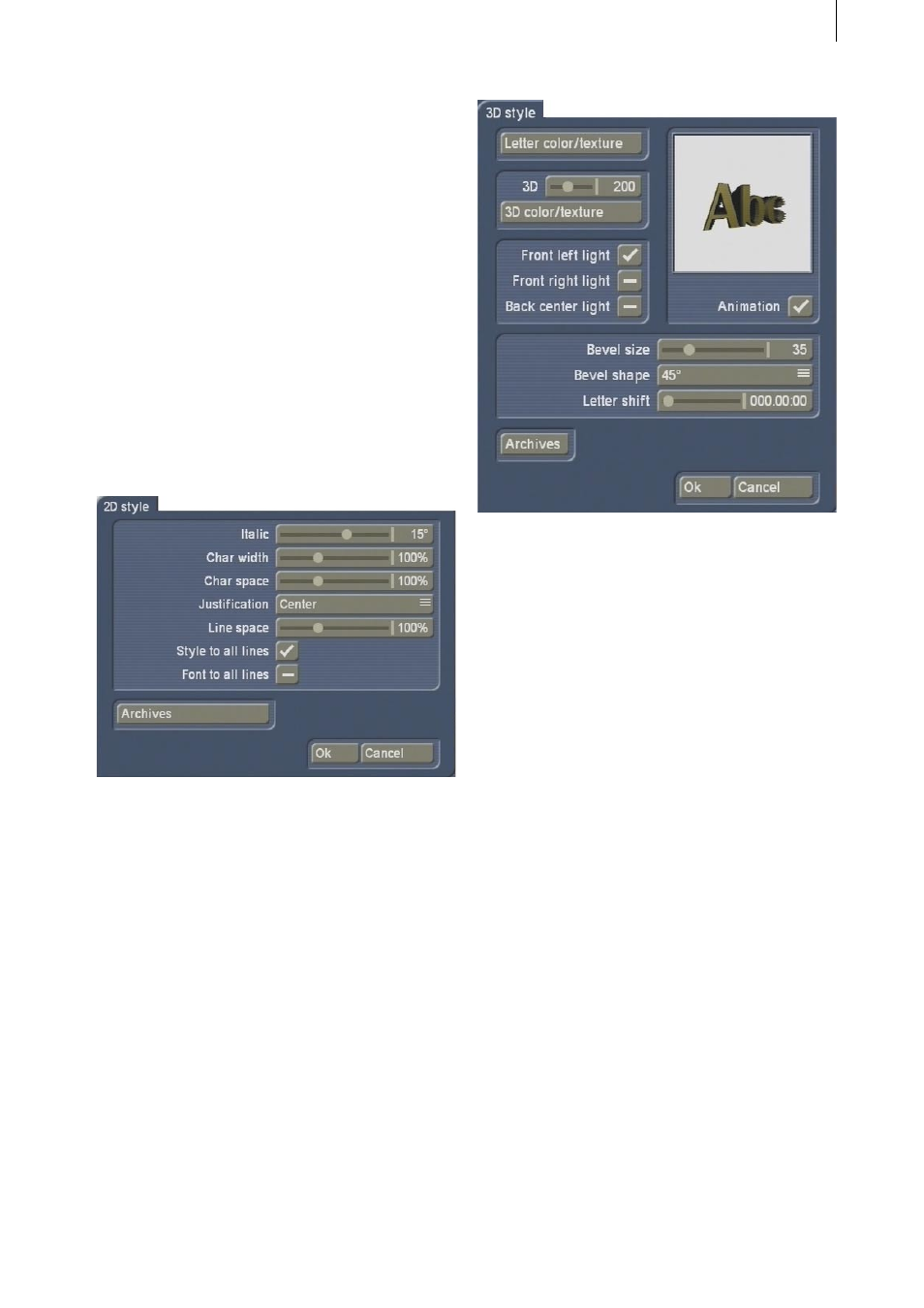
12
13
(provided that you have not made any changes
already).
To delete this default text, position the trackball
pointer after the last letter and click on the
left trackball button. You will see that the red
insertion cursor appears there. Press the delete
function on the keyboard repeatedly until the
text has been removed completely.
Then, click on the Font button so that the
already familiar font type and size selection
menu appears. Use it to set your desired font.
Afterwards enter the text “My first 3D title” so
that it breaks across two lines.
Then click on the 2D style button if you want to
make corrections to the Char width, Char space
and Line space.
Leave the Justification setting of the text to
Centre but set the Italic setting to a value of 15°.
Finally, activate the Style to all lines function so
that a checkmark appears in the box and, after
confirming with Ok, the settings are applied to
both lines.
You are now at the text input window again
where, if necessary, you can archive the text you
have just formatted.
Afterwards, close the menu by pressing the Ok
button.
Now click on the 3-D style effect option to make
changes to the three-dimensional settings.
First use the Letter color/texture button to open
the image pool and select a pleasant pattern or
color for your title, e.g. a dark green.
Next, set the intensity of the three-dimensional
effect by moving the 3D control to a medium
setting, e.g. 200.
Please make sure the Animation button is
activated so that you can view the settings that
you change in an animated preview.
Now set a color or a pattern for the three-
dimensional effect by opening the image pool
with the 3D color/texture button and selecting a
red pattern, for instance.
If necessary, activate the Front left light button
and deactivate the other two light sources
so that the green letters appear darker in the
animated preview the further they move away
from the viewer.
Then set the Bevel size to 35 for the beveled
edge around the letters (in this case red) and set
the Bevel shape to a value of 45.
Archive the settings that you have changed in
this menu and then click on Ok to return to the
effect options.
Finally, you can now define the motion path of
your titler.