MacroSystem Deluxe-Titler 3D User Manual
Page 9
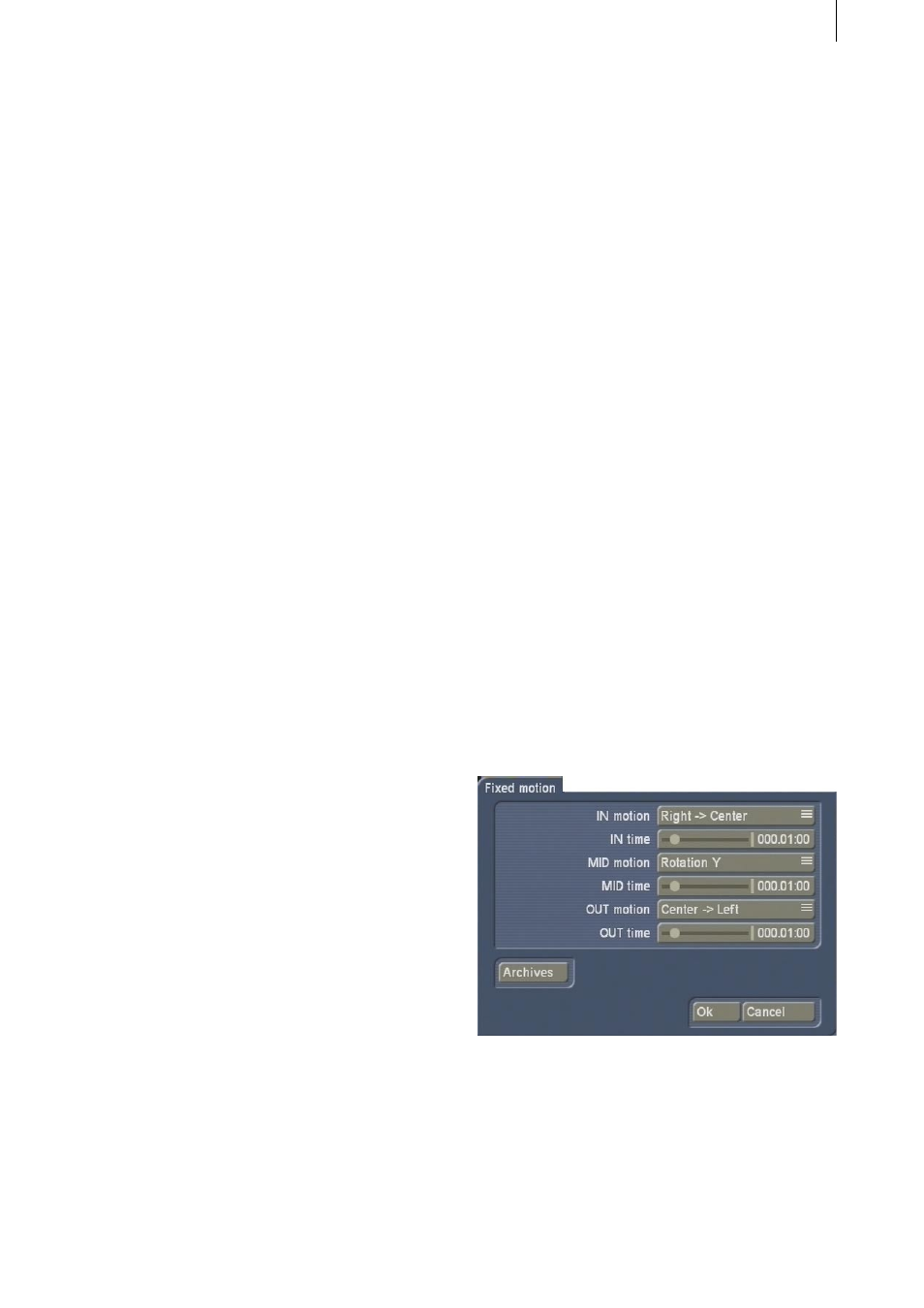
8
9
box so that a checkmark appears and the
function is activated.
• Animation: To activate this function and make
the preview in the top right appear animated,
click on the box and set a checkmark. If you
deactivate this function, the preview stops and
remains in its last position.
• Bevel size: This is where you can select the size
of the beveled edge by using the slider control
to set a value between 0 and 150. At a value of 0,
the beveled edge around the letters is no longer
visible.
• Bevel shape: This is where you can select the
shape of the beveled edge around the letters.
The following options are available:
---: The letters have no beveled edges.
45°: The letters have a beveled edge of 45°
angled towards the back.
-45°: The letters have a beveled edge of 45°
angled towards the front.
30°: The letters have a beveled edge of 30°
angled towards the back.
Intrude: The beveled edge faces towards the
front so the letters look as though they have
been pressed in towards the back at right
angles.
Extrude: The beveled edge faces towards the
back so the letters look as though they are
protruding towards the front at right angles.
Spikes: The letters have a beveled edge of 45°
at both ends of their third dimension (depth
dimension).
Middle spike: The letters have a beveled edge of
45° in the middle of their third dimension (depth
dimension).
• Letter shift: This is where you set the time
delay for the fade-in sequence of the individual
letters. The possible setting depends on the
length of the effect.
• Archives: This function allows you to archive
and load designs so that you can switch quickly
to different display formats and access finished
designs.
Furthermore, the archive contains predefined
designs.
• Ok: If you click on Ok, the 3D style menu closes
and the settings you have changed here are
accepted.
• Cancel: If you click on this button you will close
the 3D style menu without applying any of the
settings that you changed previously.
4.3 Fixed motion
The Fixed motion effect option allows you to
select a predefined motion effect for the title that
you have designed so far. If you prefer to define
a motion path yourself, select the Free motion
effect option instead (see Chapter 4.4).
After you click on Fixed motion, the following
window opens:
• IN motion: This selection button allows you to
define the type of fade-in effect.
You can choose between various types of
motion or you can switch off motion altogether
(“---”) so that the text remains stationary in the
middle position.