MacroSystem Deluxe-Titler 3D User Manual
Page 8
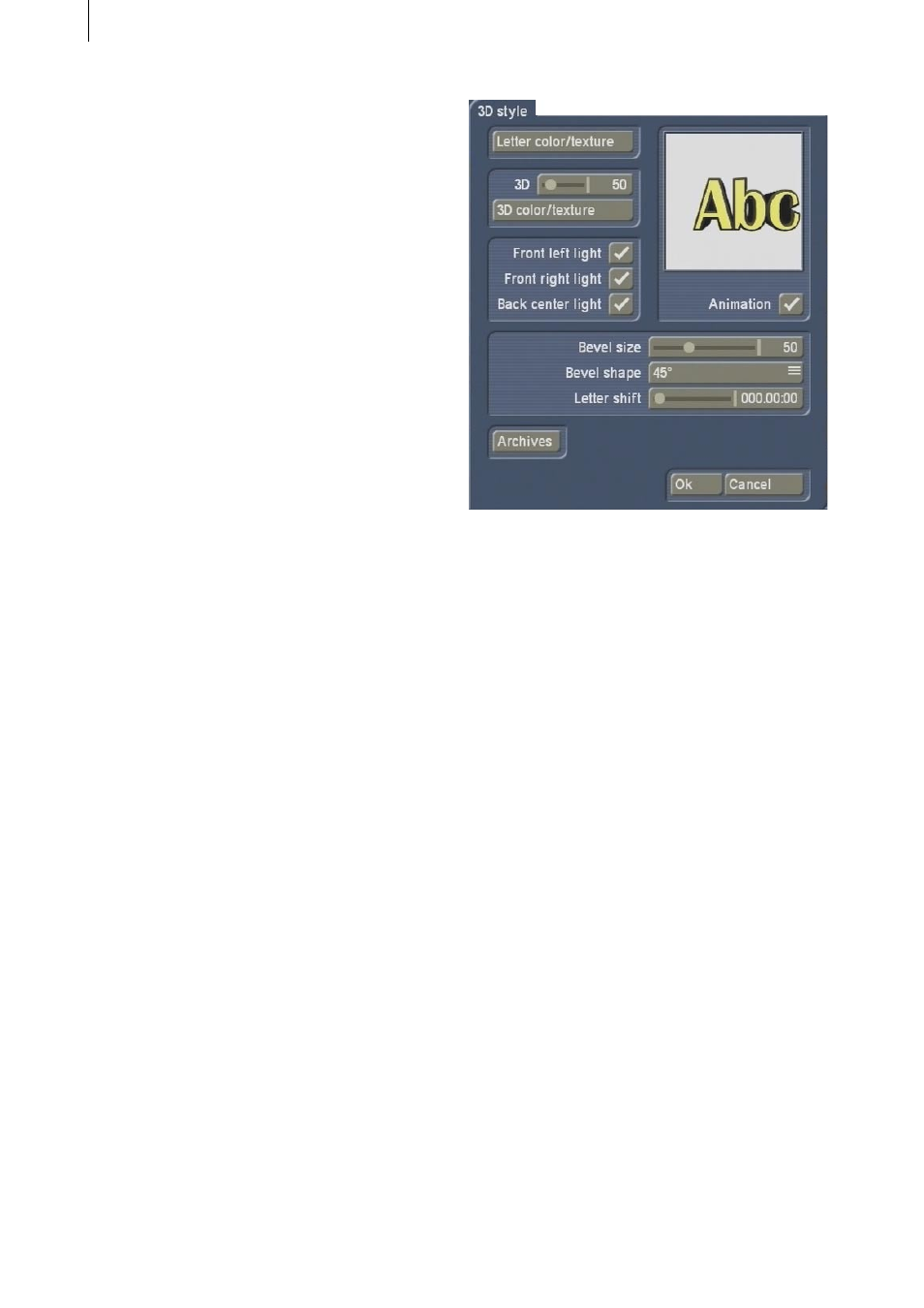
8
9
a line in this window to all the other lines. Click
on the box so that a checkmark appears and the
function is activated.
- If you activate the Font to all lines function, the
font of the selected line is copied to all the other
lines.
- The Archives function allows you to save the
settings that you have changed in the 2D style
window in the usual way or load the settings
that you have saved previously.
- By pressing the OK button you can close the 2D
style window and accept all the changes to the
settings that you have made here. By pressing
the Cancel button, you can close the window
without applying any of the settings changes.
• Archives: This is where you can save the
settings that you changed in the text input
window in the usual way and then load them
again later.
Furthermore, the archive contains predefined
settings.
• OK: If you click on this button you will close the
text input window and apply all the settings that
you changed previously.
• Cancel: If you click on this button you will close
the text input window without applying any of
the settings that you changed previously.
4.2 3D style
If you click on the 3D style effect option, a
window opens in which you can change the
appearance of the three-dimensional text that
you entered previously. You can use it to modify
the appearance of the entire text but not the
appearance of individual letters or lines.
• Preview window: In this window the letters
“Abc” show you the current design of your text.
This display will change as soon as you make
changes to the settings.
Furthermore, the letters can rotate (see
Animation button) so that you can see the three-
dimensional appearance better.
The font shown in this preview, however, does
not necessarily correspond with the font you
defined previously in the text input window.
• Letter color/texture: You can apply a color or
texture to the letters here. Clicking on this button
opens the already familiar image pool.
• 3D: This slider allows you to adjust the
intensity/strength of the three-dimensional effect
from 0-500. At a value of 0, the letters will not
appear three-dimensional.
• 3D color/texture: You can apply a color or
texture to the 3D elongation here. Clicking on
this button opens the already familiar image
pool.
• Front left / front right / back center light: To
enhance appearances and make the letters look
even more three-dimensional, you can activate
virtual light sources here. Click on the desired