MacroSystem Particle Magic User Manual
Page 9
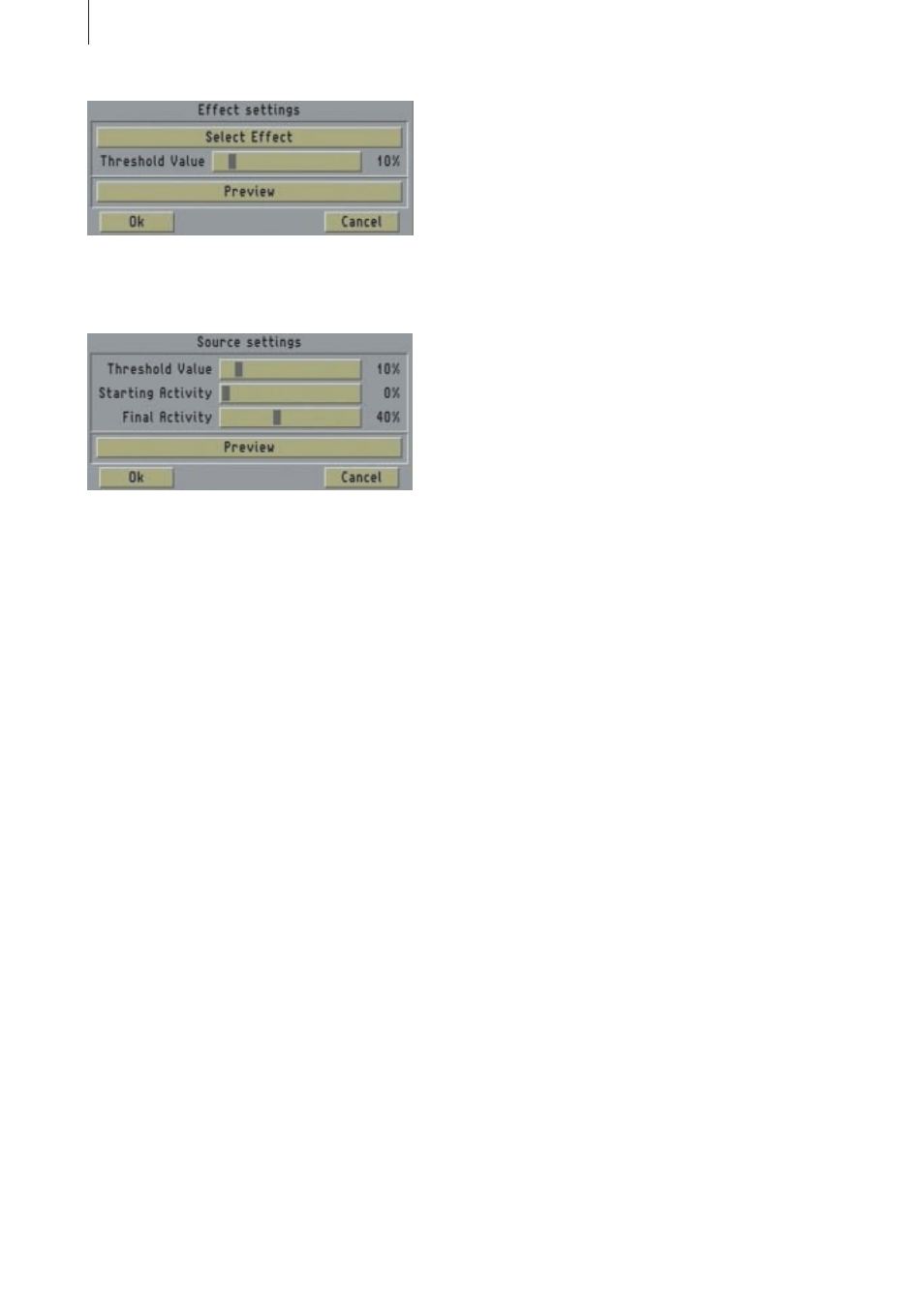
6
The
"PM Static" and "PM Draw" effects, however,
have a
"Source" button which opens the "Source
Settings
" window.
PM Draw
If you click on the
"Source" button, the "Select
Draw
" window opens in which you can define the
source position of the particles.
Pressing the
"Select Mask" button enables you to
select a mask from the
"Image Pool." Other
products provide masks besides Particle Magic
(e.g. Video SpiceRack, Liquid Images, etc.). The
masks are black and white images that have
different gradient levels. Please also take note of
the
"Mode" option (to differentiate between the
positive and negative settings) in the mask
selection.
The
"Start Position" slider sets the brightness
value in the mask at which the particles should
appear. Lower values will cause the particles to
appear in darker picture areas, and higher values
in brighter picture areas. Please note that in some
masks the particles might under certain
circumstances appear in the non-visible areas of
the screen right at the very edge if settings close to
0% or 100% are selected.
You can use the
"Tolerance" button to add a
range to the starting position. At 0%, the particles
will only appear precisely at the set starting
position (brightness). High tolerance values will
cause the particles to appear in a broader region
of the mask.
The
"Starting Activity" function defines how far
advanced the activity of the particles is at the
beginning of the effect.
At 0%, the particles are just starting to form at
their origins and have not yet begun spreading
across the screen. The distribution then takes
place gradually.
At 100%, the effect is fully developed right from
the very start as if the particles had always been
moving.
The same applies to
"Final Activity." At 100%, the
particles continue moving without stopping until
the end of the effect is reached. At 0%, particle
formation stops before the end of the effect is
reached and the remaining particles move slowly
out of the picture until they are no longer visible.
Depending on the various other settings options,
you should often select - particularly for Final
Activity - intermediate values between 0% and
100%.
PM Transition
You can directly access the selection window for
the image pool (
"Select Effect") by clicking on the
"Effect" button. You can select any mask you like
in the selection window. We suggest you try
experimenting with some of the masks supplied
by other software packages, such as
"Video
SpiceRack.
"
PM Static
The
"Source" of the particles is selected in the
same way as for
"PM Draw."
The
"Threshold value" (in percent) defines the
brightness value in the right-hand scene above
which the particles will form.
The
"Starting Activity" and "Final Activity"
settings have the same effect as in the
"PM Draw"
effect.