MacroSystem Particle Magic User Manual
Page 15
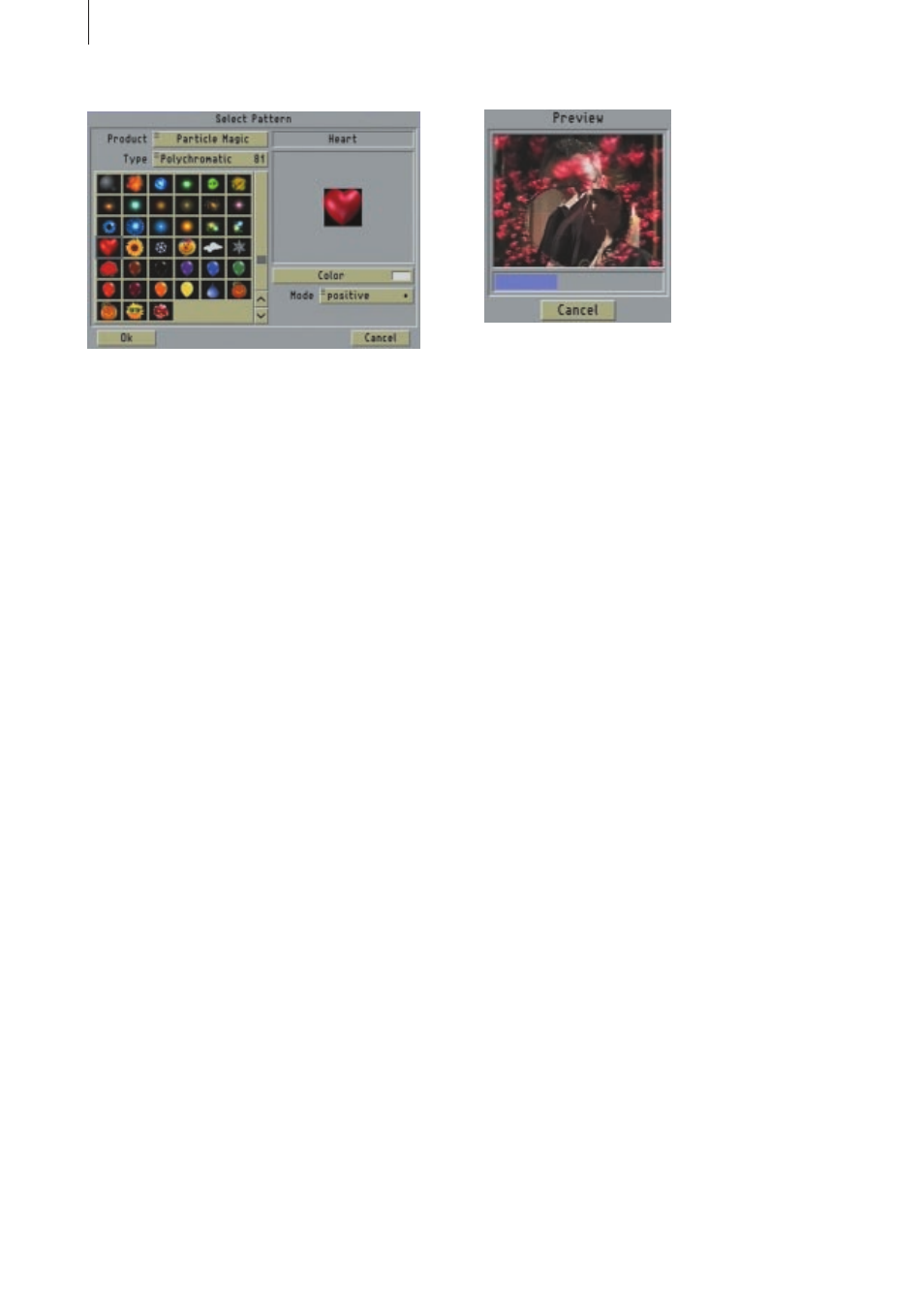
12
You can now view the new resulting effect or the
preview. Why not try a few different settings and
see how they change the appearance.
Lesson 2
To change the effect some more, open the
"Particle Settings" screen. To do so, click on
"Particle" in the effects options.
You should keep the particle
"Quantity" as small
as possible to that the effect does not appear too
overloaded. Select, for instance, the 5% setting.
The
"Life Span" of the particles is probably still
set to 100% depending on whether you have
already changed the settings earlier or not. If set
to this value, the last particles will remain until
the last frame of the transition.
A
"Life Span" of 100% sometimes has a
somewhat different effect in the case of other
effects. A setting of 100% does not mean that the
particles will survive until the end of the effect.
If you want the last particles to disappear gently,
you can set the
"Life Span" to 95%.
If you reduce the
"Starting Size" of the particles,
for instance, to 10% and increase the
"Final Size"
to 100%, the particles will form small and will
continue to grow until the end of their lifespan.
Lesson 3
You can also use the settings in Lessons 2 and 4 in
the
"PM Draw" tutorial exercise for this effect.
4.3 PM Static Tutorial
For this tutorial, you will first need to create a
suitable scene. Create, for instance, a 10-second
empty black scene. Place this scene into the
storyboard and insert the
"Pages" effect from the
titling screen.
Write a brief snippet of text (without a shadow or
border) in large white letters on a page and place
the text in the center of the picture. Make the
system calculate this title and create a scene using
it.
(Note: If you own a Casablanca Avio without the
Avio Pro-Package, you can simply create this
scene by recording onto your video recorder and
then back again. Instead of using a few lines of
text, you can use a normal video scene or an
empty scene with a mask. The important thing to
bear in mind here is that you must ensure the
scene contains a light area on a dark background.)
Lesson 1
In this tutorial, you’ll superimpose a title onto a
scene and then animate it.
Place a scene of at least 10 seconds in length in the
storyboard followed by the text scene that you
have already created.
Now open the Transition Effects screen, insert the