MacroSystem Pro-Pack User Manual
Page 11
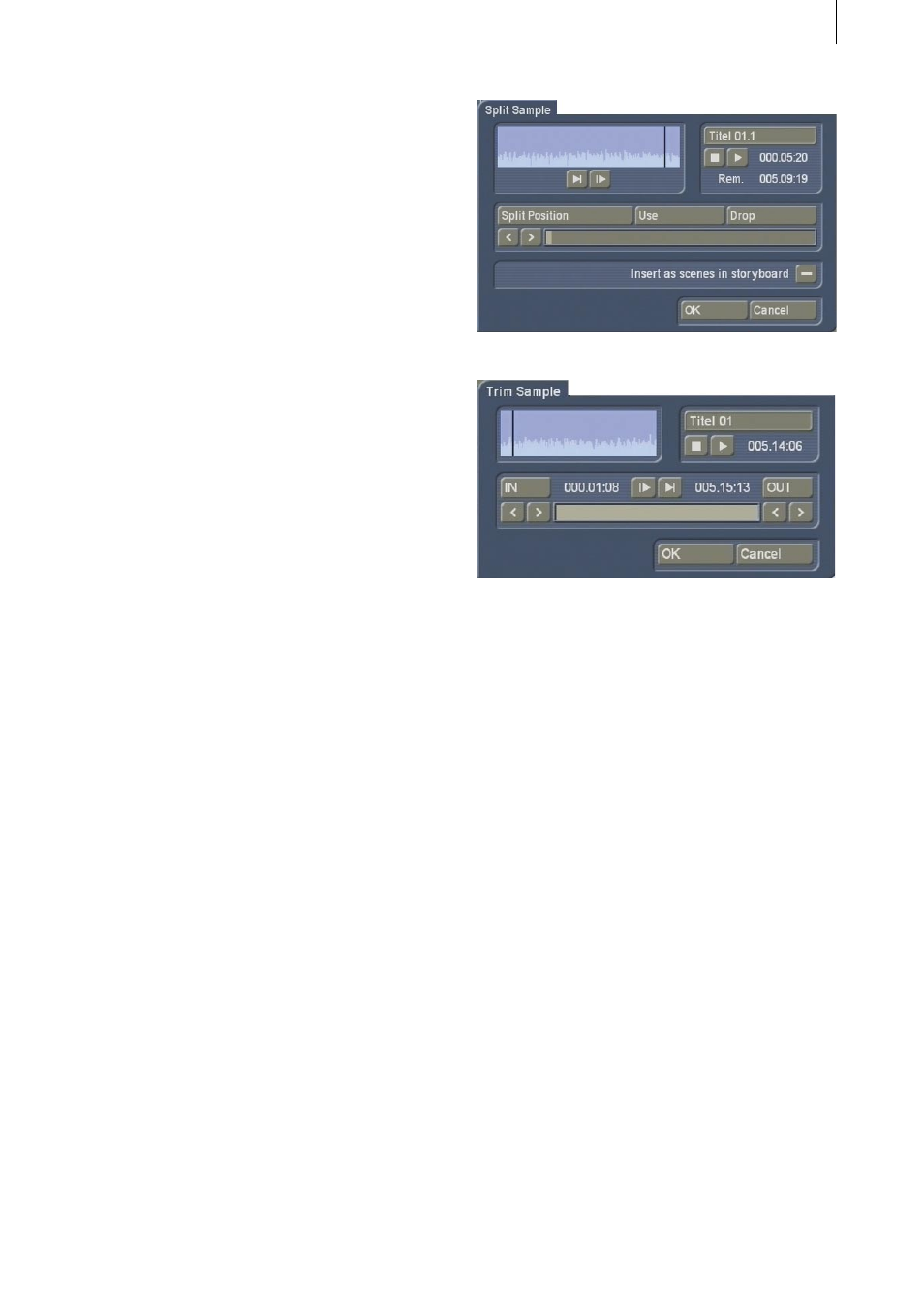
10
11
distance between the selected line and the line
below it. In the Enter/edit text screen, click on
the line that lies above the line to be changed.
Now select Line and under Line space change
the default value (=100%) to another value.
If your percent number is smaller, then the line
below moves closer to the selected line. If your
percent number is larger, then the line slides
farther away toward the bottom from the se-
lected line. The lines below the moved line are
moved along with it, but keep their respective
distances.
You can also make several settings together in
the Line window before clicking on OK. Note
that the settings always apply to the line selec-
ted beforehand!
The percent values you have set are retained.
You can view the settings and changes for the
line you have selected by activating the Line
window. Here you can also modify the percent
values.
(If you have made changes but still see the de-
fault values of 100% in the Line screen, then you
have selected the wrong line before clicking on
Line.)
Clicking on Delete active line causes the line
containing the position marker to be deleted.
The window disappears.
3.8 Audio Record/Edit screen
When you enter the Audio record/edit screen,
select an audio file from the sample list and
then click on either Split or Trim, you’ll now be
able to see the same Waveform display that was
described in the video editing section.
In both cases, the audio envelope works the
same way as in the video relevant menus –
however, it can not be switched off as it doesn’t
cover any important interface elements.
The wave form graphically displays the volume
over time. The height of the curve represents
loudness (the higher, the louder) and the width
is a measure of time.
You see a vertical, black position marker indica-
ting your current picture position. This position
marker is also shown when you scroll through
the scene or the audio segment.
The Audio Wave Form is automatically played
when one of the buttons In, Out or Split Position
is clicked and the trackball is held motionless for
approximately 0.5 seconds.
A movable, vertical white-hatch bar indicates the
actual playback position.
When trimming the beginning of a sample (In)
the black position marker can be seen to the left
on the curve. When trimming the end of a samp-
le (Out), it can be seen to the right.