MacroSystem Pro-Pack User Manual
Page 7
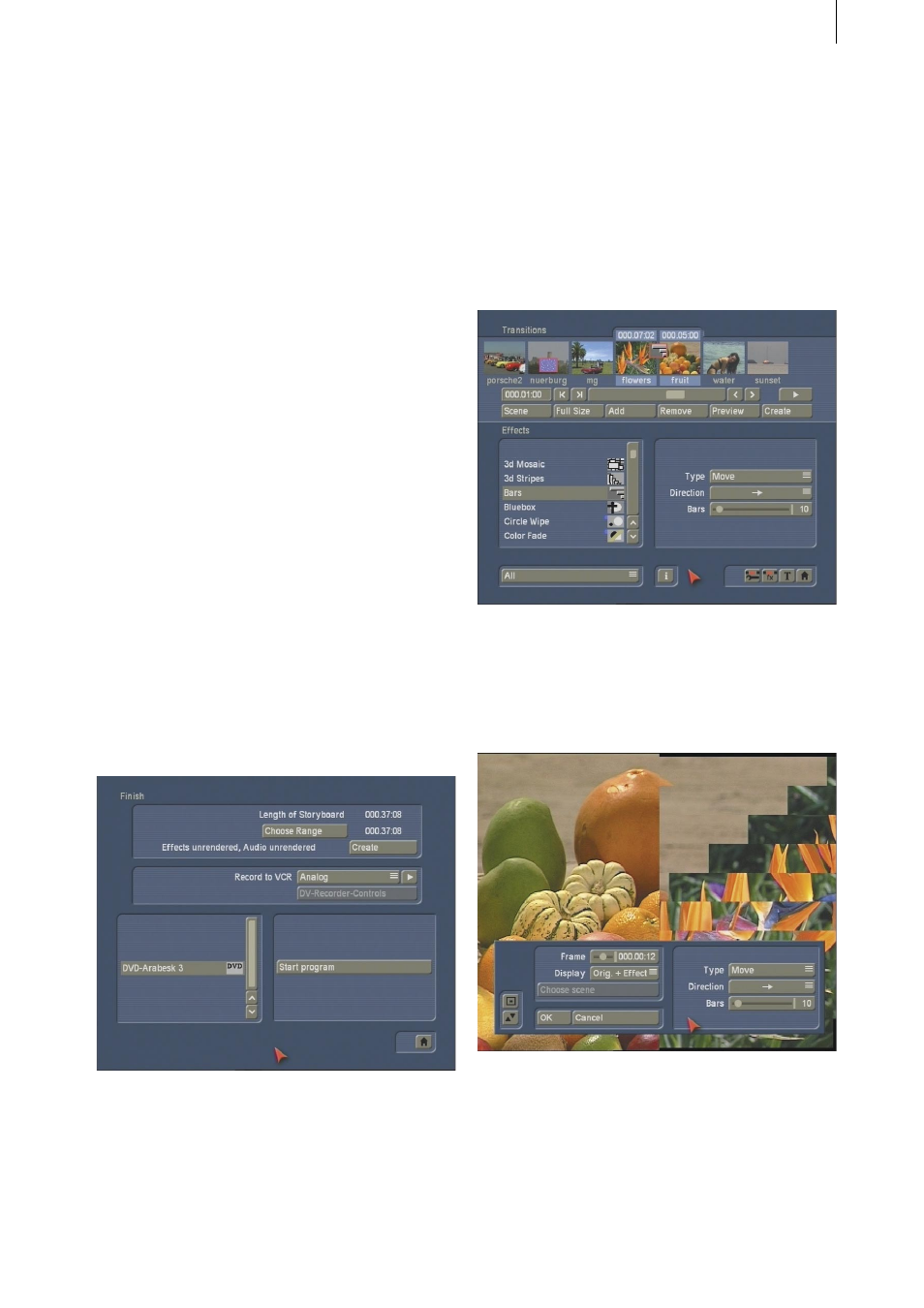
6
7
the scene you just exported. After confirming
with Ok, the scene will be imported into the
scene bin of your current project.
The clipboard serves principally to store video
scenes temporarily in order to use them in other
projects. The clipboard can be accessed from
any project.
Note: The scenes contained in the clipboard are
deleted when you turn off your machine.
Of course, it is also possible to copy DV
material into an HDV project with the aid of the
Clipboard.
Note: If you switch projects and use new project
settings, then the scenes already contained in
the clipboard are marked with an asterisk and
may not be usable. If you select one of these
scenes in order to insert it into the scene bin,
the These scene properties do not conform to
project settings! message appears.
3.4 Finish screen
In this menu you will see the new Range button.
Clicking on the Choose Range button brings up a
menu in which you can specify a segment of the
storyboard (using the IN and OUT buttons and
the arrow buttons) to be recorded out.
Here you can also use the wave form to help you
in deciding on the segment.
3.5 Transitions screen
In this screen you’ll notice a Full Size preview
option.
After you have added a transition effect and
perhaps defined its duration, you can click on
the Full Size button and bring up a further pre-
view menu.
There you see the middle frame of the transition
effect. The video image is superimposed by an
operating panel in which you can see the effect
options (if available) on the right side.
On the left side you see the button Frame. You