MacroSystem Pro-Pack User Manual
Page 5
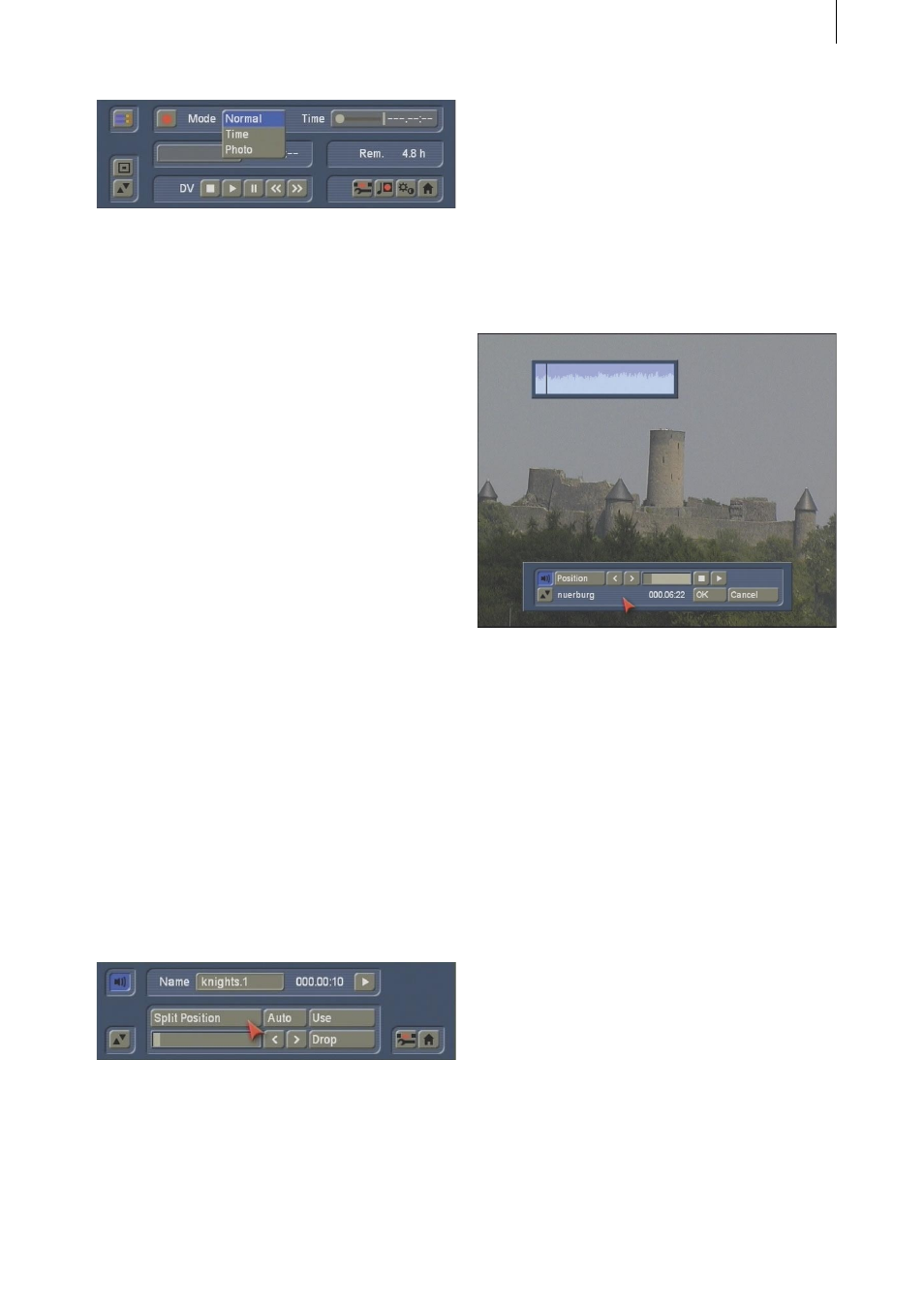
4
5
• Normal for standard recording.
• Time enables you to determine the exact
recording length (the recording automatically
stops).
• Photo is for still images. Your system records
material for approximately half a second, which
is then automatically looped for the clip length
that you’ve set with the Time controller.
The setting Photo is appropriate for single fli-
cker-free pictures.
The Time slider is activated by the modes Time
and Photo.
The Time mode allows setting the duration for
the still scene up to 100 minutes.
In Photo mode you can set the duration of the
still scene up to one minute.
You can interrupt the recording any point (even
if you’ve preset a recording time) by pressing
the Stop button.
3.3 Edit screen
If your system is equipped with the DV option,
you’ll see the Auto button in the Split function.
When capturing via FireWire from a camera-
original tape, you can capture the full tape and
then click once on Auto and the system will split
the scene instantly into smaller clips.
The video scene that you have filmed most
recently is split up very quickly according to shot
changes.
Scenes recorded prior to that may require a
longer time period for the automatic split.
The splitted scenes will appear in the scene bin.
The Insert, Range, Split and Trim toolbars
now include a button with speaker icon; this is
the Waveform button. When you click on it, a
Waveform display appears.
This display represents sound over a period of
time, whereas the height of the curve shows the
different volume levels (the higher the curve,
the greater the volume) and the width shows the
period of time expired. A black, vertical position
marker indicates your current frame position
(this position marker is also displayed while you
scroll through the scene or the audio file).
If the Waveform is on, you’ll also be able to
hear your scene’s audio while you’re scrolling
through it. Depending upon the scrolling speed,
you will hear it faster or slower than it was
recorded (“scrubbing”).
If you select the In, Out or Split Position buttons
and if you do not move the trackball for half a
second, the Waveform will automatically replay
(a vertical bar shows the current position of the
playback).
When you’re trimming the beginning of a scene
(In), the black position marker will be on the left
of the display. When you’re trimming the end of
a scene (Out), the black position marker will be