Functions – MacroSystem Pro-Pack User Manual
Page 4
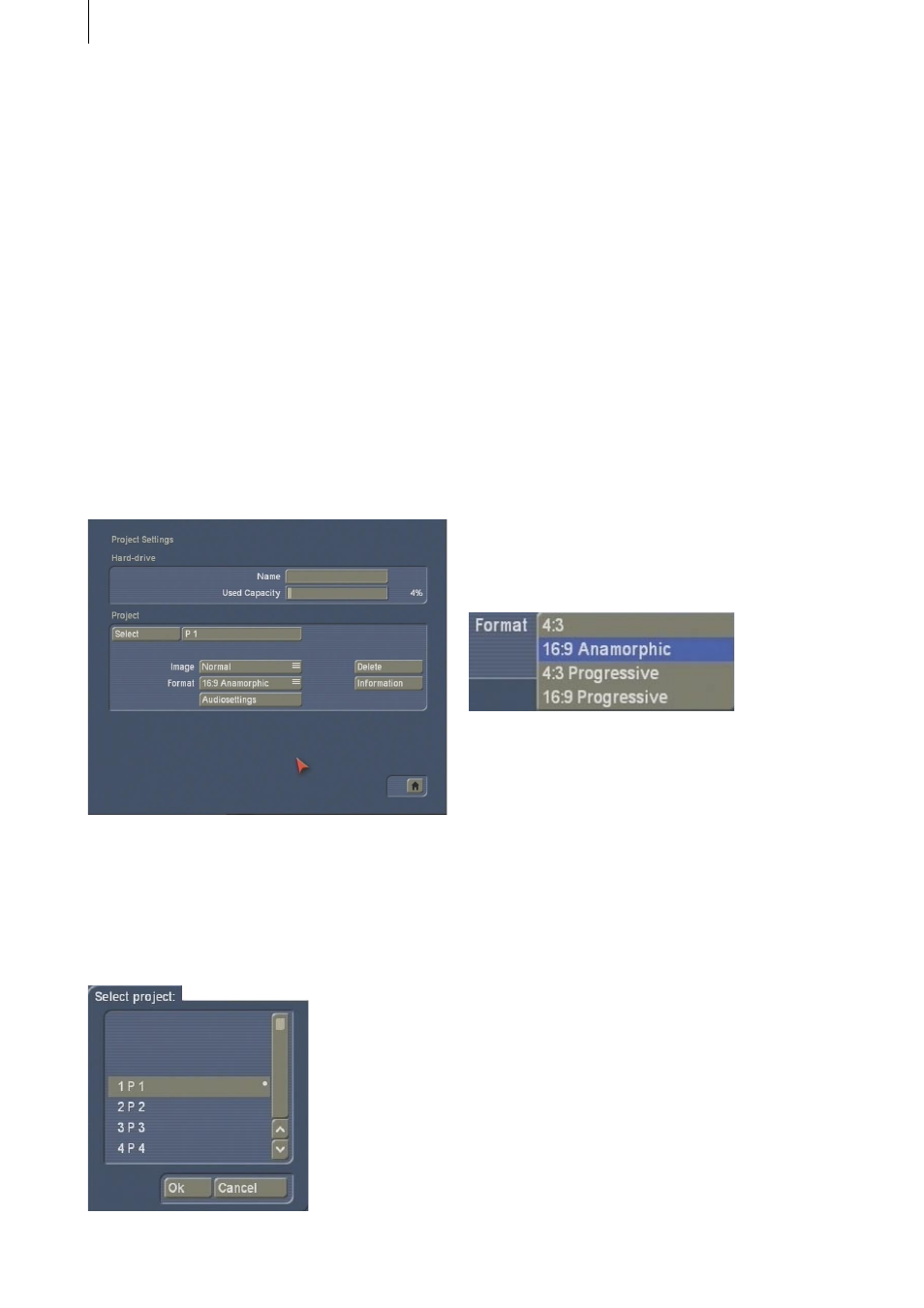
4
5
In a moment you will see the Pro-Pack software
listed in the Install product window. Select it
from the list and click on Activate / License.
After a short time a numerical keypad appears.
You can use it to enter the license code that you
purchased from your dealer. A message will
then inform you that the installation process
has completed. You can now take out the
SmartMedia card or CD/DVD.
3. Functions
3.1 Project Settings screen
Notice that the items in the project settings have
been reordered.
The three standard options for selecting projects
have been replaced by the Select button.
Clicking on it opens the Select project box,
where you can select from up to thirty different
projects:
After you have clicked on OK, the name of the
project you selected will be displayed next to the
Select button (e.g., P1).
If you want to rename the project, click on the
project’s current name (P1) and a keyboard will
appear, enabling you to enter a different name
for it.
It’s important to remember that you can only
edit the project that’s currently active.
Exchanging video and audio data between diffe-
rent projects is possible using the Clipboard fea-
ture in the Edit screen. You always have access
to archived titles and colors.
For further information please read chapter 3.3
Edit screen and 3.8 Audio Redord/Edit screen.
The Format button provides different settings.
In addition to the normal 4:3 formats, the system
also offers a 16:9 Anamorphic mode.
The option means the 16:9 mode anamorphic
and contains 576 picture lines.
16:9 is set when starting the project. This special
mode works only if both camcorder and TV con-
form to the 16:9 standard. It might be necessary
to manually switch the TV monitor to 16:9. If the
TV is not switched, then SMART EDIT uses the
standard display 4:3.
16:9 display is possible regardless of the format
in which the video source has been recorded.
3.2 Record screen
A new Mode button has also been added to
the Record screen. It offers you three recording
options: