Quick settings, Redecorate your home screen, Een, see “ redecorate your home screen – Motorola Moto X Pure Edition User Manual
Page 17: E, see “ quick settings, Redecorate your home screen quick settings, Next, Control & customize
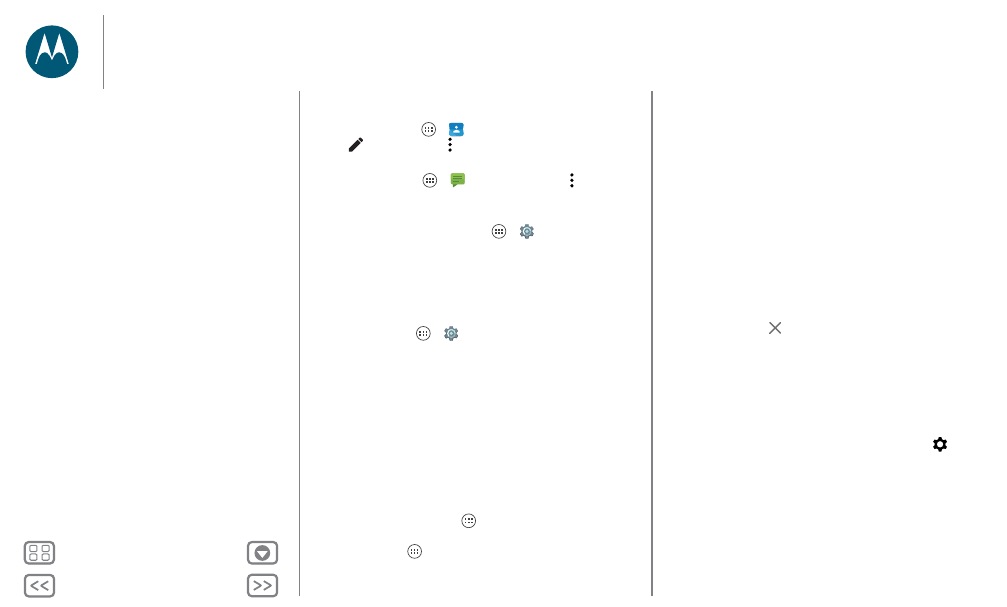
Control & customize
• Ringtone for a contact: To set a personal ringtone for a
contact, tap Apps
>
Contacts
, and tap the contact.
Tap
, then tap Menu >
Set ringtone
.
• Message alert: To change your message notification
settings, tap Apps
>
Messaging
> Menu >
Settings
,
and check
Notifications
.
• Display settings: To change brightness, animation, and
other display settings, tap Apps
>
Settings
>
Display
.
• Rotate: In many apps, the touchscreen switches from
portrait to landscape when you rotate your phone. To turn
this on or off, swipe down the status bar with two fingers and
tap
Auto-rotate
.
• Language and region: To set your menu language and
region, tap Apps
>
Settings
>
Language & input
>
Language
.
Redecorate your home screen
For quick access to your favorite things, customize your home
screen the way you want.
• Change wallpaper: Touch and hold an empty spot on your
home screen and tap
WALLPAPERS
.
• Add a home screen page: Drag an app to the right side of
the home screen until you see a white bar. You can add
multiple pages.
• Add shortcuts: Tap Apps
, touch and hold the app, then
drag it to one of your home screen pages. To see all your
apps, tap Apps
and swipe down.
• Create shortcut folders: Drag one shortcut onto another.
Add more shortcuts by dragging them onto the first
shortcut. To name the folder, tap it, tap the name, and type a
new name.
• Add widgets: To put widgets like a clock, interactive
calendar, and more on your home screen, touch and hold an
empty spot on the home screen. Then tap
WIDGETS
.
• Resize widgets: You can resize some widgets—touch and
hold a widget until you feel a vibration, then release. Drag
the white circles at the edges to resize.
• Move or delete widgets and shortcuts: Touch and hold a
widget or shortcut until you feel a vibration or see the icon
expand if vibrate isn't on. Then drag it to another spot,
another page, or
Remove
.
Note: Removing a shortcut from your home screen doesn’t
uninstall the app from your phone.
Quick settings
For quick access to
Wi-Fi
,
Bluetooth
,
Brightness, Airplane
mode
, and other settings, swipe down the status bar or the lock
screen with two fingers. For even more settings, tap
.
Need help finding this screen? See “Status & notifications”.
Control & customize
Quick start: Control & customize
Controls and gestures
On, off, lock & unlock
Customize sounds and appearance
Redecorate your home screen
Quick settings
Profiles
Direct Share
Accessibility