Home screen & apps, Next, Quick start: home screen & apps – Motorola Moto X Pure Edition User Manual
Page 8
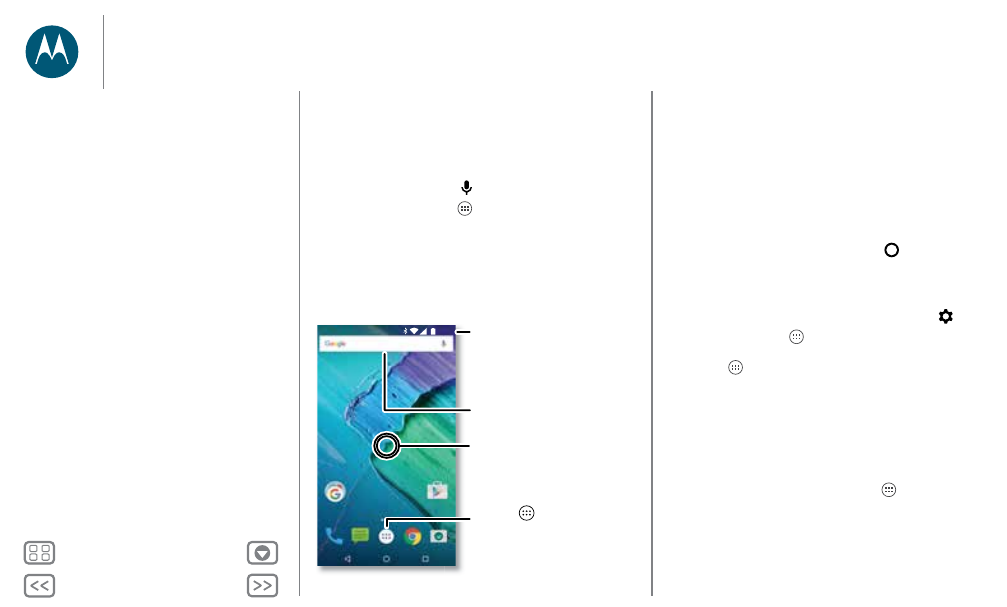
Home screen & apps
you have quick access
Quick start: Home screen & apps
The home screen is what you see when you first turn on your
phone. From here, you can explore apps and more.
• Search: Type text in the Google Search box at the top of
your home screen, or tap
to search by voice.
• Open app list: Tap Apps
, then swipe down to scroll
through apps.
Tip: Your most recently used apps are shown at the top.
Play Store
11:35
Say “Ok Google”
Search by typing or
say "OK Google".
Tap Apps
to see all your apps.
Swipe down with one
finger for notifications
or with two fingers for
profiles and settings.
Touch and hold an empty
spot to change widgets,
wallpaper, and more.
Tips & tricks
• Widgets: To put widgets like a clock, interactive calendar,
and more on your home screen, touch and hold an empty
spot on the home screen, then tap
WIDGETS
.
• Pages: To add a page, drag an app to the right side of the
screen until you see a white bar. You can add multiple
pages. To show other pages of shortcuts and widgets, swipe
the home screen left.
• Google Now™: Touch and hold Home
. After setup, you
can access it by swiping right from the home screen. For
more, see “Google Now™”.
• Settings: To quickly open settings, swipe the status bar
down with two fingers. To open more settings, tap
.
• Shortcuts: Tap Apps
, touch and hold the app, then drag
it to one of your home screen pages. To see all your apps,
tap Apps
.
• Apps: To remove an app from a home screen page, touch
and hold the app, then drag it to
Remove
. The app isn’t
removed from your phone, just the home screen.
To uninstall apps from your homescreen, touch and hold an
app, then drag it to
Uninstall
. (You can’t uninstall some apps,
see “Take care of your apps”).
Tip: To quickly view app info, tap Apps
, touch and hold
the app, then drag it to
App info
.
• Customization: For more about changing your home
screen, see “Redecorate your home screen”.
Home screen & apps
Quick start: Home screen & apps
Help & more
Search
Status & notifications
Volume & interruptions
Do not disturb
Discover your Moto apps
Download apps
Take care of your apps
Update your phone