Messages, Next, Quick start: messages – Motorola Moto X Pure Edition User Manual
Page 29: Read, forward & more, Back next menu more
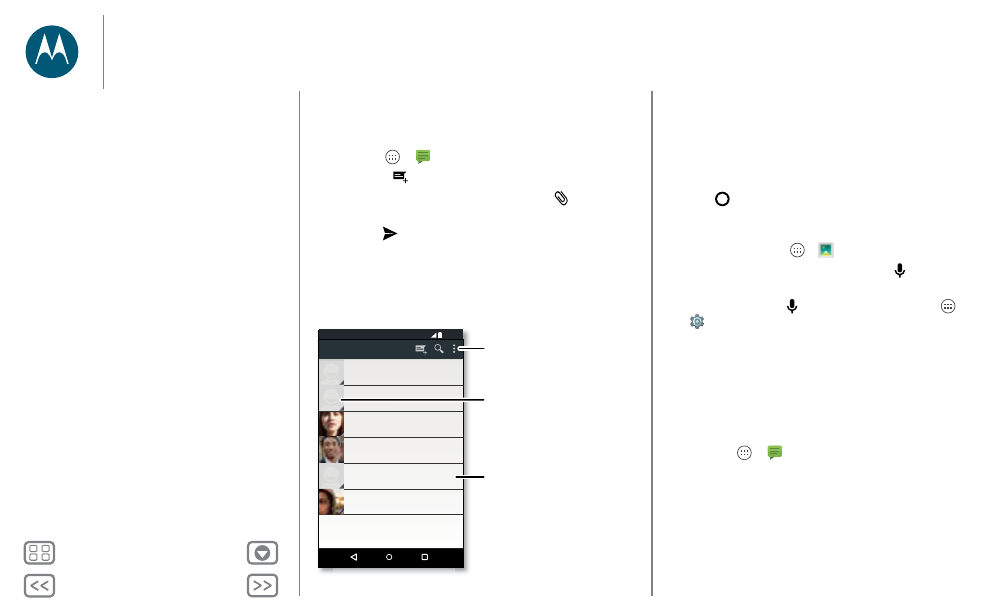
Messages
say it & go
Quick start: Messages
Stay in touch with messages and pictures.
Find it: Apps
>
Messaging
• Create: Tap
.
• Attach: When you’re typing a message, tap
to attach a
picture, video, or other file.
• Send: Tap
to send the message.
Please take a look at the latest revisions an..
10:23am
555-555-1234 (4)
10:23pm, Dec 17, 2014
Astrid Fanning (18)
Don’t forget to bring the book when you co...
8:18am
900-555-2525 (1)
Lunch tomorrow?
6:56pm, Dec 17, 2014
Daniel Lester (6)
Meet me outside the theatre at 8:00. And b...
2:23pm, Dec 17, 2014
Mary Morgan (5)
I’m fine with that. Let me know when you h...
3:06pm, Dec 16, 2014
Abe Baudo (22)
Messaging
11:35
Tap to add a contact.
Tap a conversation to open it.
Touch and hold to delete the
message.
Create a new message, search
messages, change notifications,
and more.
Tips & tricks
• Forward a message: In a conversation, touch and hold a
message for more options, such as forwarding it.
• Now on Tap: To access information based on your current
screen, such as links and shortcuts, touch and hold
Home
while in the app screen. For more information,
• Save pictures: Touch and hold a picture to save it. To see
the picture, tap Apps
>
Gallery
.
• Voice entry: Just tap a text box, then tap
on the
keyboard.
Tip: If you don’t see
on the keyboard, tap Apps
>
Settings
>
Language & input
>
Google voice typing
to
activate voice entry.
• Text your best friend: Use a widget to text your favorite
contact quickly: Touch and hold an empty spot on the home
screen, tap
WIDGETS
, touch and hold
Direct message
to
drag it to your home screen, then choose a contact.
Read, forward & more
Find it: Apps
>
Messaging
• Open: Tap a conversation to open it.
• Attachments: When you open a message with an
attachment, tap the attachment to open it, or touch and hold
it to save it.
• Reply: Open a conversation, then enter your response in
the text box at the bottom.
Messages
Quick start: Messages
Read, forward & more
Set your default messaging app
Email
Chat using Hangouts™