Contacts, Next, Quick start: contacts – Motorola Moto X Pure Edition User Manual
Page 26: Create contacts, Back next menu more
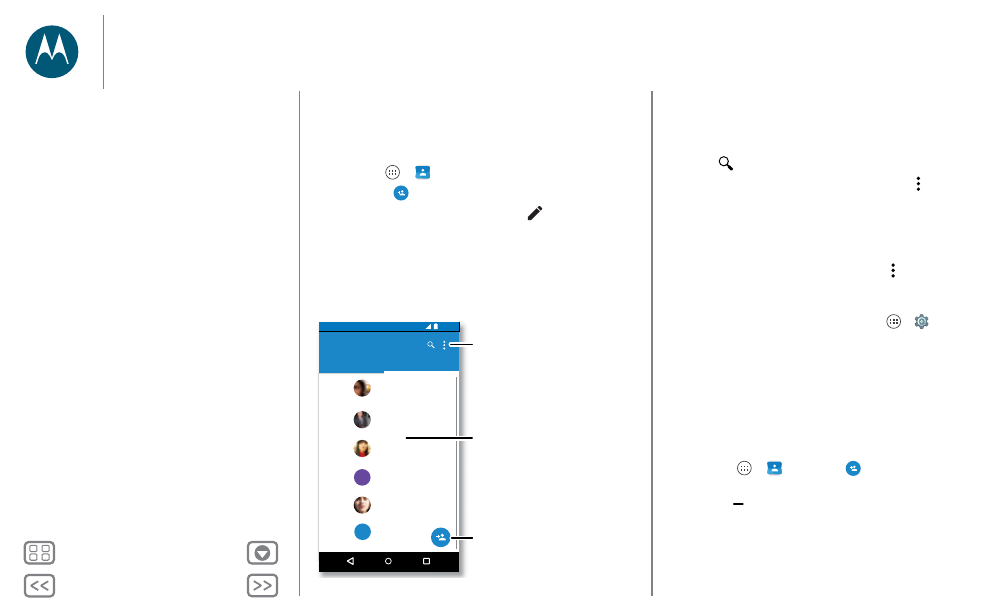
Contacts
you can be a people person
Quick start: Contacts
Combine information from your Google™ contacts and social
networks for quick access to everyone you know.
Find it: Apps
>
Contacts
• Create: Tap
.
• Edit or delete: Tap a contact, then tap
.
• Call, text, or email: Tap a contact, then tap an option.
11:35
Contacts
ME
A
ALL CONTACTS
FAVORITES
Abe
Allie
Anna Medina
Astrid Fanning
A
Anne Smith
Austin
A
A
Tap to view contact
information, call, send a
text message, and more.
Sort contacts, change
settings, accounts, & more.
Add a contact.
Tips & tricks
• Search contacts: From the home screen, tap the Google
search box and enter a contact’s name. Or, in the
Contacts
list, tap
.
• Send contacts: Tap a contact, then tap Menu >
Share
to
send it in a message, email, or via Bluetooth, Google
Drive™ or Android Beam™.
Tip: In some apps, like Contacts, you can also share directly
with a contact. See “Direct Share”.
• Shortcuts: Tap a contact, then tap Menu >
Place on Home
screen
to add a shortcut for this contact on your home
screen.
• Synchronize: On your phone, tap Apps
>
Settings
.
Go to the
Accounts
section, choose your Google account,
then tap your account name to sync it if it has not recently
been updated. You can also see these contacts at
www.gmail.com.
For help with transferring contacts, go to
www.motorola.com/TransferContacts.
Create contacts
Find it: Apps
>
Contacts
>
Tap a text box to type the name and details. When you’re
finished, tap
Add new contact
at the top.
Note: To import contacts or change where they’re stored, see
“Get contacts”.
>
Contacts
Quick start: Contacts
Create contacts
Call, text, or email contacts
Favorites
Edit, delete, or hide contacts
Get contacts
Share contacts
My details