Start, To start? see “ start, Next – Motorola Moto X Pure Edition User Manual
Page 4: Put in the cards & power on
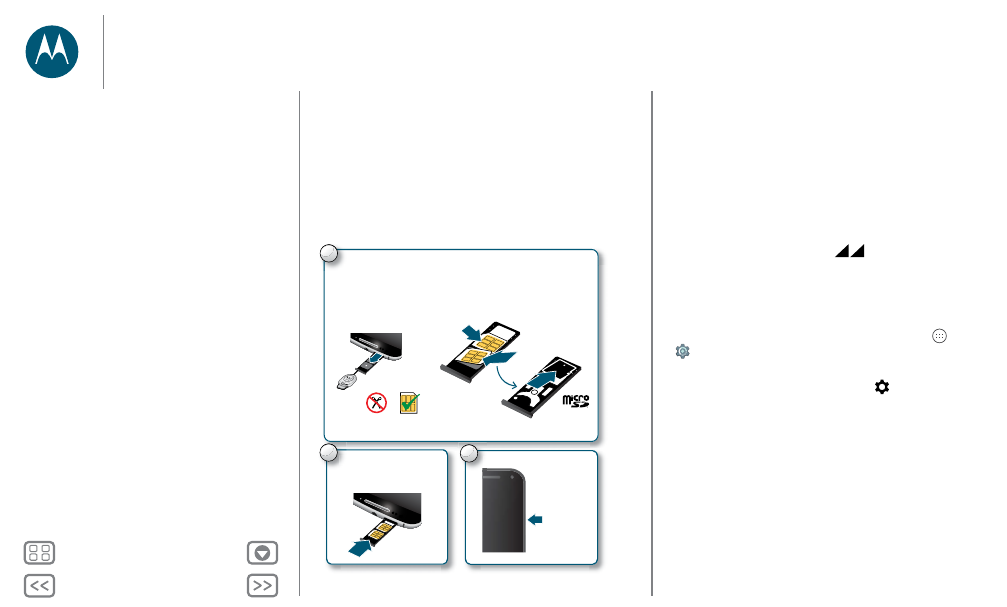
Start
let’s get up & running
Put in the cards & power on
Put in the nano SIM and optional microSD cards.
Caution: Make sure you use the correct size SIM cards, don’t
cut the SIM card, and don’t use adapters with your SIM cards.
Note: In some countries, you can use a second SIM card.
Tip: To make the screen sleep or wake up, press the Power
button. To turn your phone on or off, press and hold it.
Push the tray back into
your phone with gold
contacts facing up.
P
P
P
P
u
2
1
Put the nano SIM and memory cards in.
Nano SIM
SIM 2
microSD
(on back & optional)
SIM 1
Put the SIM cards into the tray with
gold contacts facing up. Turn tray
over to put in memory card.
Power on.
Press & hold
Power until
the screen
lights up.
P
P
3
Insert the tool into
the hole in the SIM
tray and gently push
to pop out the tray.
Dual SIM phone settings
With a dual SIM phone, you can use one or two nano SIM cards.
If there's only one SIM in the phone, it's ready to use. With two
cards inserted, you can use either or both.
To set up your phone to use two SIM cards, insert both cards,
turn on your phone, and follow the prompts. To finish dual SIM
setup, drag down the status bar at the top of the home screen
and tap
Welcome to your dual SIM
.
Tip: With two SIM cards, you see
at the top of your home
screen.
Dual SIM calling
You can choose which SIM to use for outgoing calls. Your
phone automatically prompts you in a notification to enable
this feature. Or, you can enable it anytime, tap Apps
>
Settings
>
SIM cards
>
Automatic SIM selection
.
Note: To quickly open
Settings
, swipe down the status bar or
the lock screen with two fingers, and tap
.
Start
Put in the cards & power on
Protective bumper
Battery life
Sign in