Usb cables share your data connection, Next, Connect & transfer – Motorola Moto X Pure Edition User Manual
Page 49: Usb cables, Share your data connection
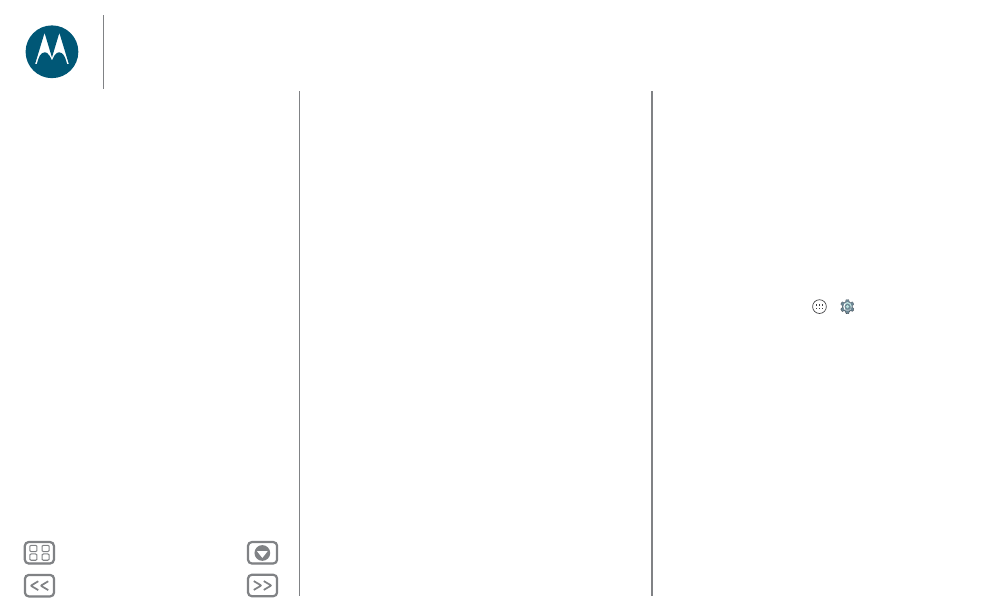
Connect & transfer
selecting a
Security
type, and entering the correct
Wireless
password
.
Wi-Fi modes
For those who like to get a bit more technical, your phone
supports the following Wi-Fi modes: 802.11 b, g, n, ac.
USB cables
Note: Copyright—do you have the right? Always follow the
rules. See “Content Copyright” in your Legal Guide.
To load music, pictures, videos, documents, or other files from
your computer, connect your phone to your computer with a
USB cable. To change the type of USB connection (if
necessary), swipe the status bar down and tap
USB
.
Tip: Make sure to connect the phone to a high power USB port.
Typically, these are located directly on your computer.
Note: The first time you use a USB connection, your computer
may indicate that drivers are being installed. Follow any
prompts you see to complete the installation. This may take a
few minutes.
• For Microsoft® Windows®: On your computer, choose
Start, then select Windows Explorer from your list of
programs. In Windows Explorer, your phone will appear as a
connected drive (mass storage device) where you can drag
and drop files, or it will appear as an MTP or PTP device that
lets you use Windows Media Player to transfer files. For
more instructions or driver files, visit
www.motorola.com/support.
• For Apple™ Macintosh™: Use Android File Transfer,
available at www.android.com/filetransfer.
Share your data connection
Your computer can access the internet through your phone’s
mobile network—you just need a USB cable.
Tip: To share a Wi-Fi connection, see “Wi-Fi hotspot”.
1 Connect your phone to your computer using a USB cable.
Note: If your computer is running something older than
Microsoft® Windows® 7 or Apple™ Macintosh™ OSX, it
might require special configuration.
2 On your phone, tap Apps
>
Settings
, then make sure
the
Wi-Fi
switch is set to off.
3 In
Settings
, tap
More
>
Tethering & portable hotspot
, then
check
USB tethering
to start the connection.
To stop the connection, uncheck
USB tethering
, then
disconnect your phone from your computer.
Connect & transfer
Quick start: Connect & transfer
Bluetooth wireless
Wi-Fi networks
USB cables
Share your data connection
Data use
NFC
Your cloud
Phone & tablet
Memory card
Virtual Private Networks (VPN)
Mobile network
Airplane mode