Network camera setup, Connecting a network device, Connecting manually – OpenEye Gen6 N-Series User Manual
Page 35
Advertising
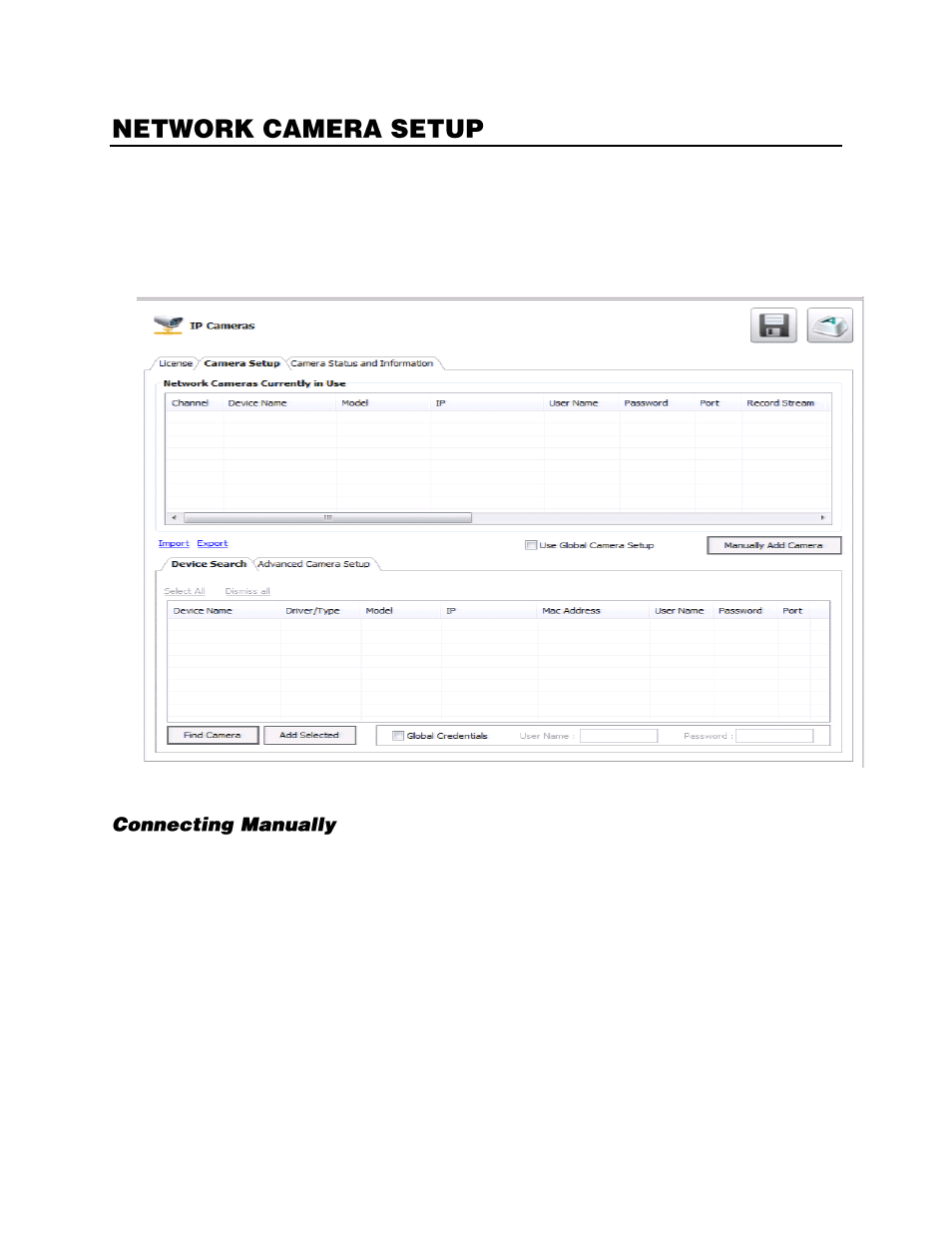
36
Connect IP cameras to your recorder using a network switch, which is connected to the network port on
your recorder. By default, your recorder can display 4 IP camera channels in the Display screen. To
change this setting, see the Edit Live View Channels section.
Connecting a Network Device
1.
On the Display screen, click
Setup
.
2.
Click
Camera Setup,
and then click
IP Cameras.
3.
Click
Manually Add Camera
.
4.
Select the
Vendor
and
Model
of your network device from the
Device Type
list.
5.
Type a
Device Name
.
6.
Type the
IP/URL
address,
Port#
,
User ID
and
Password
of the device.
7.
Click
Add
.
8.
Double-click in the
Channel
field, and then select the Channel you want to assign this camera to.
9.
Click
Apply
.
Advertising
This manual is related to the following products: