Reportstar, Smart information – OpenEye Gen6 N-Series User Manual
Page 67
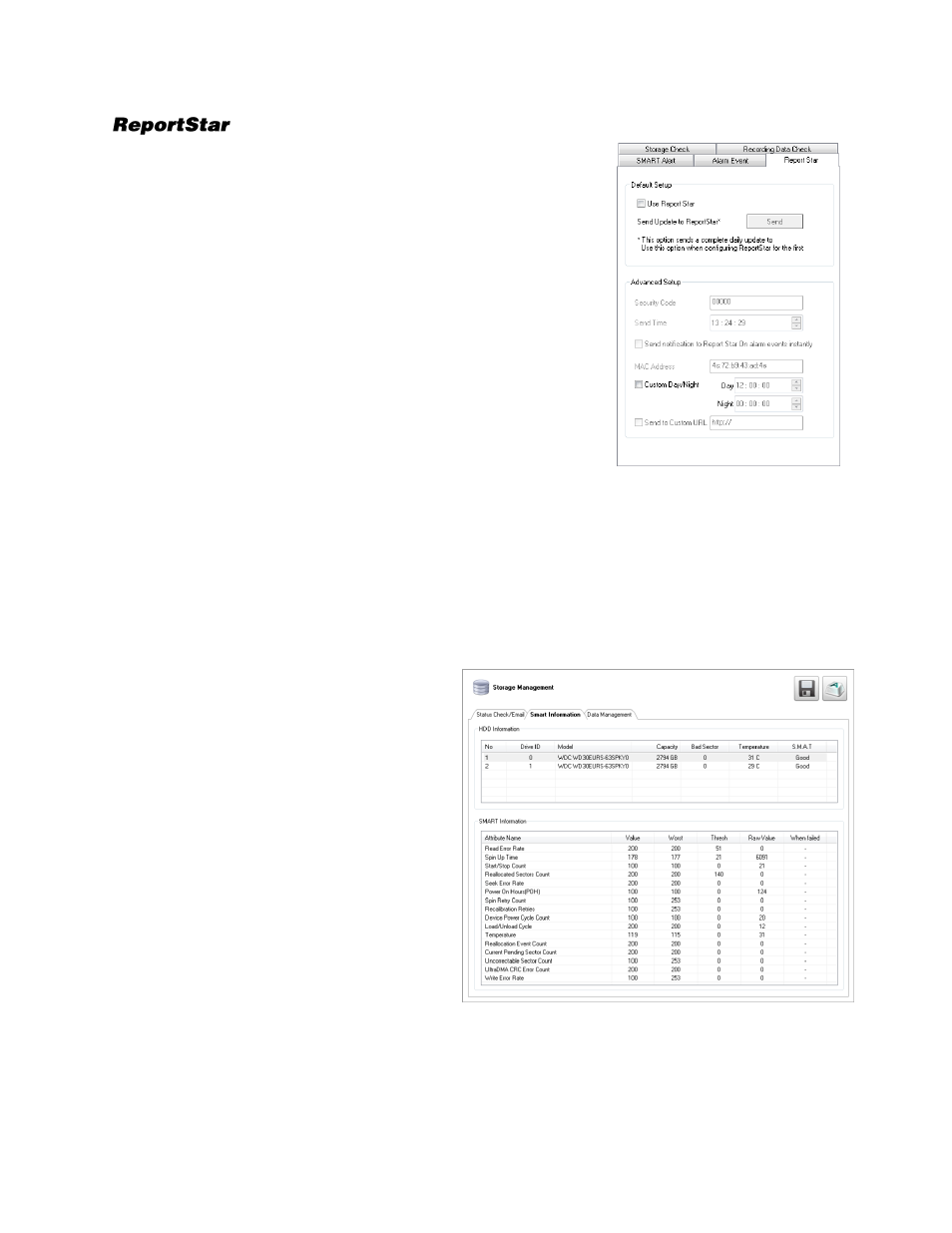
68
1.
Set up the
General
and
Users
tabs first.
2.
Click the
ReportStar
tab.
3.
Select
Use ReportStar
.
4.
Enter a numeric
Security Code
if desired (this is an
additional security measure to prevent unauthorized users
from adding the recorder to their Report Star account).
5.
Define the
Send Time
to designate the time the recorder will
send updates to Report Star.
6.
Select
Send notification to Report Star on alarm events
if
you want the recorder to report alarm events to Report Star.
7.
Type a new
MAC Address
if necessary.
8.
To set a custom time to send updates to ReportStar, select
Custom Day/Night
, and then select your desired
Day
and
Night
times.
9.
To send updates to a custom URL, select
Send to Custom
URL
, and then type in the URL.
10.
Click
Apply
to save your settings.
Note
The
Resize Images
check box will reduce the size of ReportStar images to conserve
bandwidth when checked. To keep ReportStar images at their original resolution, leave the
box unchecked.
SMART Information
The SMART Information tab displays
Hard Drive information.