Connecting with find cameras, Naming camera channels, Import / export camera configuration settings – OpenEye Gen6 N-Series User Manual
Page 36
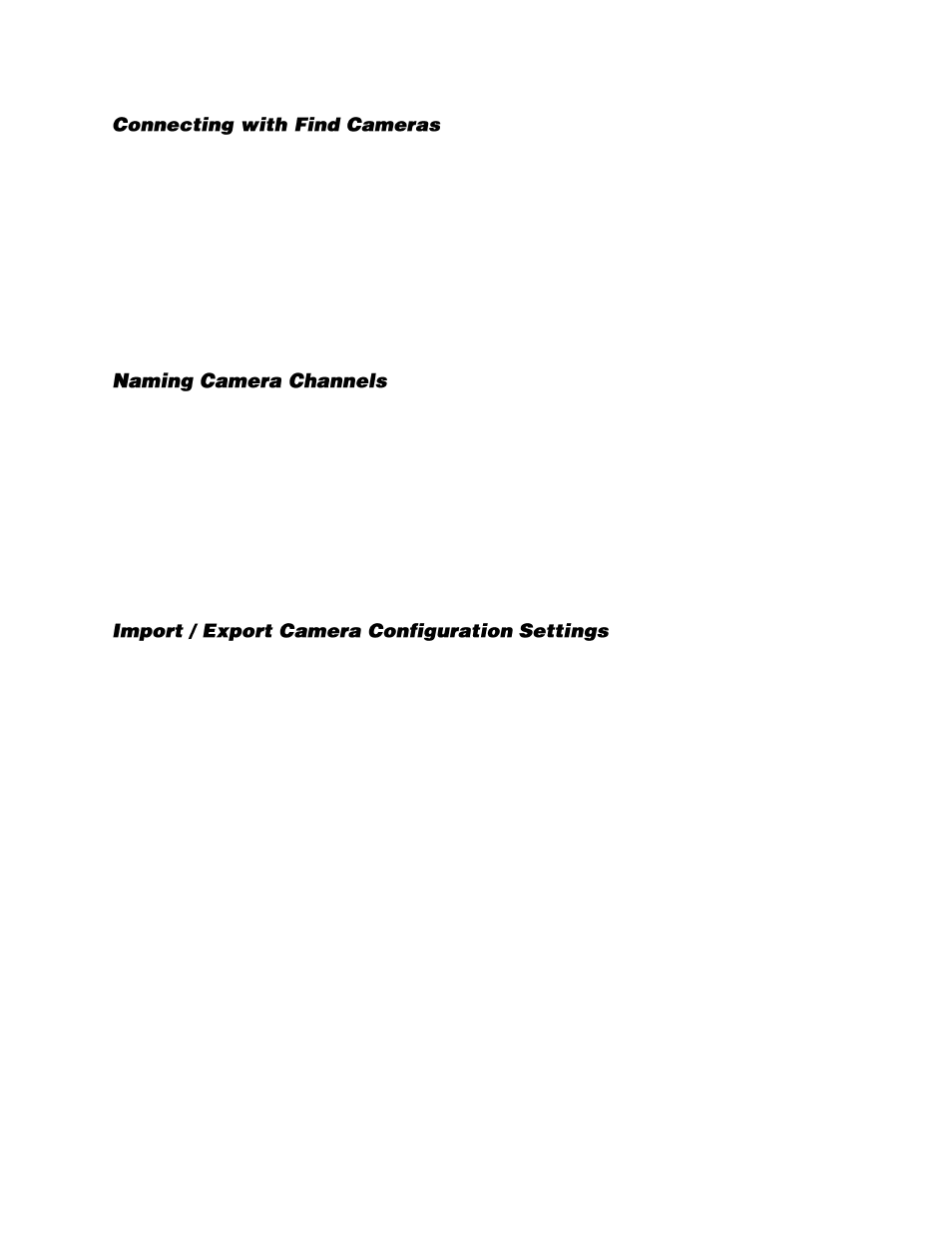
32521AD
37
1.
On the Display screen, click
Setup
.
2.
Click
Camera Setup,
and then click
IP Cameras.
3.
Click
Find Camera
to automatically find all connected Network cameras.
4.
Select the check box next to your desired camera.
5.
Type the
User ID
and
Password
of the device.
6.
Click
Add Selected
.
7.
The camera will appear in the Camera Setup tab.
8.
Double-click in the
Channel
field, and then select the Channel you want to assign this camera to.
9.
Click
Apply
.
OpenEye recommends assigning a descriptive name to each camera channel for easy identification of
where the camera is located. To name your IP camera channels, follow these instructions.
1.
On the Display screen, click
Setup
.
2.
Click
Camera Setup,
and then click
IP Cameras.
3.
Click the
Camera Setup
tab.
4.
Double-click the
Device Name
column for the camera you want to name.
5.
Type a name for your camera.
6.
Click
Apply
to save the name.
Server software allows you to import IP camera configuration settings and apply them to your cameras.
You can also export IP camera configuration settings for backup purposes, or so the configuration can
be used elsewhere. The configuration settings files are CSV files.
To export IP camera configuration settings from Server Software:
1.
On the Display screen, click
Setup
.
2.
Click
Camera Setup,
and then configure your IP camera list as desired.
3.
Click
Export.
4.
Name your .csv file and then click
Save.
To import IP camera configuration settings to Server Software:
1.
On the Display screen, click
Setup
.
2.
Click
Camera Setup,
and then click
Import.
3.
Identify the .csv file that you want to import, and then click
Open.