Pos alerts, Creating a pos alert, Creating a pos alarm schedule – OpenEye Gen6 N-Series User Manual
Page 50
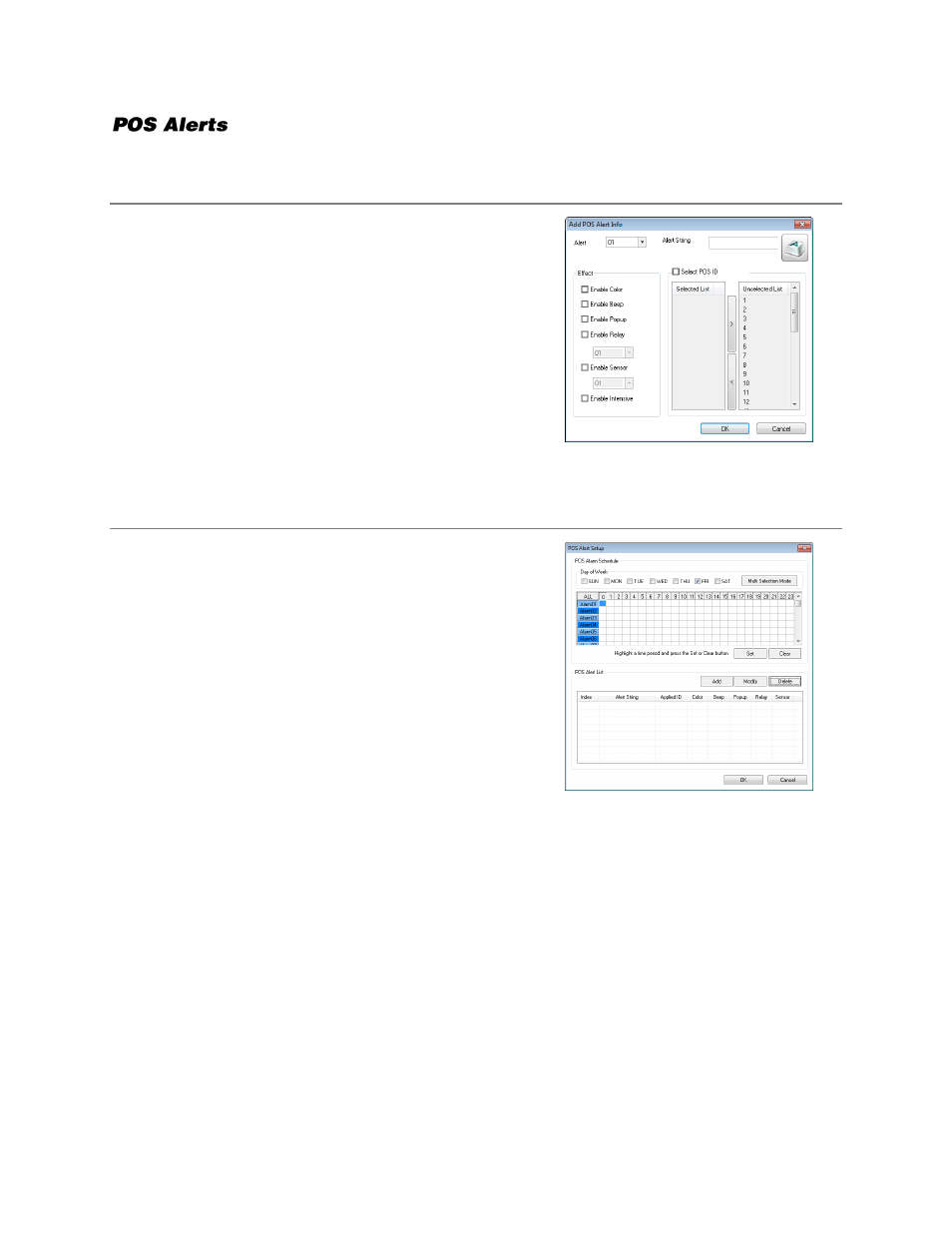
32521AD
51
To create POS alerts, you will need to set an alert schedule.
Creating a POS Alert
1.
On the POS Setup screen, click
Setup POS Alerts
.
2.
In the
POS Alert List
section, click
Add
.
3.
Type a name for your alert in the
Alert String
field.
4.
Select a number to assign to this Alert in the
Alert
list.
5.
Select the
Effect
you want this alert to enable when
triggered.
6.
To associate this alert with a specific POS terminal,
select
Select POS ID
, and then select the POS ID
from the
Unselected List
.
7.
Click
<
to add the selected POS IDs to the
Selected
List
.
8.
Click
OK
.
Creating a POS Alarm Schedule
1.
Click
Single Selection Mode
to enable
Multi
Selection Mode
.
2.
Select the days of the week for your alarm
schedule.
3.
Click
Alarm01
.
4.
In the
Alarm01
row, click and drag to select the
hours of the day you want to enable the alarm.
5.
Click
Set
.
6.
Repeat steps
4
– 5
for each alarm you want to
create.
7.
When you have finished, click
OK
.
8.
In on the POS tab of the General Settings screen,
click
Apply
to save your settings.