How to save and recall a waveform – OWON SDS Series User Manual
Page 53
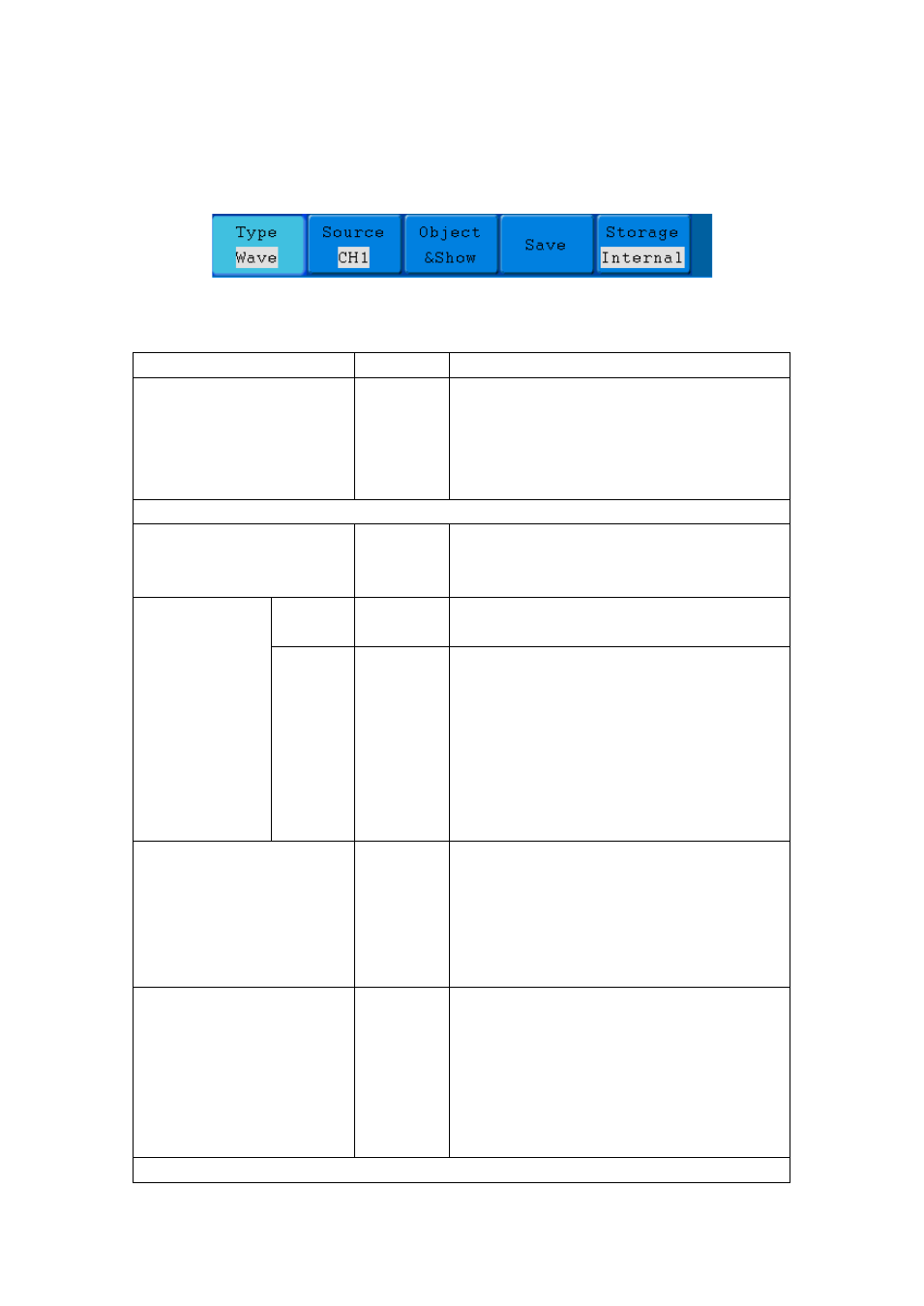
5.Advanced User Guidebook
How to Save and Recall a Waveform
Press the Save button, you can save the waveforms, settings or screen images. The
menu displayed in the screen is shown as Figure 5-33.
Figure 5-33 Waveform Save Menu
The description of the Save Function Menu is shown as the following table:
Function Menu
Setting
Description
Type
Wave
Setting
Image
Record
Cut Wave
Choose the saving type
(about the Record type, see "How to
Record/Playback Waveforms" on P55 ;
about the CutWave type, see “How to Cut
and Recall a waveform”)
When the type is Wave, the menu shows as following:
Source
CH1
CH2
Math
Choose the waveform to be saved.
Object & Show
Object
1~15
Choose the address which the waveform is
saved to or recall from.
Show
ON
OFF
Recall or close the waveform stored in the
current object address. When the show is
ON, if the current object address has been
used, the stored waveform will be shown,
the address number and relevant
information will be displayed at the top left
of the screen; if the address is empty, it
will prompt "None is saved".
Save
Save the waveform of the source to the
selected address. Whatever the Type of
save menu is set, you can save the
waveform by just pressing the Copy panel
button in any user interface. Storage format
is BIN.
Storage
Internal
External
Save to internal storage or USB storage.
When External is selected, save the
waveform according to the current record
length (see "
the file name is editable. The waveform
file could be open by OWON waveform
analysis software (on the supplied CD).
When the type is Setting, the menu shows as following:
48