Connect through a router – OWON SDS Series User Manual
Page 90
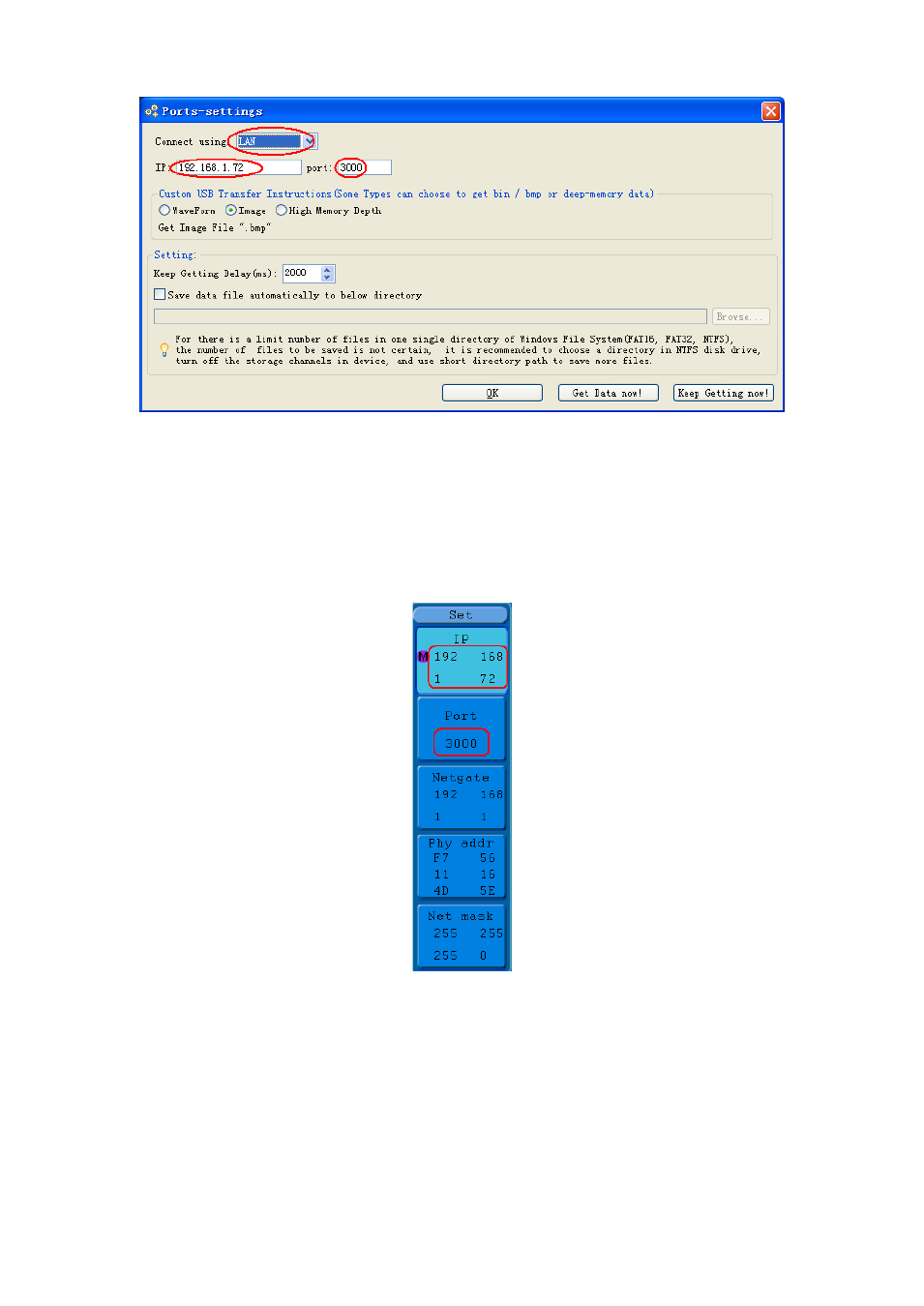
6.Communication with PC
Figure 6-3 Set the network parameters of the OWON Oscilloscope Software
(4) Set the network parameters of the oscilloscope. In the oscilloscope, press the
Utility button and press H1 button, turn the M knob to select the LAN Set; press the
H2 button, the set menu is displayed on the right. Set the IP and the Port to the same
value as the "Ports-settings" in the software in step (3). Press the H3 button to select
"Save set", it prompts "reset to update the config". After resetting the oscilloscope, if
you can get data normally in the oscilloscope software, the connection is successful.
Figure 6-4 Set the network parameters of the oscilloscope
Connect through a router
(1) Connection. Use a LAN line to connect the oscilloscope with a router, the LAN port
of the oscilloscope is in the right side panel; the computer should be connected to the
router too.
(2) Set the network parameters of the computer. Since the oscilloscope can not
support obtaining an IP address automatically, you should assign a static IP address.
The Default gateway and Subnet mask should be set according to the router. Here we
85