Paso Sound WPSS150M User Manual
Page 9
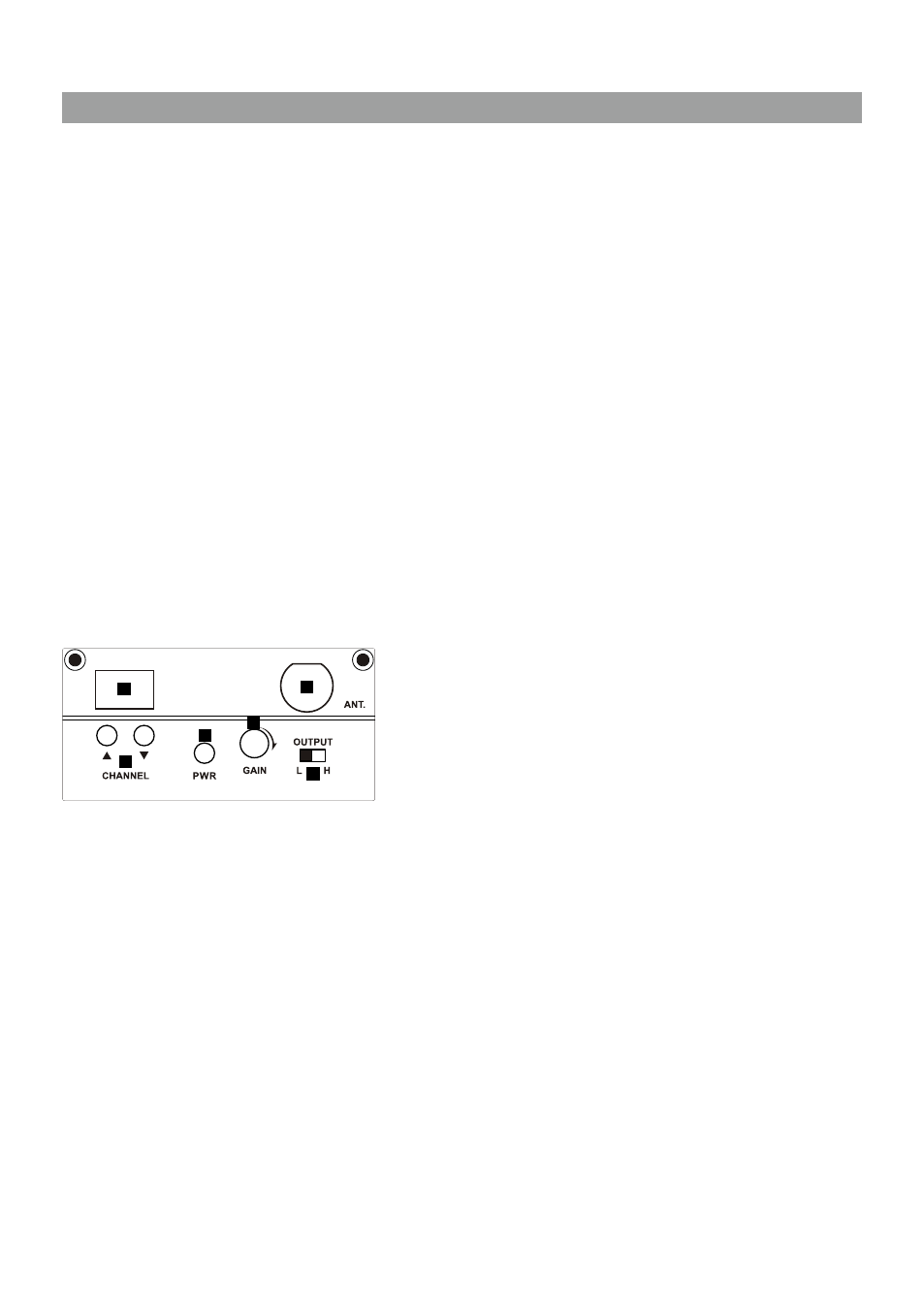
-8-
First turn on the Power of the main unit. Then turn on the individual power of the RM190U
receiver module. Select a desired channel by pressing the ▲ or ▼ button and the
corresponding channel on the Transmitter.
When transmitter is turned on, either A or B diversity indicator will flash to indicate that
signal has been received. Turning the volume control in clockwise direction can increase
the audio output. Once the power volume on the transmitter is too low, the LED indicator on
this panel grow will grow to remind.
Frequency scanning
It is the automatic scan function key. To perform the scan function, the transmitter must be
switched off. Once the key is being pressed, the unit will do an auto scan and the next
clean channel will be displayed. Change the transmitter channel setting to this setting for
an interference- free operation.
Squelch(SQ) setting
When a channel is in use and undesired interference signal is received, turn the SQ
in clockwise direction to make the receiver less sensitive and thus less susceptible to
interference. If this still does not solve the problem, it means this frequency is not applicable
at current position. Please switch over to the next channel.
TM190 Transmitter module
1. Channel indicator
2. Antenna socket(TNC type)
3. Channel selectors: Press ▲(up)▼(down) to increase/decrease channel number. Please
select a non-interfering frequency channel to those used in the receiver modules.
4. Power on/off
5. Audio sensitivity: Clockwise to increase its sensitivity level and anticlockwise to reduce.
6. Output power switch. L for LOW output power and H for high output power. LOW output
power will reduce the RF transmission distance and HIGH output power will extend the
possible RF transmission distance.
However, if TM190 is installed in portable amplifiers, HIGH output power will reduce
more operation time than LOW output power since it requires more power for longer RF
transmission.
1
2
3
4
5
6