Operating the rsp-1570, Front panel overview – ROTEL RSP-1570 User Manual
Page 25
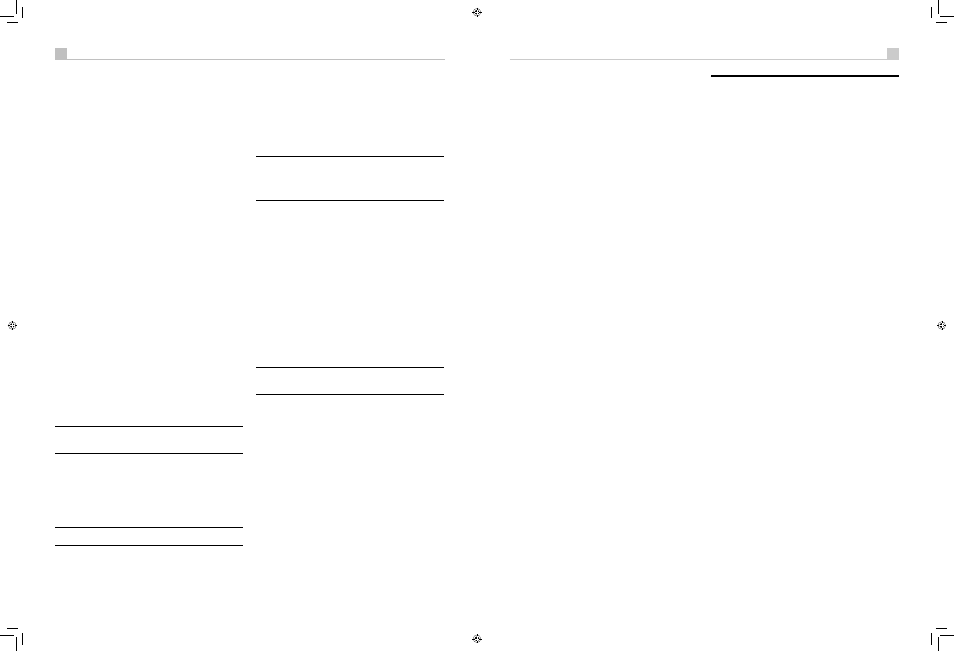
24
25
English
RSP-1570 Surround Sound Processor
24
25
English
RSP-1570 Surround Sound Processor
Analog Connections:
To hook up a DVD-A, an SACD player (or any
external surround decoder) with analog connections, use audio RCA
cables to connect the outputs of the player to the RCA jacks labeled
MULTI INPUT, making sure that you observe proper channel consistency,
i.e. connect the right front channel to the FRONT R input, etc.
Depending on your system configuration, make six connections
(FRONT L & R, SURROUND L & R, CENTER, and SUBWOOFER), seven
connections (adding a CENTER BACK connection), or eight connections
(adding two CENTER BACK connections).
The MULTI inputs are analog bypass inputs, passing signals directly
through to the Volume Control and preamp outputs, bypassing all of
the digital processing. The processor provides an optional bass redirect
feature that duplicates the seven main channels and passes them through
an analog 100 Hz low pass filter, creating a summed mono subwoofer
output derived from the main channels. See the INPUT SETUP menu in
the Setup section of this manual for details on bass redirect feature.
HDMI digital connection:
If the DVD-A player has HDMI outputs,
simply connect an HDMI cable to the output of the player to one of the
HDMI 1–4 inputs on the processor. This cable sends the video signal from
the player along with a digital audio signal. The DVD-A multichannel
decoding is handled by the processor.
HDTV Monitor
k;
See Figure 4
A key feature of this Rotel processor is that it can send a video signal
to any HDTV monitor in exactly the format that best matches the native
mode and resolution of the TV.
Digital HDTVs, such as LCD and plasma flat-screens, display digital
signals directly. These TVs should be connected to the processor using the
HDMI digital outputs.
Analog HDTVs, such as CRT and rear-projection sets, display analog
signals. Although these can be connected with an HDMI cable, these TVs
should generally be connected with analog Component Video cables to
avoid an unnecessary digital-to-analog conversion in the TV.
Note: Do not connect HDMI and Component Video outputs to a
monitor simultaneously, as the two video image signals may affect
each other.
HDMI digital connection:
Connect one end of an HDMI cable to the
VIDEO OUT HDMI connector on the back of the processor. Connect the
other end of the cable to the HDMI input connector on the back of the
HDTV.
You can usually connect the HDMI output of the processor to a monitor
with DVI-D inputs by using an appropriate HDMI-DVI adapter.
Note: In order for HDMI signals to be displayed properly, the TV
monitor must be compatible with HDCP copy protection.
Component Video Analog connection:
A set of three Component
Video cables with RCA plugs is required to make Component Video
Connections between the processor and the HDTV monitor:
1. Connect one cable from the COMPONENT VIDEO MONITOR OUT
connector labeled Y on the processor to the Y input on the TV.
2. Connect a second cable from the connector labeled P
B
on the
processor to the P
B
input on the TV.
3. Connect a third cable from the connector labeled P
R
on the processor
to the P
R
input on the TV.
Note: HDTV Component Video output is subject to HDCP copy
protection. It may not display 720p or 1080i resolution when the
source signal incorporates copy protection. However, when Video
Out is set to 480p/576p in the VIDEO/HDMI menu, all sources
will be available.
SDTV Monitor
g
See Figure 4
The RSP-1570 can output standard definition video signals (either
Composite Video or S-Video) when the input video source is a standard
resolution (480i or 576i) video signal. When connecting a standard
definition TV, the best picture quality will be achieved using S-Video
cables. If the standard definition TV does not have S-Video connectors,
use a Composite Video connection.
S-Video Analog connection:
Connect an S-Video cable to the
S-Video MON OUT output on the back of the processor. Connect the
other end of the cable to the S-Video input on the TV.
Composite Video Analog connection:
Connect an RCA video cable
to the COMPOSITE MON OUT output on the back of the processor.
Connect the other end of the cable to the Composite Video input on the
TV.
Note: There are also Composite Video and S-Video outputs for
Zones 2, 3 and 4. See the section Remote Zone Connection for
details.
Amplifiers
p
See Figure 3
The RSP-1570 has preamp outputs for connections to power amplifiers
to drive up to eight speakers in a 5.1, 6.1, or 7.1 channel surround
sound audio system: right/left front channels, 2 center channels, right/left
surround channels, and two center back channels. In addition, there are
two subwoofer outputs.
To hook up amplifiers, connect an audio cable from each PREOUT jack
to the input of the amplifier channel that will power the corresponding
speaker. For example, connect the FRONT L output to the amplifier
channel driving the front left speaker. In a full home theater system, you
will make up to seven different connections in addition to the subwoofer.
These connections for a 5.1channel system are labeled FRONT L and
FRONT R, CENTER, and REAR L and REAR R. There are two CENTER
jacks; use either jack for a single center channel, or both if you have
two center channels. In six or seven channel systems, make one or two
additional connections for Center Back channels(s). These jacks are
labeled CB1 and CB2. Use CB1 for a single center back channel.
Make sure that you have each output connected to the correct amplifier
channel:
1. Connect the front left amplifier to the FRONT L jack.
2. Connect the front right amplifier to the FRONT R jack
3. Connect the center channel amplifier to the CENTER 1 or CENTER 2
jack.
4. Connect the surround left amplifier to the REAR L jack.
5. Connect the surround right amplifier to the REAR R jack.
6. Connect the center back left amplifier to the CB1 jack.
7. Connect the center back right amplifier to the CB2 jack.
After you have connected the preamp outputs, you need to configure the
RSP-1570 for the size and style of speakers in your system and calibrate
the relative volume levels of the speakers using the built-in test tones. See
the
Setup section of this manual.
Connecting a Subwoofer
p
See Figure 3
To hook up a powered subwoofer, connect a standard RCA audio cable
from either of the two PREOUT jacks labeled SUB to the input on the
subwoofer’s power amp. Both SUB outputs provide the same signal. Use
either connection for a single subwoofer. Use both connections to hook
up two subwoofers.
After you have connected the subwoofer, you need to configure the
unit to use the subwoofer and calibrate the relative volume level of the
subwoofer using the built-in test tones. See the Setup section of this
manual.
Remote Zone Connections
=ia
See Figure 12
This Rotel processor has connections for three independent remote zones.
For audio connections to a remote zone
, connect the left and right
ZONE 2, 3, or 4 jacks to the left and right channels of a remote zone
amplifier with an RCA audio cable.
For video connections to a remote zone,
connect the ZONE 2, 3,
or 4 VIDEO OUT jack to the input of a TV in the remote zone using a
Composite Video or S-Video cable.
For control of the unit from a remote zone:
connect a remote zone
IR repeater to the ZONE 2, ZONE 3, or ZONE 4 REM IN jack using a
cable terminated with 3.5mm plugs.
OPERATING THE RSP-1570
Considering its large number of features, settings, and options, this Rotel
RSP-1570 is remarkably easy to operate. The key to operating the unit is
its system of On-Screen Displays (OSD) which guide you through various
choices.
The processor can be operated from the front panel or the remote
control. Front-panel controls are unusually simple to use, with just a few
knobs and buttons to guide you through OSD menu options. The remote
control provides more complete control options.
To guide you through the operation of the unit, this section of the manual
starts with explaining the basic layout and function of the front panel and
the remote control. Then, we explain the basic operations such as turning
the unit on and off, adjusting volume, selecting a source for listening,
etc. Following that is a detailed explanation of surround sound modes
and how to configure the unit for various types of recordings. Finally,
there are instructions for additional features and Zones operation. All of
these are features that may be used in normal use. The last section of the
manual (Configuration) details options that may be selected during initial
setup and configuration of the unit, many of which will be set once and
left untouched.
Throughout this manual, numbers in square boxes refer to the main unit
illustration at the front of this manual. Letters refer to the remote handset
illustration. When both appear, the function is found on both the unit’s
front panel and on the remote. When only one appears, that function is
found either only on the main unit, or only on the remote.
Front Panel Overview
The following is a brief overview of the control and features on the
front panel of the unit. Details concerning the use of these controls are
provided in subsequent sections of this manual describing various tasks.
Front-panel Display
3
The fluorescent (FL) display on the front panel provides information useful
for operating the unit. The main portion of the display has two rows of
alpha-numeric text displays. The top line shows the currently selected
source input on the left and the volume setting on the right. The second
line shows the current surround mode or other settings as they are
changed (record source selection, Zone source selection, dynamic range
settings, etc.)
Icons along the left side of the display show the current surround mode.
Icons along the bottom left of the display show the current digital input.
Icons along the right bottom of the display show individual surround
channels when configuring the system.
The FL display can be turned off, if desired. See the MENU button section
for instructions.
Remote Sensor
1
This sensor receives IR signals from the remote control. Do not block this
sensor.
RSP-1570 English v1.2.indd 24-25
7/10/08 00:05:27