Selecting inputs, Overview of surround formats – ROTEL RSP-1570 User Manual
Page 29
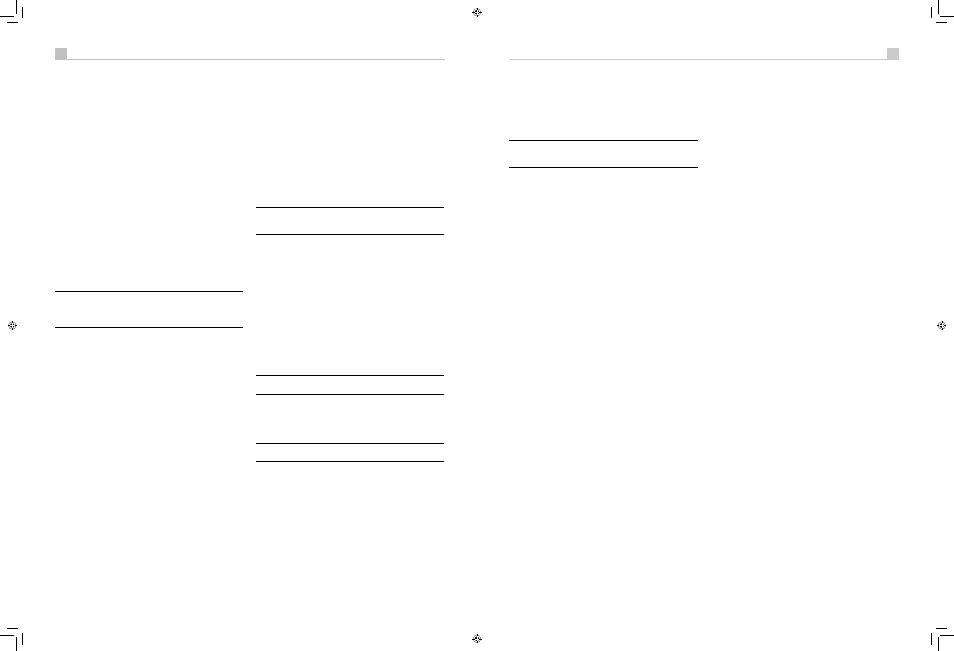
28
29
English
RSP-1570 Surround Sound Processor
28
29
English
RSP-1570 Surround Sound Processor
Options menu in the Setup section of this manual for additional details
on changing the default standby behavior.
‘Resume’ retains the last power configuration when the main power is
switched OFF and then switched ON again. For example, if the unit is in
operation and the main power is switched OFF, when the main power is
switched ON, the unit will be in operation mode again.
All OFF command:
A long press of the OFF button (more than 3
seconds), from any room, sets the unit to standby.
Volume Adjustments
6I
The listening volume of the RSP-1570 can be adjusted from the front
panel or the remote.
Front Panel:
Rotate the front-panel VOLUME knob clockwise to increase
the volume, counterclockwise to decrease.
Remote:
Press the VOL UP button to increase the volume; press the VOL
DOWN button to decrease.
When you adjust the volume, the setting is shown on the SDTV monitor
and/or the front-panel display. The current volume setting is also shown
on the SYSTEM STATUS OSD screen.
Note: The VOLUME controls can be used to change the volume
in Zone 2, 3 or 4. Press the front-panel or remote control ZONE
button and adjust the volume. After 10 seconds, the VOLUME
control reverts to normal operation.
Muting the Sound
9J
The volume of the unit can be turned off or muted. Push the MUTE button
on the front panel or the remote once to turn the sound off. A MUTE
indication appears in the OSD and the front-panel displays. Press the
MUTE button again or adjust the volume settings to restore output levels.
Selecting Inputs
Input Buttons
48A
You can select any of nine source inputs for listening and/or watching:
CD, TUNER, TAPE, VIDEO 1, VIDEO 2, VIDEO 3, VIDEO 4, VIDEO 5, or
MULTI INPUT (EXT on remote).
The front-panel display and the ON-SCREEN DISPLAY show the name of
the current listening source selection. The labels for VIDEO sources can
be customized to match your components.
All of the source inputs can be customized using the ON-SCREEN
DISPLAY configuration menus to accept either analog signals or digital
signals from one of the seven assignable digital inputs, or HDMI Audio.
When a digital input is assigned, the unit checks for the presence of
a digital signal at that input. If a digital signal is present when the
source is selected, it is automatically activated and the proper surround
mode enabled. If no digital signal is present, the analog inputs for that
source are selected. This auto-sensing is the preferred configuration for
digital source inputs such as DVD players. When an ANALOG input is
assigned, the unit will not access a digital signal, even though one may
be available at the digital input.
By default, the source input buttons are factory configured to select the
following inputs:
CD:
Digital Coaxial 2
Tuner:
Analog
Tape:
Digital Coaxial 3
Video 1:
HDMI Audio (HDMI 1)
Video 2:
HDMI Audio (HDMI 2)
Video 3:
Digital Optical 1
Video 4:
Digital Optical 2
Video 5:
Digital Coaxial 1
Each source input should be configured using the ON-SCREEN DISPLAY
menu system to use the desired input type (analog or digital auto-
sensing). See the INPUT MENU section for configuration instructions.
Note: In addition to selecting analog or digital signals, the
configuration options also permit custom labeling and selection of
a default surround mode for each of the eight inputs.
The input source buttons can also be used with the SEL button (described
in the next section) to select an analog input source signal to be available
at the outputs for recording, or for any of the remote zones.
Selecting a Source Input from the Front Panel
480-
To select a source for LISTENING:
Press one of the eight INPUT
buttons or the MULTI INPUT button.
To select a source for RECORDING:
Press the SEL button once
(“RECORD” appears in the display) and then press one of the eight
INPUT buttons within 5 seconds.
To select a source for Zone 2, 3 or 4:
Press the SEL button two or
more times to select the desired zone and then press one of the INPUT
buttons within 10 seconds.
Note: See the section on Zone 2–4 operations for details of
selecting a source for the remote zone.
Selecting a Source from the Remote
ADM
To select a source for LISTENING in the main room:
press and
hold one of the DEVICE/INPUT buttons for more than one second. To
select the MULTI INPUT, press and hold the EXT button.
Note: A short press of a DEVICE/INPUT button changes the
remote control device only, but does not change the source input.
To select a source for RECORDING:
Press the REC button
(“RECORD” appears in the front panel display). Then, press and hold
one of the DEVICE/INPUT buttons within 10 seconds.
Alternatively, you can press the REC button and then use the +/– buttons
to scroll through the available source options. Select any input (CD,
TUNER, TAPE, or VIDEO 1–5). Selecting the SOURCE option links the
recording source to the input selected for main room listening. Whatever
input is selected for listening is also sent to the record outputs.
To select a source for Zone 2, 3 or 4:
Press the REC button two or
more times to select a zone. Then, press and hold one of the DEVICE/
INPUT buttons within 10 seconds.
Alternatively, you can press the REC button to select a zone and then
use the +/– buttons to scroll through the available source options. Select
any input (CD, TUNER, TAPE, or VIDEO 1–5). Selecting the SOURCE
option links the Zone 2, 3 or 4 source to the input selected for main room
listening. Whatever input is selected for the main room is also sent to the
remote zone outputs.
Note: The RR-1061 remote control can be set to send individual
IR commands for each zone. Please refer to the setup manual
supplied with the RR-1061 to program this function.
Party Mode: Selecting the Same Input for all Outputs
0-DM
You may wish to have the same input for listening, recording, and all of
the remote zones. The RSP-1570 makes this configuration (called Party
Mode) easy by linking the inputs for recording and remote zones to the
input selected for listening. When linked, changing the input selection for
listening will automatically change the input for recording and remote
zones.
To activate Party Mode,
press and hold the ZONE button on the front
panel or Remote for at least 3 seconds. The words PARTY ON appear
briefly in the display and the ZONE icon flashes for 10 seconds. The
record input selection and all remote zone input selections will be
displayed as “SOURCE”, indicating that they are linked to the input
selected for listening. While in Party Mode, a “P” indicator remains in
the front-panel display.
To cancel Party Mode,
press and hold the SEL button on the front panel
or the REC button on the remote for at least 3 seconds. Party Mode is
cancelled as indicated by the temporary display of the words PARTY
OFF in the front-panel display. The recording input and the inputs for all
remote zones revert to their last previous selection, no longer linked to
the listening input.
You can also cancel the link for just the record output or for one
individual zone by selecting a different input for that output. In this case,
the input selection for the unchanged record output or remote zones
remained linked to the listening input selection. Any source change
cancels the “P” indicator in the display.
Selecting Digital Inputs
Q
A default digital audio input can be specified for each source input using
the Input Setup menu. However, you can override the default digital input
for the currently selected source by pressing the D-SLT button on the
remote. Each press of the button steps to the next digital input in order:
OPTICAL 1, OPTICAL 2, OPTICAL 3, OPTICAL 4, COAXIAL 1, COAXIAL
2, COAXIAL 3. The actual choices you see will be limited to those inputs
with an active digital signal connected, so you may not see all of the
inputs listed.
Overview of
Surround Formats
To get the best performance from your unit, it helps to understand the
many surround sound formats available today, to know which decoding
process to use for a particular recording, and how to select it. This
section provides basic background information about surround sound
formats. The following sections provide detailed operating instructions for
automatic and manual selection of surround modes.
Dolby Surround
Dolby Pro Logic II
The most widely available surround sound format for consumer audio/
video is Dolby Surround®, available on nearly all commercial VHS
tapes, many television broadcasts, and most DVDs. Dolby Surround is
the consumer version of the analog Dolby Stereo system first introduced
in the film industry in 1972. It is a matrix-encoding system that records
front left, front center, front right, and a mono surround channel into
a 2-channel stereo recording. During playback, a Dolby Pro Logic®
or Pro Logic II decoder extracts each channel and distributes it to the
appropriate speakers.
The original Dolby Pro Logic decoder delivered a mono signal with
reduced high-frequency content to the surround speakers. A more
advanced decoder in the processor, Dolby Pro Logic II, increases
the separation and frequency response of the surround channels for
significantly improved performance with Dolby Surround encoded
recordings.
Dolby Pro Logic II decoding should be used for any analog recording
labeled “Dolby Surround” or any Dolby Digital 2.0 soundtrack.
Dolby Pro Logic II does a superb job deriving surround sound from
conventional 2-channel stereo recordings, using phase relationships
to extract front, right, center, and surround channels. A “music mode”
makes Pro Logic II an excellent choice for audio CDs.
Dolby Digital
In 1992, a digital recording system, called Dolby Digital, was first
used in the film industry. Dolby Digital is a recording/playback system
that uses compression techniques to store large amounts of audio data
efficiently, much like the JPEG format stores large photographs in small
files on a computer. Because it is capable of performance beyond that
of audio CDs and can tailor its output for a wide ranges of system
configurations, Dolby Digital is the standard audio format for DVDs and
for digital television broadcasting in the United States.
The Dolby Digital system can be used to record up to six discrete audio
channels, but can also be used for fewer. For example, a Dolby Digital
2.0 soundtrack is a digital 2-channel recording of a matrix encoded
Dolby Surround soundtrack. To play a Dolby Digital 2.0 recording, use
Dolby Pro Logic II decoding as previously described.
The most common use of Dolby Digital in newer films, in both the film
industry and in home theater, is Dolby Digital 5.1. Instead of encoding
multiple surround channels on a two-channel recording, Dolby Digital
5.1 records six discrete channels: front left, front center, front right,
surround left, surround right, and a Low Frequency Effects (LFE) channel
containing ultra-low bass signals intended for a subwoofer. A Dolby
Digital decoder extracts the channels from the digital bitstream, converts
them to analog signals and routes them to the appropriate amplifiers
and speakers. All channels provide full frequency response with total
separation between all channels and large dynamic range capability.
A Dolby Digital 5.1 soundtrack can provide more impressive surround
sound than matrix Dolby Surround.
Decoding of Dolby Digital 5.1 soundtracks is automatic. When the
RSP-1570 detects a Dolby 5.1 signal on one of its digital inputs, it
activates the proper processing. Keep in mind that Dolby Digital is only
available from digital sources (a DVD, a LaserDisc, or a Digital TV/
Cable/SAT tuner). Also, you must connect the source with a digital cable
(coax or optical) to an active digital input on the processor.
RSP-1570 English v1.2.indd 28-29
7/10/08 00:05:30