Remote control overview, Overview of buttons and controls, Basic operations – ROTEL RSP-1570 User Manual
Page 27
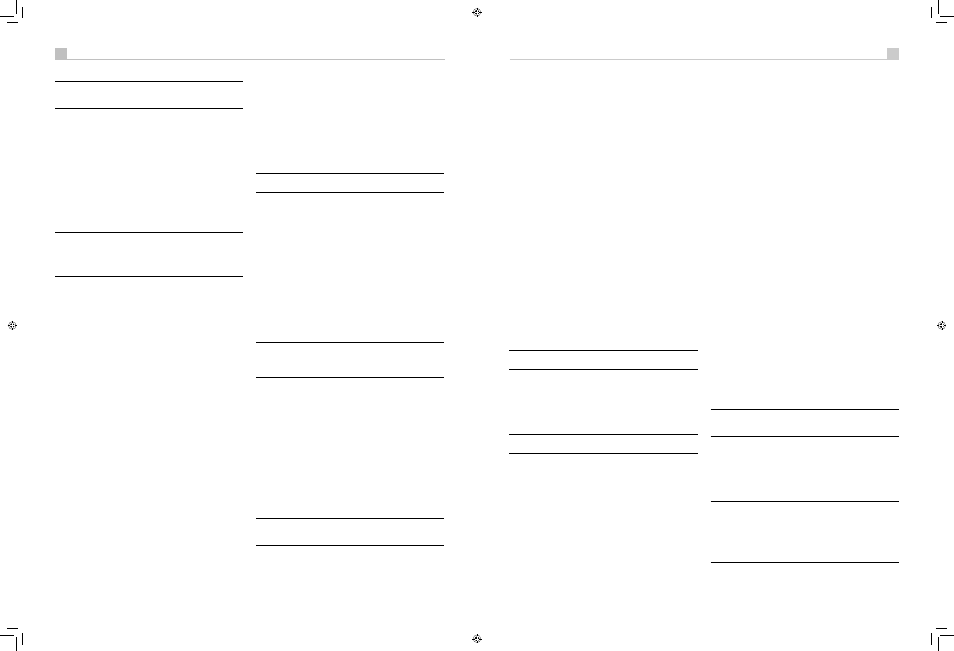
26
27
English
RSP-1570 Surround Sound Processor
26
27
English
RSP-1570 Surround Sound Processor
Note: The remainder of the buttons and controls on the front
panel are described in the Overview of Buttons and Controls
section.
Remote Control Overview
The unit is supplied complete with a full-function learning remote
control that can operate this Rotel product plus nine other audio/video
components.
A separate manual gives detailed instructions on programming and
using the supplied learning remote to replace all of the remote controls
in your system. The learning remote’s manual covers many extra features
(such as custom labeling of remote buttons that appear in its LCD
display). To avoid duplication, we provide only basic information about
using the learning remote to operate this unit.
Note: Many of the remote functions duplicate the front-panel
controls. For that reason, we cover the controls on the remote
under appropriate topics throughout this manual. Letters in boxes
next to the name of a function refers to the labeled illustration of
the remote at the front of this manual.
Using the RR-1061 AUDIO Button
A
To operate the RSP-1570 with the remote, make sure that the AUDIO
mode is active by pressing the AUD button on the remote before you
start. If one of the other buttons (CD, TAPE, etc.) is pressed, the remote
will control another component, not the RSP-1570. The AUDIO mode will
stay active until another DEVICE/INPUT button is pressed.
Overview of Buttons and Controls
This section provides a basic overview of the buttons and controls on the
front panel and the remote control. Detailed instructions on the use of
these buttons are provided in the more complete operating instructions
in the following sections. Buttons or controls identified with a number
appear on the front panel. Those identified with a letter appear on the
remote control. When both a number and a letter appear, the control is
duplicated on both the front panel and the remote control.
STANDBY Button
2
POWER Button
G
The front-panel STANDBY button and the remote control POWER button
activate or deactivate the unit. The rear panel master POWER switch
must be in the ON position for the remote standby function to operate.
ON/OFF Buttons
H
The power ON and OFF buttons on the remote provide discrete ON and
OFF commands to activate the unit or put it in standby mode. The rear
panel master POWER switch must be in the ON position for the remote
standby function to operate.
All OFF command:
A long press of the OFF button (more than 3
seconds) sets all rooms to standby, from any room.
VOLUME Knob
6
VOLUME Button
I
The large rocker button on the remote and the large rotary control on
the front panel provide the master VOLUME control, adjusting the output
level of all channels simultaneously.
MUTE Buttons
9J
Push the MUTE button once to turn the sound off. An indication appears
in the front panel and on-screen displays. Press the button again to
restore previous volume levels.
Note: Pressing the volume buttons on the remote also cancels the
muting function.
LIGHT Button
B
Press this button on the side of the remote to turn the backlighting on for
using the remote in a dark room.
DEVICE/INPUT Buttons
48A
The numeric buttons on the front panel plus the MULTI INPUT button are
used to select source inputs for listening/viewing.
These buttons are duplicated on the remote, except that the MULTI INPUT
button is labeled EXT and the remote buttons have two functions:
Short press:
A short press of any button changes the device that the
remote operates, but does not change the unit’s input selection.
Long press:
A longer press changes the remote control device and
changes the source input for listening/viewing in the main room.
Note: A long press of the EXT button changes the input to the
7.1 channel analog MULTI INPUT. Pressing the AUD button only
changes the remote device; there is no input source associated
with this button.
D-SLT Button
Q
Press this button to change the digital input associated with the current
source input.
SEL Button
-
REC Button
D
Press the front-panel SEL button or the remote control REC button to select
the desired zone for additional changes such as changing the input,
adjusting the volume, or turning a remote zone on or off. Repeatedly
press the button until the desired zone appears in the front panel:
RECORD > ZONE 2 > ZONE 3 > ZONE 4. Once the desired zone
appears, you have 10 seconds to make the desired change. Change the
input selection by pressing an INPUT button. When ZONES 2–4 appear,
you can also adjust the volume, or turn the zone on or off by pressing
the ZONE button.
Note: The RR-1061 remote control can be set to send individual
IR commands for each zone. Please refer to the setup manual
supplied with the RR-1061 to program this function.
A long press of the SEL or REC button is used to cancel the PARTY mode
and return all zones to their last previously selected inputs.
ZONE Button
9M
Either of these buttons serve as a standby button for the currently-selected
remote zone, toggling the zone on or off. Select the desired zone using
the front-panel SEL or remote control REC button as described above.
UP/DOWN Buttons
L
These two buttons on the remote are used to move the cursor up or
down to select lines in the OSD menus. These buttons are also used
in conjunction with the TONE button to make CONTOUR/TONE
adjustments.
+/– Buttons
L
These two buttons on the remote are used to change settings on a
selected line in the OSD menus. Also used for selecting options in some
surround modes.
Speaker Selection Buttons
C
These three buttons on the remote are used to select a speaker or group
of speakers for temporary level adjustments. In addition, the C button
is used in conjunction with the UP/DOWN buttons for temporary
adjustment of group delay/lip synch.
EQ Button
E
This button on the remote is used to turn on and off the Cinema EQ
feature, a high-cut filter useful for older movie soundtracks.
LF/HF Knobs
5
These two front panel rotary controls are used to make temporary
adjustments to the tone or contour settings, boosting or cutting high
frequencies (HF) and low frequencies (LF) of the speaker or speakers
selected in the Contour Setup menu.
Note: Permanent contour adjustments can be made using the
Contour Setup menu.
TONE Button
P
This button on the remote is used for temporary Contour adjustments.
It toggles between high frequency (HF) and low frequency (LF) modes.
Once a mode is selected, the UP/DOWN buttons are used to make the
adjustments to the speaker or speakers selected in the Contour Setup
menu.
Note: Permanent contour adjustments can be made using the
Contour Setup menu.
Surround Mode Buttons
7O
Five buttons on the remote (2CH, PLC, PLM, 5CH, 7CH) and four
buttons on the front panel (2CH, DOLBY PLIIx Mode, DTS/Neo 6, DSP)
allow direct selection of certain surround modes. The function of these
buttons varies depending on the type of recording being played. See the
Manually Selecting Surround Modes section for detailed information.
SUR+ Button
N
This button on the remote is used in conjunction with the +/– buttons
for manual selection of surround modes and features. See the Manually
Selecting Surround Modes section for information.
DYN Button
F
Use the DYN button on the remote to select the dynamic range control
setting in Dolby Digital surround mode.
MENU/OSD Button
K
Push this button on the remote to turn on the OSD menu system. If the
menu system is already visible, push this button to cancel the display.
Press and hold the button to turn off the front-panel display.
ENTER Button
L
The ENTER button is used to confirm and memorize various settings in
the setup and operation of the unit. Its use is described in detail in the
relevant sections.
Output Button
R
Press the OUTPUT button to cycle through available monitor resolutions.
PIP Button
S
POP Button
T
These two buttons can be used to set the HDMI AUDIO mode (See the
Video/HDMI menu in the Setup section of this manual.) Press the PIP
button to select AMP MODE, to prevent audio signals being sent to the
TV, or press the POP button to select TV mode.
Basic Operations
This section covers the basic operating controls of the RSP-1570 and the
remote.
Power and Standby On/Off
12]GH
The rear panel POWER switch is a master power switch. The button
must be in the ON position for the unit to operate. When it is in the OFF
position, the unit is fully off and cannot be activated from the front panel
or remote control.
In normal operation, the rear panel POWER switch is always left in the
ON position. The unit is activated and deactivated using the front-panel
STANDBY button, the remote control POWER button, or the remote
ON/OFF buttons. When activated, the unit is fully functional and the
front-panel display illuminated. When deactivated, the unit goes into a
standby mode, with minimal power applied to the microprocessor.
Note: When the unit has AC power applied and the rear
panel POWER switch is on, the front-panel STANDBY LED lights,
regardless of whether the unit is in standby mode or activated.
The front-panel STANDBY button and the remote control POWER button
function as toggle switches. Press either button to activate the unit. Press
either button again to put the unit in standby mode.
The ON/OFF buttons on the remote serve the same function, but provide
discrete ON (active) or OFF (standby) commands.
Note: When using the Zone room capability of the RSP-1570,
the standby activation is completely independent for the main
room and the zones. ON/OFF commands sent from the remote in
the main room will not affect Zones 2–4. Pressing the ON/OFF
buttons on a remote located in Zone 2, 3 or 4 will only affect that
zone and not the main room. When the unit is activated in one of
the zones, that zone’s icon is lit in the front-panel FL display.
There are four available power mode options, which may be useful in
configuring the unit for special system configurations. See the Other
RSP-1570 English v1.2.indd 26-27
7/10/08 00:05:29