Manually selecting surround modes – ROTEL RSP-1570 User Manual
Page 33
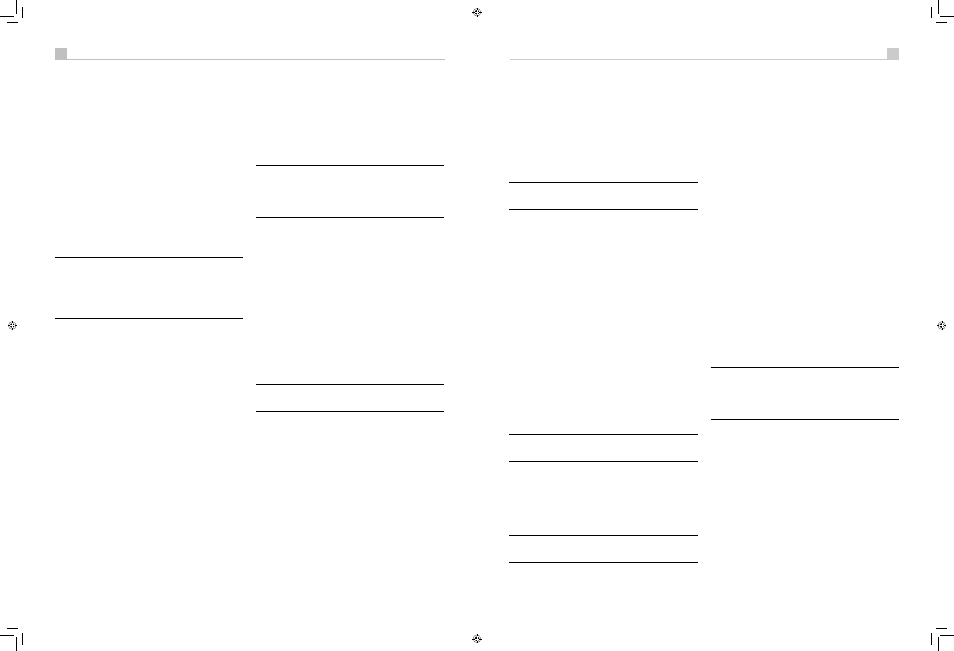
32
33
English
RSP-1570 Surround Sound Processor
32
33
English
RSP-1570 Surround Sound Processor
center back speaker(s) and will ensure proper extended surround
decoding of all multichannel digital signals, even those that might not
otherwise trigger the proper extended surround mode.
In many cases, the processor will also recognize a digital signal with Dolby
Surround encoding (such as the default soundtrack on many DVDs) and
activate Dolby
®
Pro Logic II
®
decoding. Additionally, you can configure a
default surround mode for each input using the INPUT SETUP menu (see
the Setup section of this manual).
Combined with the auto-detection of Dolby Digital 5.1 and DTS, this
default surround setting makes operation of the processor’s surround
modes totally automatic. For example, if you set Dolby Pro Logic II
movie mode as the default for all of your video inputs, the processor will
automatically decode Dolby Digital 5.1 and DTS soundtracks when they
are played and use Pro Logic II matrix decoding for all other recordings.
For stereo inputs such as CD and Tuner, you could select STEREO mode
as the default for 2-channel playback or Dolby Pro Logic II music mode if
you prefer to hear music sources in surround sound.
Note: A digital signal coming into the processor will be
recognized and properly decoded. However, on a DVD with
multiple soundtracks, you must tell the DVD player which one
to send to the processor. For example, you may need to use
the DVD’s menu system to select the Dolby Digital 5.1 or DTS
5.1 soundtrack rather than the default Dolby Digital 2.0 Dolby
Surround soundtrack.
Manually Selecting
Surround Modes
As described in the previous section, the combination of auto-detection
of Dolby Digital and DTS recordings and setting default surround
modes for each input during the setup of the processor makes operation
of surround modes totally automatic. For many users, this automatic
surround mode selection will meet all of their listening needs.
For users who prefer a more active role in setting surround modes,
buttons on the remote and the front panel provide manual selection of
surround mode that are not automatically detected or, in some cases, to
override an automatic setting.
Manual settings available from the front panel and/or the remote might
be used when you want to play:
• Standard 2-channel stereo (left/right speakers only) with no surround
processing.
• Downmixed 2-channel playback of Dolby Digital 5.1 or DTS
recordings.
• Dolby 3-channel stereo (left/right/center) of 2-channel recordings.
• 5-channel or 7-channel stereo from 2-channel recordings.
• One of four DSP modes for DSP concert hall simulation from 2-
channel music recordings.
• Dolby Pro Logic II cinema or music mode matrix decoding of 2-
channel recordings.
• DTS Neo:6 cinema or music mode matrix decoding of 2-channel
recordings.
• Dolby Digital Surround EX decoding of Dolby Digital 5.1 channel
recordings or Dolby Digital Surround EX discs that do not trigger
automatic decoding.
Note: DTS, DTS-ES Matrix 6.1, DTS-ES Discrete 6.1, DTS 96/24,
DTS-ES 96/24 and Dolby Digital signals are auto-detected and
cannot be overridden. However, you can choose to use Dolby
Digital Surround EX decoding for any Dolby Digital 5.1 source
material. You can also downmix Dolby Digital 5.1 or DTS 5.1
recordings for 2-channel playback.
• PCM 2-channel (non 96kHz) digital signals can be overridden to
Dolby Pro Logic II, Dolby 3-Stereo, DTS Neo:6, DSP 1–4, 5CH
Stereo, 7CH Stereo, and Stereo.
• Dolby Digital 2-channel Stereo can be overridden to Dolby Pro Logic
II, Dolby 3-Stereo, and Stereo.
The following topics describe in detail the manual surround mode options
available for each type of recording:
Dolby Digital 5.1 discs
Dolby Digital Surround EX discs
7LNO
Dolby Digital decoding is auto-detected and cannot be overridden. You
may, however, select a 2-channel downmix of 5.1 channel recordings.
In a 6.1 or 7.1 channel system, you can also choose Dolby Surround
EX, Dolby Pro Logic IIx Music, Dolby Pro Logic IIx Cinema (7.1 channel
only), or Rotel XS processing for center back channels.
Note: In addition to the options that follow, you can press the
2CH button on the front panel or the remote to toggle between 2-
channel downmix and multichannel playback.
• On a 5.1 system. Press the SUR+ button on the remote, then press
the +/– buttons to change between DD 5.1 channel or DD 2.0
channel downmix playback.
• On a 6.1 system. Press the SUR+ button on the remote, then use the
+/– buttons to step through five options: DD 2.0 channel downmix,
DD 5.1 channel, DD Surround EX center back processing, DD with
Pro Logic IIx Music center back processing or DD with Rotel XS center
back processing. You should typically select Surround EX or discs that
are labeled Dolby Digital Surround EX. For standard 5.1 channel
discs, Dolby Pro Logic IIx Music or Rotel XS processing will provide
a more diffuse surround effect than the more highly localized Dolby
EX decoding and will probably be the better 6.1 channel options
for non-Surround EX discs. Selecting DD 5.1 forces the center back
channel processing off for conventional 5.1 channel playback. You
can also repeatedly press the DOLBY PLIIx Mode button on the front
panel until the desired center back channel option is selected.
• On a 7.1 system. Press the SUR+ button on the remote, then use the
+/– buttons to step through six options: DD 2.0 channel downmix,
DD 5.1 channel, DD Surround EX center back processing, DD with
Pro Logic IIx Music center back processing, DD with Pro Logic IIx
Cinema back channel processing, or DD with Rotel XS center back
processing. You should typically select Surround EX or discs that
are labeled Dolby Digital Surround EX. For standard 5.1 channel
discs, Dolby Pro Logic IIx Music or Rotel XS processing will provide a
more diffused surround effect than the more highly localized Dolby
EX decoding and may be the better 7.1 channel options for non-
Surround EX discs. Selecting DD 5.1 forces the center back channel
processing off for conventional 5.1 channel playback. You can also
repeatedly press the DOLBY PLIIx Mode button on the front panel until
the desired center back channel option is selected.
Note: When playing any Dolby Digital source, you can select
one of three dynamic range control settings. See the Dynamic
Range topic in the Other Settings section of this manual.
Dolby Digital 2.0 discs
7LNO
Dolby Digital decoding is auto-detected and cannot be overridden. You
may, however, select 2-channel playback, 5.1 channel playback with Pro
Logic II matrix surround, 6.1/7.1 channel playback with Pro Logic IIx
matrix surround, or Dolby 3-Stereo playback.
• On a 5.1 system. Press the SUR+ button on the remote, then use
the +/– buttons to step through four options: DD 2.0 channel, DD
with Pro Logic II Cinema matrix surround, DD with Pro Logic II Music
matrix surround, or Dolby Digital 3 channel stereo. You can also
repeatedly press the 2CH button on the front panel or the remote to
select the same options.
• On a 6.1/7.1 system. Press the SUR+ button on the remote, then
use the +/– buttons to step through four options: DD 2.0 channel,
DD with Pro Logic IIx Cinema matrix surround, DD with Pro Logic IIx
Music matrix surround, or Dolby Digital 3 channel stereo. You can
also repeatedly press the 2CH button on the front panel or the remote
to select the same options.
• To select Cinema or Music options in Pro Logic II or Pro Logic
IIx modes.
Press the SUR+ button twice while in Pro Logic II or Pro
Logic IIx modes. Then, use the +/– buttons to select the Music or
Cinema options.
Note: When playing any Dolby Digital source, you can select
one of three dynamic range control settings. See the Dynamic
Range topic in the Other Settings section of this manual.
DTS 5.1 discs
DTS 96/24 discs
DTS-ES 6.1 discs
7LNO
DTS decoding is auto-detected and cannot be overridden. You may,
however, select a 2-channel downmix of 5.1 channel recordings or add
Rotel XS center back processing for 5.1 channel discs.
Note: In addition to the options that follow, you can press the
2CH button on the remote to toggle between 2-channel downmix
and multichannel playback.
• On a 5.1 system. Press the SUR+ button on the remote, then press
the +/– buttons to change between DTS 5.1 channel or DTS 2.0
channel downmix playback.
• On a 6.1/7.1 system with a DTS 5.1 disc. Press the SUR+ button
on the remote, then use the +/– buttons to step through the optional
modes: DTS 2.0 channel downmix, DTS 5.1 channel, DTS with Rotel
XS center back processing, DTS with Pro Logic IIx Music center back
processing, or DTS with Pro Logic IIx Cinema center back processing
(available only for 7.1 channel systems). Selecting DTS 5.1 forces
the center back channel processing off for conventional 5.1 channel
playback. You can also repeatedly press the DTS Neo:6 button on the
front panel until the desired option is selected.
• On a 6.1/7.1 system with a DTS-ES disc. Press the SUR+ button
on the remote, then use the +/– buttons to step through three optional
modes: DTS 2.0 channel downmix, DTS 5.1, or DTS-ES 6.1ch/7.1ch
playback. On the front panel, press the DTS Neo:6 button while
playing a DTS source to step through the same options.
• On a 6.1/7.1 system with a DTS 96/24 disc. Press the SUR+
button on the remote, then use the +/– buttons to step through the
optional modes: DTS 2.0 channel downmix, DTS 96, or DTS 96 with
Rotel XS center back processing. You can also repeatedly press the
front panel DTS Neo:6 button until the desired option is selected.
Digital Stereo discs
7LNO
This group of recordings includes any non-Dolby Digital 2-channel
signal from the processor’s digital inputs. You can play these recordings
in 2-CH Stereo, Dolby 3-Stereo, 5-CH Stereo, 7-CH Stereo modes. You
can also use Dolby Pro Logic II matrix surround (5.1 ch systems), Dolby
Pro Logic IIx Music (6.1/7.1 ch systems), Dolby Pro Logic IIx Cinema
(6.1/7.1 ch systems), DTS Neo:6 surround, or one of the DSP 1-4
modes.
All of the bass management settings (speaker size, subwoofer, and
crossover) are in effect with digital stereo inputs.
Note: In addition to the options that follow, you can select 2-
channel, Pro Logic II Cinema (for 5.1 ch systems), Pro Logic II
Music (for 5.1 ch systems), Pro Logic IIx Music (for 6.1/7.1 ch
systems), Pro Logic IIx Cinema (for 7.1 ch systems), 5-channel
stereo, or 7-channel stereo by pressing one of the surround mode
buttons on the remote (2CH, PLC, PLM, 5CH, 7CH).
• To select any mode for 2-channel digital recordings. Press the
SUR+ button on the remote, then use the +/– buttons to step through
the optional modes until the desired mode is displayed.
• To select STEREO mode for 2-channel digital recordings. Press
the 2CH button on the front panel or remote.
• To select Dolby multichannel modes for 2-channel digital
recordings.
You can also step through the Dolby options (Pro Logic
II, Pro Logic IIx, or 3-Stereo) by repeatedly pressing the DOLBY PLIIx
Mode button on the front panel. You can select Pro Logic or Pro Logic
IIx Cinema or Music modes by pressing the PLC or PLM buttons on
the remote.
To change the Cinema or Music option in Pro Logic II mode, press the
SUR+ button on the remote twice while in Pro Logic II or Pro Logic IIx
modes. Then, press the +/– buttons to select the option.
• To select DTS Neo:6 mode for 2-channel digital recordings.
You can also step through the DTS options (Neo:6 Cinema or Neo:6
RSP-1570 English v1.2.indd 32-33
7/10/08 00:05:32