More information troubleshooting – ROTEL RSP-1570 User Manual
Page 47
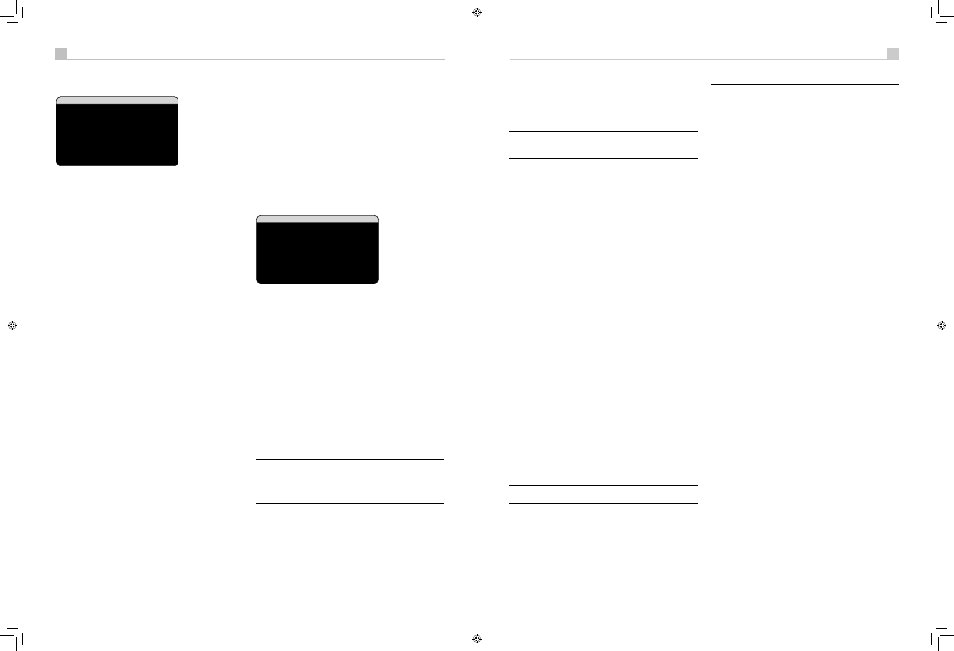
46
47
English
RSP-1570 Surround Sound Processor
46
47
English
RSP-1570 Surround Sound Processor
Zone 2–4 Setup
��������������������
�����������������������
������������������
���������������������������
������������������������
������������������
��������������������
�������������������
�����������������������������������
������������
The ZONE SETUP menu provides settings and configuration options
related to the operation of the remote zones. This menu is reached by
highlighting the ZONE line on the MAIN menu and pressing ENTER.
ZONE:
Specifies the zone to configure, ZONE 2, 3, or 4. Each zone is
configured individually.
SOURCE:
Specifies a source for listening in the selected zone. Options
are CD, TUNER, TAPE, VIDEO 1–5, SOURCE, and OFF. Selecting the
SOURCE option links the zone source to the source selected for the main
zone so that the remote zone will hear the same source as the main
zone. Selecting the OFF option turns the zone off.
VIDEO INPUT:
Specifies a video source (Composite Video only) for the
selected zone. The options available are Composite 1, 2 and 3 and OFF.
(If SOURCE, above, is set to OFF, the VIDEO INPUT selection will not be
available.)
VOLUME SETUP:
configures the remote zone outputs for VARIABLE
or FIXED volume levels. VARIABLE allows control of the volume settings
in the remote zone from the RSP-1570’s front panel or from a remote
control/IR repeater in the zone. FIXED output disables the volume
control. In this mode, the remote zone level can be fixed at the level
specified on the next line, thus optimizing system performance when
sending a fixed level signal to a preamp or amplifier with its own volume
adjustment.
VOLUME:
In VARIABLE output mode, this line shows the current volume
setting for remote zone. In FIXED output mode, this volume setting
establishes a permanent fixed output level for the remote zone.
Move the highlight to the desired line using the UP/DOWN buttons and
use the +/– buttons to adjust the volume level. To return to the MAIN
menu, press the ENTER button. Press the MENU/OSD button on the
remote to cancel the display and return to normal operation.
TURN ON VOL:
Specifies a default volume level to be used each time
the remote zone is activated. You can select LAST to have the zone
activate with the last previously used volume setting. Or, you specify a
volume from MIN (full mute) to MAX, in 1dB increments. Note that this
setting cannot exceed the MAX VOL established in the next line of the
menu.
MAX VOL:
Specifies the maximum volume level for the remote zone.
The volume cannot be adjusted above this level. Settings range from
MIN to MAX, in 1dB increments.
12V TRIGGER:
The RSP-1570 has six 12V trigger outputs (labeled
1–6) that supply a 12V DC signal to turn on Rotel components and other
components as needed. This menu item turns on specific 12V trigger
outputs whenever the indicated zone is activated. The six 12V Trigger
outputs may be assigned to each Zone and can send a turn-on signal
to remote components whenever the Zones are activated. For example,
Zone 2 could use 12V Triggers 1, 3 and 6; Zone 3, 12V Triggers 2 and
3; Zone 4, 12V Triggers 5 and 6.
1. Press the +/– buttons on the remote to change the first position from
blank to 1 (activating TRIGGER 1 for that zone).
2. Press the ENT button on the remote to move to the next position.
3. Repeat until all six positions are set as desired. A final press of the
ENT button confirms the selection.
Default Setup
���������������������
�����������
���������
�������������������
�����
�������������������
�������������������
�������������������
�������������
The DEFAULT SETUP menu provides access to four functions:
• Restore all features and settings to the original FACTORY DEFAULT
settings.
• Memorize a custom group of settings as a USER DEFAULT.
• Activate the memorized USER DEFAULT settings.
• Set a NEW PASSWORD for the memorized USER DEFAULT settings.
To restore the FACTORY DEFAULT settings:
Place the highlight
on the FACTORY DEFAULT line using the UP/DOWN buttons and use
the +/– buttons to change the setting to YES. Press the ENTER button
to proceed with resetting the FACTORY DEFAULT settings with re-
confirmation screen. The unit will power off (to Standby Mode) and then
on, with the factory settings restored. To return to the MAIN menu without
resetting the FACTORY DEFAULT settings, change the entry to NO and
press the ENTER button.
Note: Resetting to factory default settings will erase all stored
settings including delay settings, speaker settings, balance settings,
input settings and more. You will lose ALL system configuration
settings. Be certain that you wish to do so before resetting the
factory defaults.
To memorize USER DEFAULT settings:
Many of the current
configuration settings can be stored as a USER DEFAULT, which can be
activated at any time from this menu screen.To save the current settings
as a USER DEFAULT:
1. Place the highlight on the SET USER DEFAULT line using the UP/
DOWN buttons and use the +/– buttons to change the setting to YES.
2. Press the ENTER button to go to confirmation screen where a
password must be entered. The default password is 8888. If the
entered password is correct, the current settings will be saved as the
new USER DEFAULT settings.
3. To return to the MAIN menu without saving changes, change all
entries on the screen to NO and press ENTER.
Note: If there is insufficient memory to store a USER DEFAULT
configuration file, the SET USER DEFAULT option will not be
available.
To activate memorized USER DEFAULT settings:
After you have
stored a USER DEFAULT configuration file, you can activate those settings
at any time by placing the highlight on the USER DEFAULT line using the
UP/DOWN buttons. Use the +/– buttons to change the setting to YES.
Press the ENTER button to proceed with activating the USER DEFAULT
settings. To return to the MAIN menu without activating the USER
DEFAULT settings, change the entry to NO and press the ENTER button.
To return to the MAIN menu without activating the USER DEFAULT
settings, change the entry to NO and press the ENTER button.
To change the password:
The password programmed at the factory is
0000. If you wish to change the password:
1. Place the highlight on the SET NEW PASSWORD line using the UP/
DOWN buttons. Use the +/– buttons to change the setting to YES.
Press the ENTER button to proceed to the PASSWORD screen.
2. Enter the four digits of the old password by pressing the +/– buttons
to select the first letter of the new password, then pressing ENTER
to move to the second character. Repeat until the old password is
entered. Successful entry of the old password will jump to the ENTER
NEW PASSWORD line.
3. Enter the four digits of the new password by pressing the +/– buttons
to select the first letter of the new password, then pressing ENTER
to move to the second character. Repeat until the new password is
entered.
4. You will be asked to re-enter the password again on the CONFIRM
PASSWORD line, following the same procedure. Once the password
is successfully confirmed, it will be saved and you will return to the
DEFAULT SETUP MENU automatically.
5 To exit the PASSWORD screen without changing the password,
highlight the DEFAULT SETUP MENU line and press ENTER to return
to the previous screen.
Note: The factory password is 0000. A default password that will
always be recognized is 8888.
MORE INFORMATION
Troubleshooting
The unit does not turn on.
• Make sure the power cord is plugged into the rear panel and a live
AC outlet.
• Make sure the rear panel POWER switch is in the ON position.
No sound from any input.
• Make sure that MUTING is off and VOLUME is turned up.
• Make sure that preamp outputs are connected to a power amplifier
and that the amplifier is turned on.
• Make sure source inputs are connected and configured correctly.
• Check that the setting for HDMI AUDIO in the VIDEO/HDMI on-
screen menu is AMP MODE.
No sound from digital sources.
• Make sure that digital input connector is assigned to the proper
source input and that the source input is configured to use the digital
input rather than an analog input.
• Check the configuration of the DVD player to ensure that the
bitstream and/or DTS digital output is activated.
No sound from some speakers.
• Check all power amp and speaker connections.
• Check Speaker Configuration settings in the Setup menus.
No video output on TV monitor.
• Make sure that the TV monitor is connected properly and check the
input assignments. S-Video and Composite Video TV monitors can
only be used with interlaced SD sources. HDMI and Component
TV monitors can be used with Standard Definition (SD) and High
Definition (HD) sources. An HDMI 1080p source can only be sent to
a 1080p-compliant TV monitor.
• Component Video output at 720p or 1080i may not be available if
the source signal includes HDCP copy protection.
• HDMI cables must be 5 meters or less in length.
OSD menus are not displayed on TV Monitor.
• In some PAL systems, the menus may not be displayed unless there is
an active video signal.
Video and Audio do not match.
RSP-1570 English v1.2.indd 46-47
7/10/08 00:05:49