Other settings, Remote zone operation – ROTEL RSP-1570 User Manual
Page 35
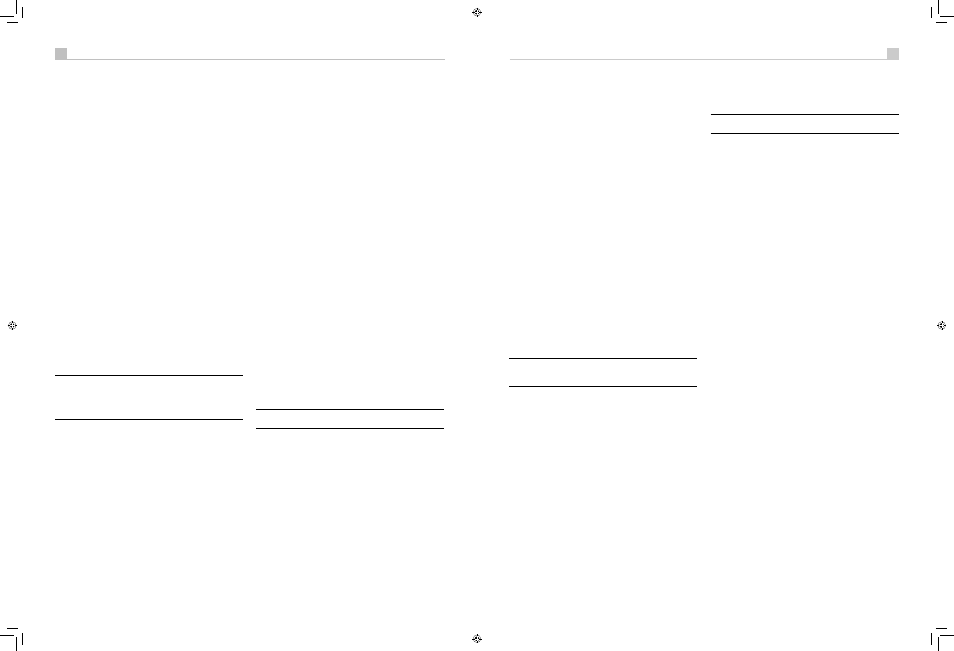
34
35
English
RSP-1570 Surround Sound Processor
34
35
English
RSP-1570 Surround Sound Processor
Music) by repeatedly pressing the DTS Neo:6 button on the front
panel.
To change the Cinema or Music option in Neo:6 mode, press the
SUR+ button on the remote twice while in Neo:6 mode. Then, press
the +/– buttons to select the option.
• To select DSP multichannel modes for 2-channel digital
recordings.
You can also step through the DSP options (MUSIC 1-4,
5CH, 7CH) by repeatedly pressing the DSP button on the front panel.
Directly select 5CH mode by pressing the 5CH button on the remote.
Directly select 7CH mode by pressing the 7CH button on the remote.
Analog Stereo
7LNO
This type of recording includes any conventional stereo signal from the
processor’s analog inputs, including analog audio from CD players, FM
tuners, VCRs, tape decks, etc.
Analog stereo inputs require a choice about how the signal is routed
through the processor. One option is the analog bypass mode. In this
mode, the stereo signal is routed directly to the volume control and the
outputs. It is pure 2-channel stereo, bypassing all of the digital circuitry.
None of the bass management features, speaker level settings, contour
settings, or delay settings are active. There is no subwoofer output. A
full-range signal is sent directly to two speakers.
The other option converts the analog inputs to digital signals, passing
them through the digital processors in the RSP-1570. This option allows
all of the features to be active including bass management settings,
crossovers, subwoofer outputs, contour settings, etc. In this mode, you
can select several surround modes including 2-CH Stereo, Dolby 3-
Stereo, 5-CH Stereo, 7-CH Stereo modes. You can also use Dolby Pro
Logic II or Pro Logic IIx surround, DTS Neo:6 surround, or one of the DSP
1-4 modes.
Note: In addition to the options that follow, you can select Pro
Logic II Cinema, Pro Logic II Music, Pro Logic IIx Cinema, Pro
Logic IIx Music, 5-channel stereo, or 7-channel stereo by pressing
one of the surround mode buttons on the remote (PLC, PLM, 5CH,
7CH).
• To select Stereo or Analog bypass mode for 2-channel
analog recordings.
Press the 2CH button on the remote to toggle
between Stereo (with digital processing) or Analog Bypass (no digital
processing) modes.
• To select any mode for 2-channel analog recordings. Press the
SUR+ button on the remote, then use the +/– buttons to step through
the optional modes until the desired mode is displayed.
• To select Dolby multichannel modes for 2-channel analog
recordings
. You can also step through the Dolby options (Pro Logic
II, Pro Logic IIx, or 3-Stereo) by repeatedly pressing the DOLBY
PLIIx/3ST button on the front panel. You can select Pro Logic or Pro
Logic IIx Cinema or Music modes by pressing the PLC or PLM buttons
on the remote.
To change the Cinema or Music option in Pro Logic II mode, press the
SUR+ button on the remote twice while in Pro Logic II or Pro Logic IIx
modes. Then, press the +/– buttons to select the option.
• To select DTS Neo:6 modes for 2-channel analog recordings.
You can also step through the DTS options (Neo:6 Cinema or Neo:6
Music) by repeatedly pressing the DTS Neo:6 button on the front
panel.
To change the Cinema or Music option in Neo:6 mode, press the
SUR+ button on the remote twice while in Neo:6 mode. Then, press
the +/– buttons to select the option.
• To select DSP multichannel modes for 2-channel analog
recordings.
You can also step through the DSP options (DSP 1-4,
5CH, 7CH) by repeatedly pressing the DSP button on the front panel.
Directly select 5CH mode by pressing the 5CH button on the remote.
Directly select 7CH mode by pressing the 7CH button on the remote.
Other Settings
Speaker Level
CL
The levels of all channels should be calibrated using the TEST TONE
procedure during the initial setup. You can make a temporary change
in the relative volume of the center, surround, center back, or subwoofer
channels using buttons on the remote control or the front-panel controls.
These temporary adjustments only remain in effect until a different input
is selected or until the unit is turned off.
To adjust speaker levels using the remote:
1. Press a selection button on the remote to select a channel (or pair of
channels) for adjustment. Press the C button to adjust the CENTER
channel. Press the S button to adjust the SUBWOOFER channel. Press
the R button to adjust the rear SURROUND or CENTER BACK channels
(each press of the R button toggles between the SURROUND channels
and the CENTER BACK channels). The selected speaker and its current
setting appear briefly in the display.
2. Use the UP or DOWN buttons on the remote to adjust the output level
of the selected channel(s).
Note: If no level adjustment is made for 10 seconds, the levels
revert to the default calibrated settings.
As you select a speaker in the above adjustments, you may notice an
addition choice, “group delay”. See the following for an explanation of
this feature.
Group Delay
CL
The SPEAKER adjustments (described above) can also be used to make
a temporary adjustment to the group delay or “lip-synch” delay. Group
delay delays the overall audio signal (to all speakers) by a specified
amount to correct for situations where the video and audio signals are
out of synch. This can occur with upconverted digital TV signals or when
trying to match a radio broadcast with the video from a sports event. The
settings range from 0 to 500 milliseconds in 5ms increments.
Like the speaker settings, this is a temporary adjustment that overrides
the permanent default setting for a video source until a different input
source is selected or the unit is turned off.
To adjust group delay using the remote:
1. Press the C button on the remote twice.
2. Use the UP or DOWN buttons on the remote to adjust the amount of
delay applied to all channels.
Dynamic Range
F
Dolby Digital recordings are capable of wide dynamic range (the
difference between the softest and loudest sounds). In some cases, this
may tax amplifiers and/or speakers. In other cases, you may want to
reduce the dynamic range when listening at low volume levels. This is
particularly useful in order to keep dialog loud enough to be intelligible
while avoiding excessively loud sound effects. Dolby Digital dynamic
compensation is a sophisticated feature that allows you to adjust
the dynamic range while still preserving fidelity. The actual amount
of compression relies on instructions embedded in the Dolby Digital
recording and varies to best suit the specific program content.
There are three dynamic range settings available for Dolby Digital
recordings:
• MAX: full dynamic range.
• MID: slightly reduced dynamic range, roughly comparable to the
signal from a compact disc.
• MIN: more heavily reduced dynamic range, but still comparable to
the signal from a typical VHS Hi-Fi recording.
To adjust dynamic range:
Press the DYN button on the remote
repeatedly until the desired setting appears in the front-panel display.
This setting remains in effect for all Dolby Digital program material until
it is changed.
Note: The dynamic range compensation feature is only available
in Dolby Digital mode. The setting is ignored with all other types
of recordings.
Contour/Tone Settings
LP
The contour controls (available on the remote control) can be used to
make a temporary change to the high or low frequency content at the
frequency extremes. Adjustments to the contour settings are temporary;
they remain in effect only until a different source input is selected or the
unit is turned off. Permanent settings can be made using the Contour
Setup menu.
The settings can be adjusted up or down by a maximum of 6dB.
Changing the high frequency contour (HF) increases or decreases the
treble. Changing the low frequency contour (LF) increases or decreases
the bass content. The changes affect only the speaker or speaker(s)
selected for adjustment in the Contour Setup menu. The settings are
shown on the front-panel display as you adjust them.
To adjust the contour settings from the remote
:
1. Press the TONE button on the remote. Either LF or HF appears in the
OSD and front-panel displays, depending on which adjustment is
currently active. Press the TONE button again to toggle to the other
adjustment.
2. Press the UP/DOWN buttons on the remote to increase or decrease
the setting. The display will revert to normal operation following
several seconds of inactivity.
Note: The tone adjustments are available for all surround modes
and inputs, except the MULTI input and analog bypass mode.
Cinema EQ
E
The EQ button (remote only) activates or deactivates a special CINEMA
EQ setting. This equalization may be desirable for playback of movie
source material to compensate for the acoustic differences between a
commercial cinema and a home theater environment by reducing the
high-frequency content.
The EQ setting is independent for each source input. Using the button
only changes the setting for the currently active source input.
Remote Zone Operation
The RSP-1570 provides multi-zone capability, allowing you to enjoy
music and operate the system from a second, third, and fourth
room. From the remote location, you can select a source component
(independent from the source playing in the main room), adjust the
volume level in the remote zone, and operate the source components.
To use the remote zone capability, you need additional components: a
pair of speakers installed in the remote zone, an amplifier to drive them,
an optional TV monitor for video signals, and a third-party IR repeater
system.
Zone 2, 3, or 4 can be controlled from the main room using the
RSP-1570’s front panel or remote control ZONE button. Operation from
the remote zone requires the installation of an infrared repeater (from
Rotel or other suppliers) which relays infrared remote control commands
from remote zone to the ZONE 2–4 REM IN connectors on the back of
the unit.
Several points about the remote zone function:
• There are two options for the remote zone output level, selectable
from the ZONE SETUP configuration menu. VARIABLE output
provides full adjustment of the volume level. FIXED output disables
the remote zone volume control with the output permanently set to
a specified level. This might be useful for sending a line level signal
to a preamp or integrated amp with its own volume control or to a
distribution amplifier with multiple volume controls.
• The remote control supplied with the RSP-1570 will operate the
remote zones if used with a repeater system from the remote zone. It
can also be programmed to operate Rotel source components via its
IR OUT jack.
• Any source component connected to the unit’s analog inputs can
be sent to the remote zone outputs. The remote zones operate
independently of the main room. You can select a different source or
adjust remote zone volume without affecting the MAIN outputs in any
way.
RSP-1570 English v1.2.indd 34-35
7/10/08 00:05:33