Captions – Sensoray 2246 User Manual
Page 20
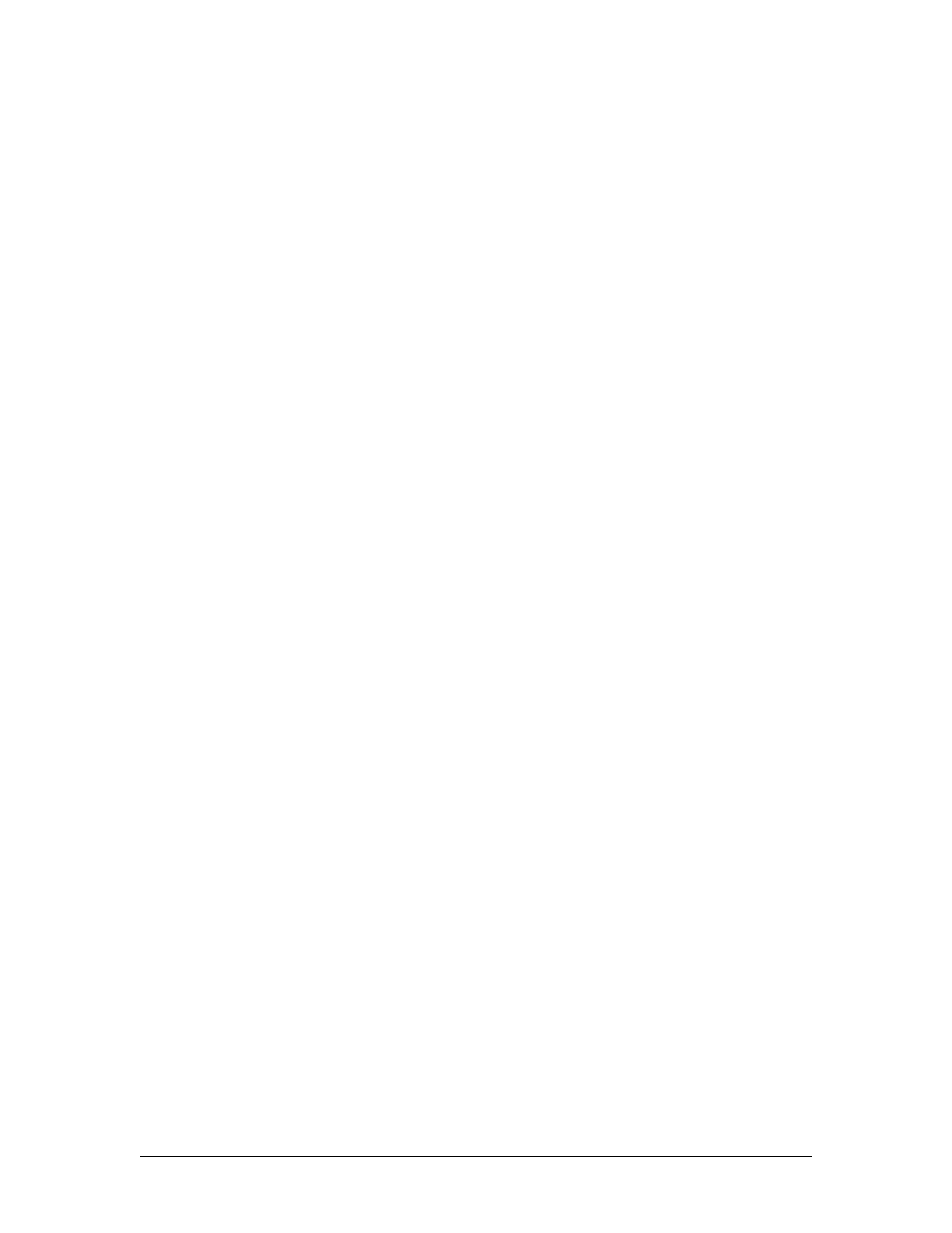
Interpolate
This selection uses only Frame 0. Each line of Frame 0 is spread across
every even numbered line of the output frame. Then, for each odd
numbered line, adding the pixels above and below the odd numbered line
and dividing the result by 2 calculate the intermediate lines pixels’.
Custom
This selection causes the application to call a user defined sub-routine to
combine the two captured frames into one image. The function prototype
is as follows:
int
custmerge_fields( BYTE *newf,
int
size, BYTE *f0,
int
h0,
BYTE *f1,
int
h1,
int
w,
int
*pRetW,
int
*pRetH);
The default behavior of custmerge_fields is the same as the Merge/Merge
selection.
Captions
Multi-line text can be created by embedding a new line character (via the
Line 2 Check Box see bellow), or by embedding character 30 decimal.
The later can be done directly in the Line 1 and 2 input boxes by holding
down the ‘Alt’ key and typing ‘030’ on the numeric keypad.
If a text or graphic already exists at the same X, Y location specified when
adding another text or graphic overlay, the old overlay is over written.
Add Text
When pressed, this button starts overlaying the text in the Line 1 box and
optionally the Line 2 box with the selected MPEG, Still frame capture, and
DVI Monitor output streams, depending on the corresponding user
selections.
Line 1
Text entered into this field is overlaid on the selected video and still frame
captures when ‘Add Text’ is pressed.
Line 2
Text entered into this field is overlaid on the selected video and still frame
captures as a second text line beneath the first text line when ‘Add Text’ is
pressed and the Line 2 Check Box is selected.
Line 2 Check Box
This check box selects whether to display the text, entered in the Line 2
input box, below the text in the Line 1 input box.
Functionally, this concatenates Line 1 and Line 2 with a line feed
character (\n = 10 dec) before calling the add text API.
20