Sensoray 2246 User Manual
Page 22
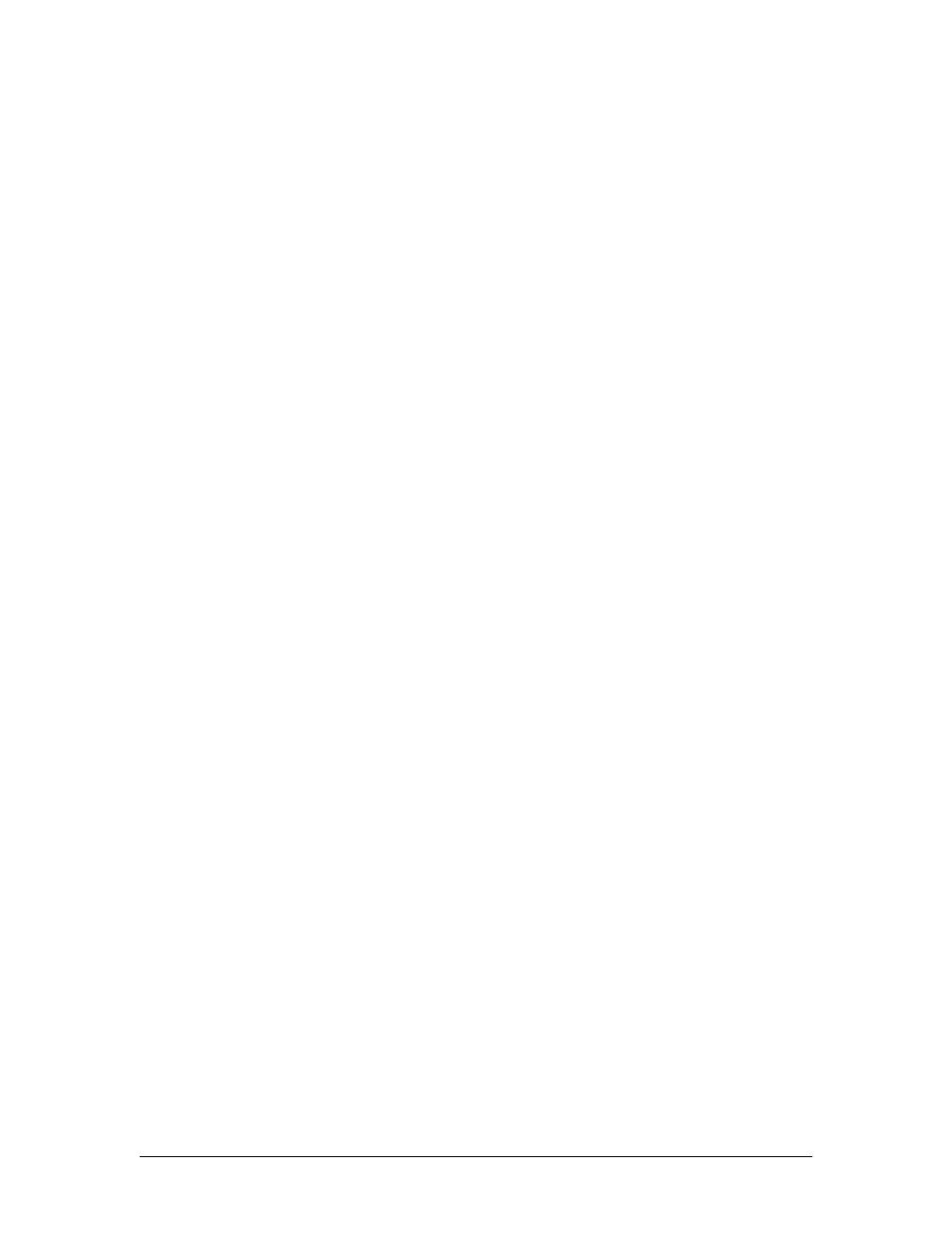
List
When pressed, this button displays a dialog box containing the location
and content of all overlay windows..
Test
When pressed, this button adds a sample text overlay to each of the
overlay regions.
Test2
When pressed, this button continually generates and updates sample text
and image overlays to each of the overlay regions. Pressing Test2 while
Test2 is running in the background will freeze the overlays.
Audio Settings
The controls in the Audio Settings groupbox, allow the user to select which audio
input is selected and sent to the Host PC over the USB connection. These controls
are only selectable before data streaming is started.
Line In
When selected, the 2246 will sample the audio input on the Right and Left
Line inputs, and send the digital audio stream to the host PC for
monitoring or recording purposes.
Mic In
When selected, the 2246 will sample the audio input on the Microphone
input, and send the digital audio stream to the host PC for monitoring or
recording purposes.
Mic In with Boost
When selected, the 2246 will sample the audio input on the Microphone
input with an amplification of 20 dB, and send the digital audio stream to
the host PC for monitoring or recording purposes.
Video Positioning and Clipping
The controls in the Video Pos (position) and Video Clip groupbox, allow the user to
select where the video is displayed within the video output window, and whether to
clip the edges.
SetVidPos
Reads and applies the Video Pos. X, Y, W, H parameters and the Video
Clip L, T, R, B parameters.
22