What is zone control, Programming your zone control kiln – Skutt GlassMaster Kiln User Manual
Page 34
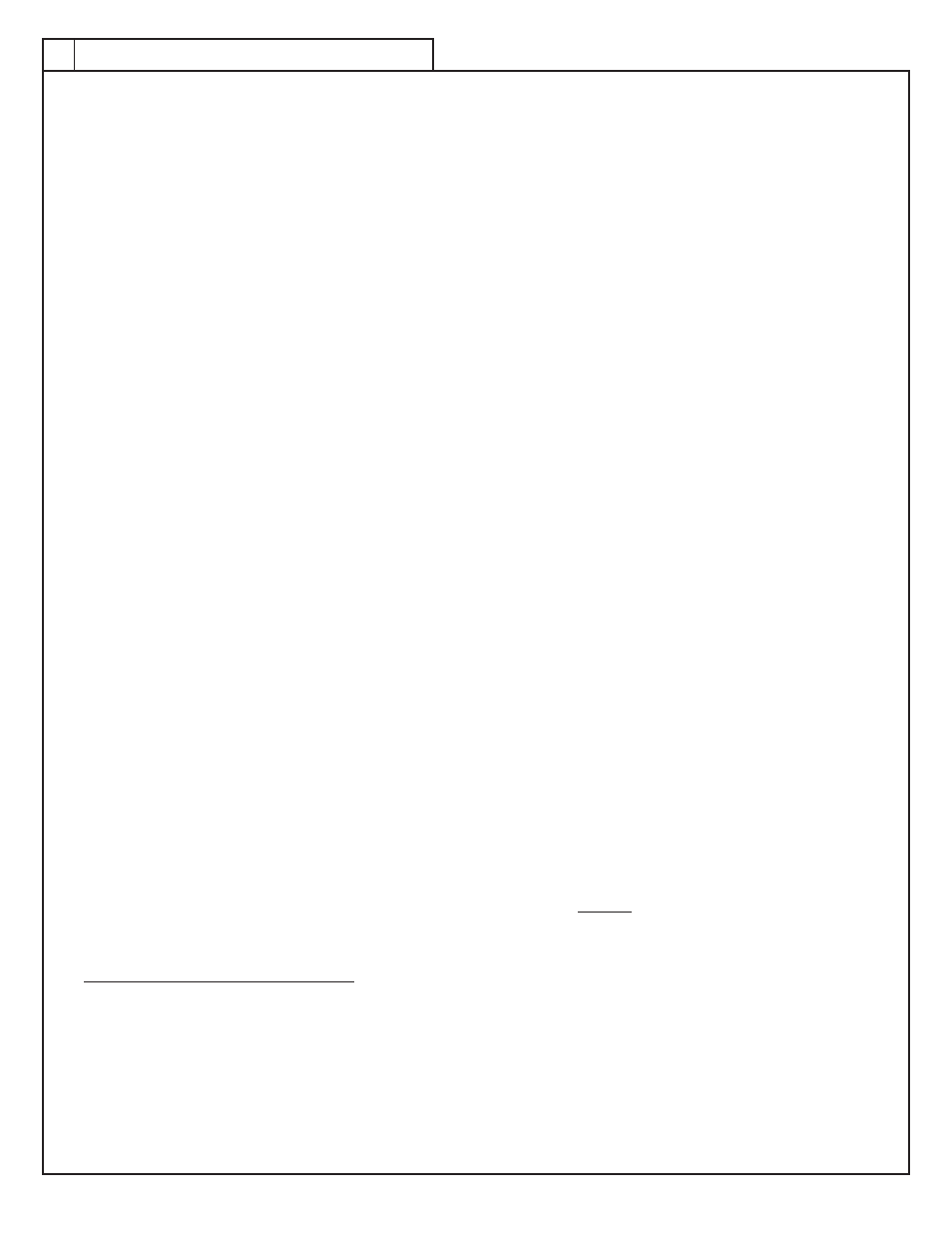
34
34
What Is Zone Control
Ever since the first kiln was fired, kiln makers have sought ways to distribute heat more evenly throughout the kiln. Zone
Control has been around for quite some time, however, until recently the cost of the technology restricted it’s use to highly techni-
cal industrial type kilns. Just as with automatic controllers, the cost of Zone Control technology has reached a level which makes
it affordable for studio sized kilns.
The idea of Zone Control is to use multiple thermocouples to control various sections of the kiln. Traditionally kilns fire
hottest in the center and cooler in the bottom and top. At Skutt we balance the elements to compensate for this natural variation
in temperature, however, the elements are designed with the assumption that the kiln will be loaded evenly. The more mass you
place in a particular section of a kiln the cooler it will fire. For example, if you were to load shelves of tile closely spaced in the
bottom of the kiln and tall thin vases in the middle and top of the kiln, it is likely that the tile in the bottom will be under fired.
Zone Control kilns overcome this problem by placing a thermocouple in each section of the kiln. Each thermocouple sends
an independent signal back to the controller. The controller then processes the temperature information for each section and
determines whether the section is following the program. If the section is firing cool, it will send a signal to the relay which will
energize the elements in that section.
Tighter Controls
The Controller has a programmable “lag” feature so the user can determine how much the temperature in any zone can
“lag” behind the desired temperature of the program. The controller senses when any section is lagging behind the desired
temperature setting and keeps the controller from increasing the current temperature setting (ramping) until the lagging section
catches up. Ramping is only suspended when a section is behind by more than the programmable “lag”. A smaller “lag” will
result in tighter controls between the sections but may cause a slower firing if one section has proportionally weaker elements
or the load is extremely unbalanced. The default setting for the lag is 10 degrees F. Therefore, anytime a section is more then
10 degrees behind the current setting the controller will wait for the lagging section to catch up before increasing the current set
point. The default setting can always be reinstated by entering the reset command.
Thermocouple Failure Control
Zone Control offers additional security through it’s multiple thermocouples. A thermocouple can fail and stop the firing
with a single zone controller. The Zone Control will continue firing if one or two of the thermocouples fail during a firing. If the
top or bottom thermocouple fails the section with the failed thermocouple will fire with the middle section. If the middle thermo-
couple fails the middle section will fire the same as the top section. The Zone Control will not start a firing with a failed ther-
mocouple. The Zone Control will also give an error message (Errd) if any section gets more than 100 degrees F above the set
point. Thermocouples in the wrong section, or a stuck relay can cause an Errd message.
Programming Your Zone Control Kiln
Your zone control kiln programs very much like the standard GlassMaster single zone automatic kilns. These programming
instructions can be found in the standard GM Operating Manual (owner’s manual).
In addition to all the features found on the GlassMaster single zone kilns, your new zone control kiln has some added fea-
tures and programming ability. Most of these features are accessed by using the “MENU” button in the upper left hand corner of
your kiln touch pad.
Displaying Temperatures by Zone
With a Zone Control controller you can monitor the temperature in each zone of the kiln. The default setting for the
thermocouple reading is tC 2 (thermocouple 2). This is the temperature of the center zone. If you would like to view what the
temperature is in tC 1, the top zone, or tC 3 , the bottom zone, simply press the corresponding number on the touchpad. The
temperature reading will display that zone until you enter the number of another zone.
u
nique
M
odel
f
eaTures