Menu, Guidance views, Guidance path (a-b) tools – Smithco Envizio Pro Quick Reference Guide User Manual
Page 11
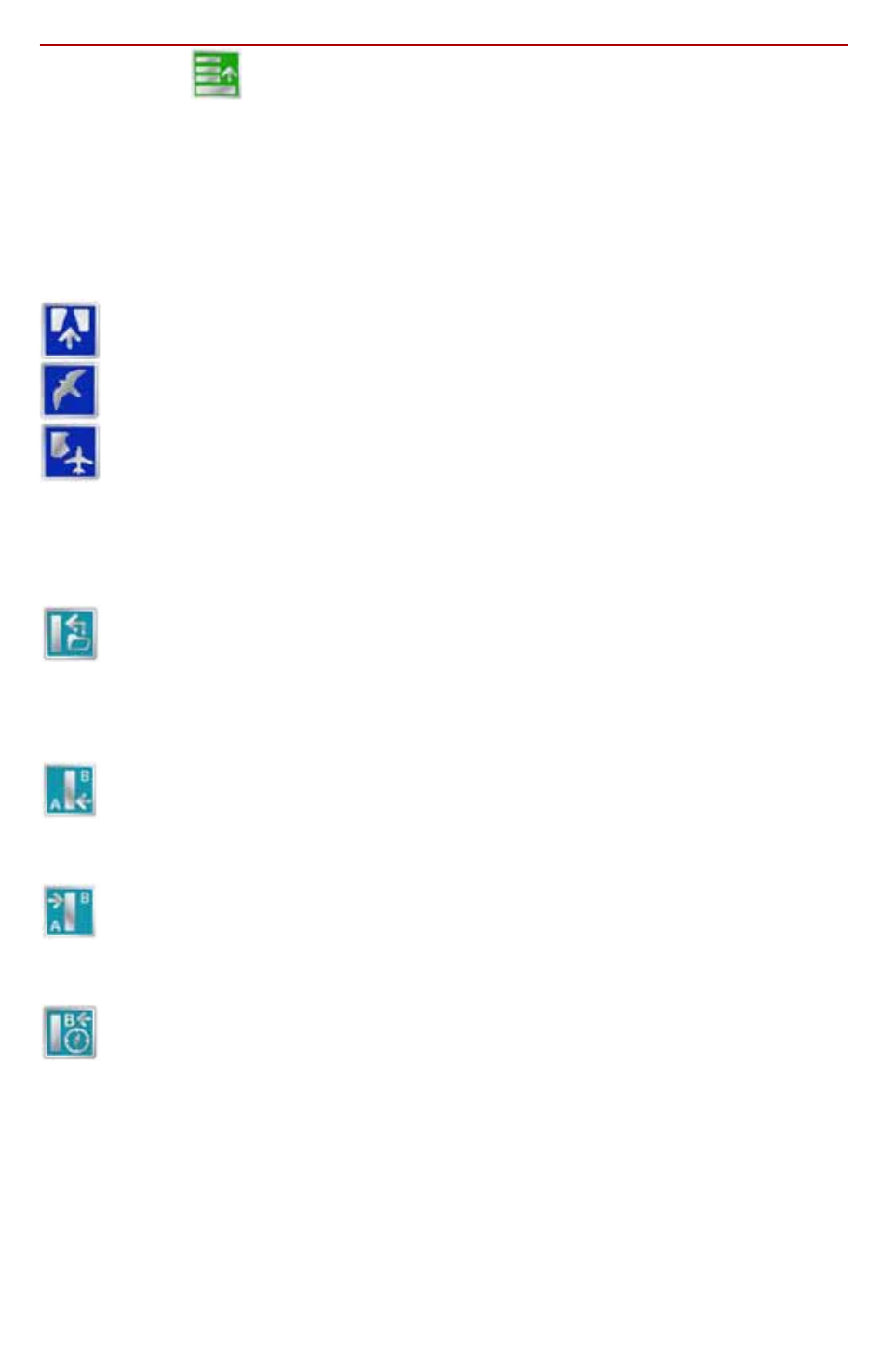
1 0
Menu
Touch the Menu icon on the Guidance screen to access additional tools and
features of the field computer. The Menu also offers access to the
Home
screen.
The following tools and features may not be accessible at the same time. Be sure
to read the descriptions and ensure appropriate information is displayed on-
screen to allow access to the following features and tools.
Guidance Views
The following views are available for the Guidance screen:
The Down Field view is displayed each time the guidance screen is
displayed. This view represents the view from the vehicle cab.
Switch to the Bird’s Eye view to display a view looking down from above
the vehicle’s current location.
Use the Field Review Mode to display large areas of an application map
and areas of the field in which the vehicle is not currently located.
Guidance Path (A-B) Tools
The following tools and features may be found in the Menu when the Straight Line,
Fixed Contour or Pivot guidance patterns are active.
To Load an A-B Line:
Touch the Load A-B Line icon to load a previously saved line into the
current job. This icon will not appear if an A-B Line has already been set.
Reset the line to access the Load A-B Line tool.
To Create A-B Line:
Note:
The Set A and Set B icons will be displayed on the
Guidance
screen when
the Straight Line Guidance Pattern is active.
Touching the Set A icon will place the first, or A, point of the path at the
current vehicle location. Regardless of where the vehicle moves from this
point, the field computer will use the selected pattern to connect this point
with the next set point. After the Set A icon is selected, the Set B icon will
appear.
Touch the Set B icon to place the second, or B, point of the guidance path.
Once the B point has been set, the field computer will use the selected
Pattern to create the Guidance Path displayed on the
Guidance
screen.
Set B by Heading Feature:
Use the Set B by Heading feature to create a guidance path along a
heading. Touch this icon and use the displayed keypad to enter a heading
between 0° and 359° (with 0° being due North).
Note:
The Set B by Heading feature is only available with the Straight Line
Guidance Pattern.