Guidance screen – Smithco Envizio Pro Quick Reference Guide User Manual
Page 9
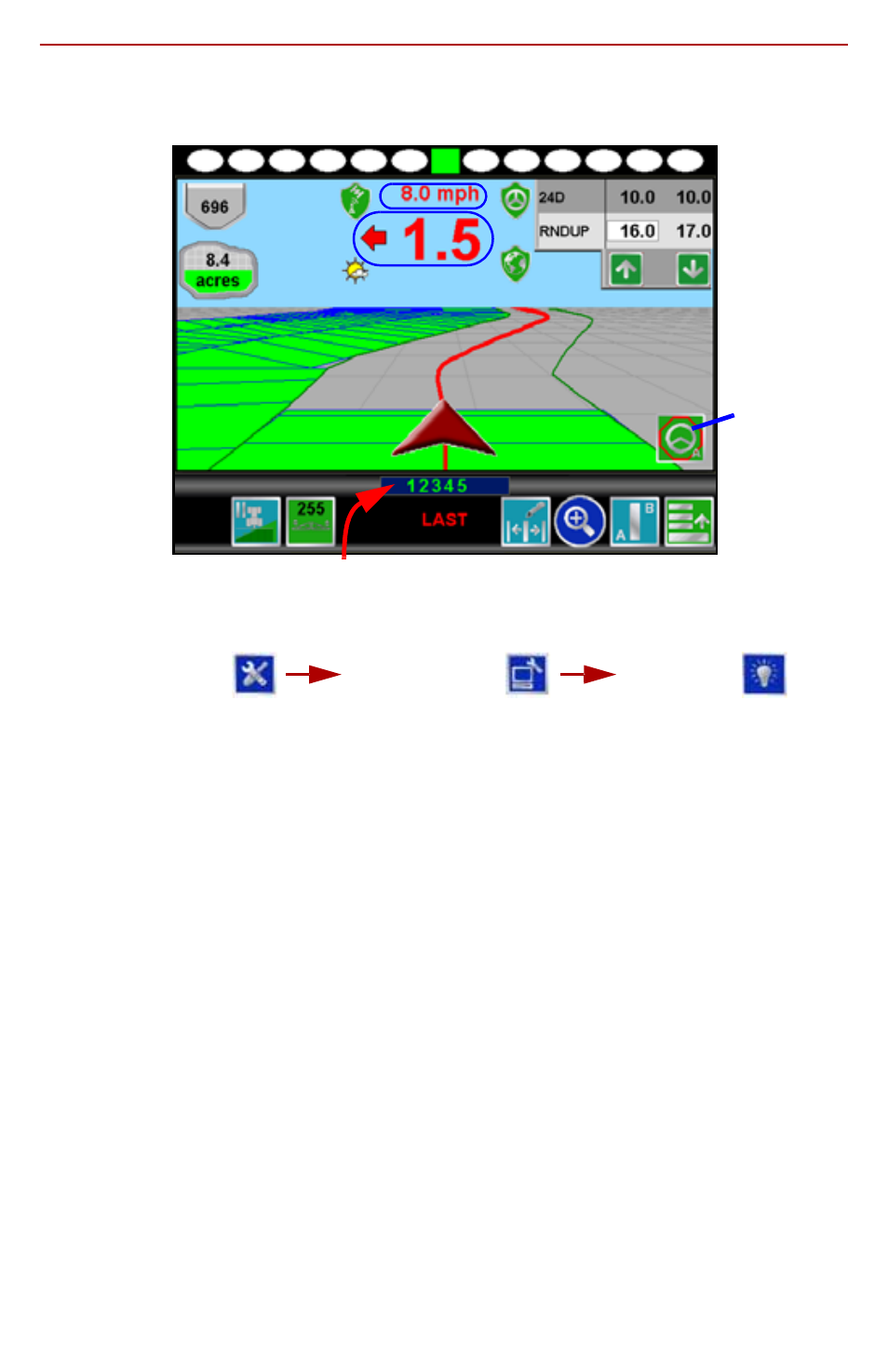
8
Guidance Screen
The
Guidance
screen is the main screen viewed during product application.
1.
The
On-Screen Light Bar
is displayed along the top of the
Guidance
screen.
Settings for the light bar may be found by selecting:
2.
The
Tank
or
Bin Indicator
displays the calculated volume of product remaining
in the tank or bin. Touch this indicator to display the
Tank
or
Bin Volume
Configuration
screen.
3.
The
Area Covered
displays a tally of the total area covered by active sections
(sections toggled on) within the current job.
4.
The
GPS Status
status indicator displays the status of GPS reception and the
currently selected correction source on the Guidance screen. See the “GPS
Status Indicator” section on page 2 for more information.
5.
Touch the
Display Mode
icon to toggle the day or night modes for the guidance
screen display.
6.
This area displays the
Speed
or
Course Over Ground (COG)
. Touch this area
to toggle the information displayed.
7.
The
Distance to Swath
display shows the distance and direction to the
displayed Guidance path.
8.
The
SmarTrax Status
is displayed if an optional SmarTrax or SmartSteer
system is connected to the field computer. This indicator appears
green
if the
system is engaged or
red
if the system is disengaged.
If the CAN SmarTrax or SmartSteer node is installed, the SmarTrax engage/
disengage icons will be displayed in the lower, right corner of the guidance
display. Refer to the SmarTrax and SmartSteer Installation and Operation
Manual for more information.
1
7
11
9
12
8
10
2
3
5
4
13 14
6
15
16
17
18
19
SmarTrax
Engage
Tools Menu
Computer
Menu
Display