Wireless communications status, Tools menu, Quick access bar – Smithco Envizio Pro Quick Reference Guide User Manual
Page 4: Setup wizard menu
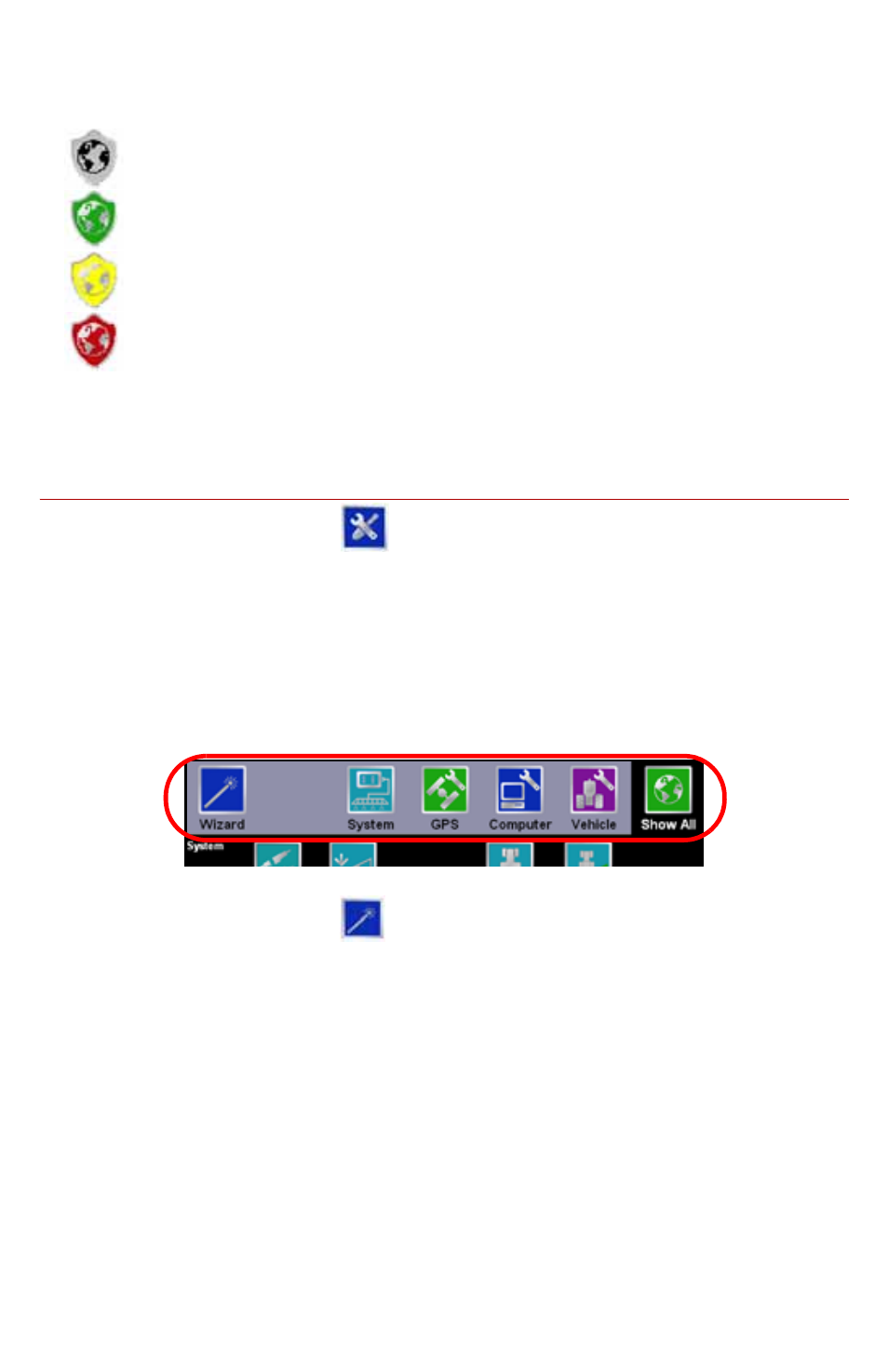
3
Wireless Communications Status
The current status of wireless communication is displayed along the top of the
Home screen display. This icon will appear:
Gray if no wireless communications device is connected to the field
computer.
Green if communication is okay.
Yellow if an error condition has been encountered.
Red if wireless communication is not available.
Touch the shield icon to display the Wireless Status screen. For more information
regarding the Wireless Status and Status Indicator icons, refer to the Envizio Pro
and Envizio Pro II Installation and Operation Manual.
Tools Menu
The following sections offer an overview of the
Tools Menu
and some of the
features available within the System, GPS, Computer, Vehicle, and Setup
Wizard menus.
Quick Access Bar
While working in the
Tools Menu
, the
Quick Access Bar
remains at the top of the
screen and allows access to the Setup Wizard, System, GPS, Computer, and
Vehicle menus.
Touch the Show All icon to view all available menus within the
Tools Menu
.
Setup Wizard Menu
Touch the Setup Wizard Menu icon in the
Quick Access Bar
to display the
available Setup Wizards. The Setup Wizards may be used to step through
calibration of the field computer for a new machine or implement similar to the
Initial Setup Wizard.
For more information or help completing the Setup Wizards, see the Envizio Pro
and Envizio Pro II Installation and Operation Manual.