Computer – Smithco Envizio Pro Quick Reference Guide User Manual
Page 6
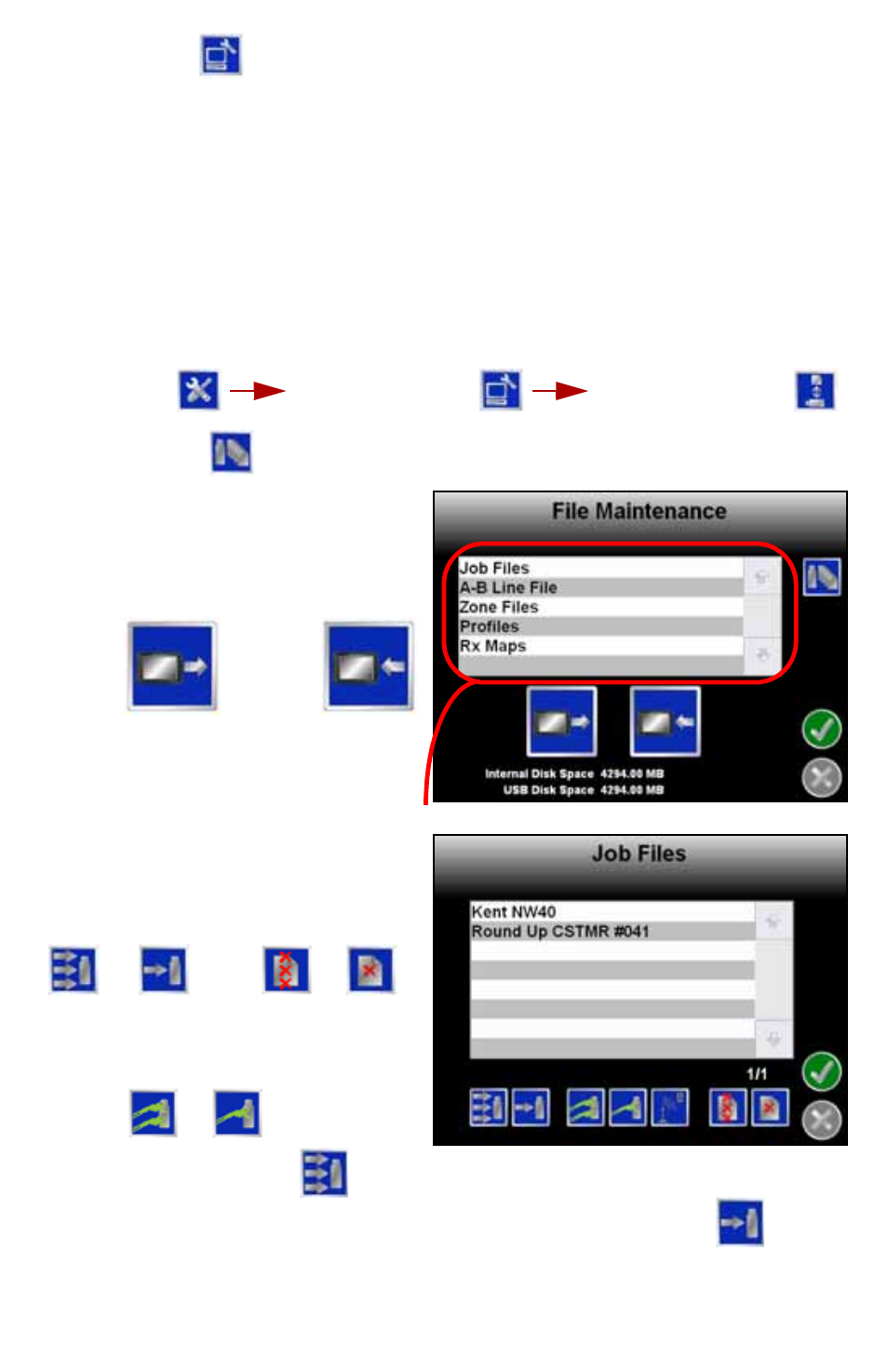
5
Computer
The Computer menu sets display and feature settings of the field computer.
Access the Computer menu to change the display brightness, lightbar sensitivity,
language, and units, as well as activate features or update the field computer
software.
File Maintenance
The File Maintenance feature allows the operator to transfer files to and from the
field computer. Files such as saved field boundaries or guidance paths, coverage
maps for completed jobs, and prescription maps may be transferred using the
following procedure.
To Perform File Maintenance:
1. From the
Home
screen, select:
Note:
If the USB flash drive has not been previously used with the field computer,
touch the
icon to set up the required file structure on the connected
drive.
2. Select the type of files on which to
perform file maintenance.
3. Select the following icons to
transfer files to the console or a
connected USB flash drive.
For example, select Job Files and
From Console to display the Job
Files screen shown to the right.
4. Select a file name from the list and
touch the icon along the bottom of
the screen. The field computer will
perform one of the following actions
to the selected file or file type.
For example, touch the
to transfer all files of the selected file type to the
connected flash drive or select a file name from the list and touch
to
transfer the selected file to the flash drive.
Tools Menu
Computer Menu
File Maintenance
File Types
From
Console
To
Console
Export Slingshot™
Data Package to USB
Transfer to USB
Delete
All
Selected
All
Selected
All
Selected