Other field boundary tools, Accuboom, Setup – Smithco Envizio Pro Quick Reference Guide User Manual
Page 13
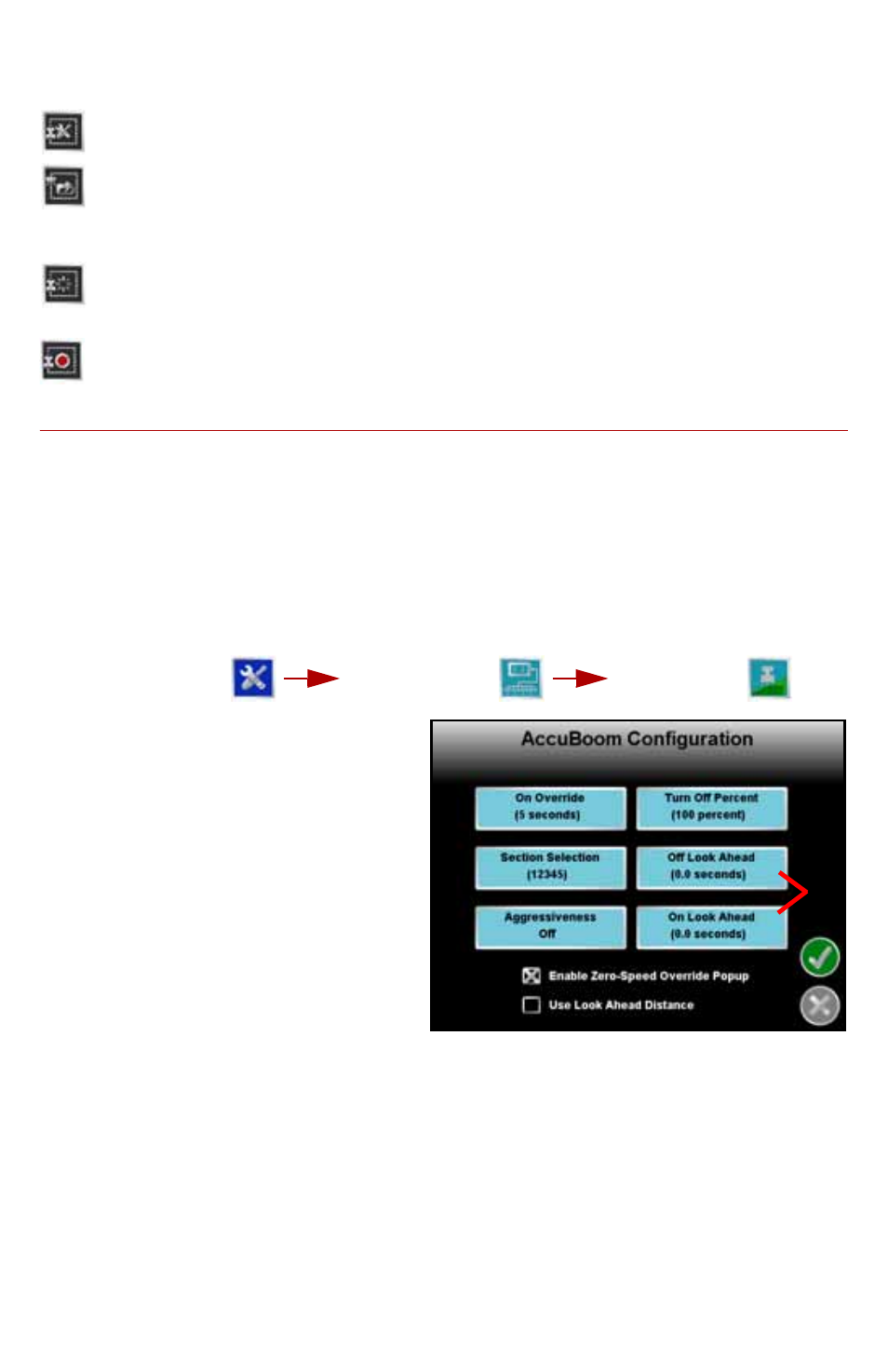
1 2
Other Field Boundary Tools
The following icons will be used while creating a Field Boundary.
Touch the Boundary Tools icon to display boundary tools available for the
current job.
A previously recorded boundary can be loaded into the current job file by
selecting the Load Field Boundary icon in the Menu. A list of job files
stored on the field computer is displayed. Select the job name to load the
boundary recorded that Field Boundary into the current job.
Touch the Delete Boundary icon to reset the current Field Boundary. A field
boundary must be present in the current job or this icon will not appear in
the Menu.
Touch the Record Field Boundary icon to begin recording a New Field
Boundary. While a Field Boundary is being recorded, the Pause and End
Field Boundary icons are displayed on the Guidance screen.
AccuBoom
The following sections offer an overview of the optional Raven AccuBoom system
when used with the Envizio Pro or Envizio Pro II. Refer to the Envizio Pro and
Envizio Pro II Installation and Operation Manual for additional information
regarding the AccuBoom system.
Setup
To view current settings for an optional AccuBoom system, touch:
The
AccuBoom Configuration
screen will be displayed.
1.
The On Override option is the the
number of seconds for the
AccuBoom Override. Be sure to
check the Enable Override Popup
option at the bottom of the screen
to display the AccuBoom Override
icon on the Guidance screen.
2.
The Turn Off Percent value sets
the percentage of the boom section
width that must be in a previously
applied area, or no-spray zone,
before AccuBoom will control that
section.
3.
Touch the Boom Selection button to select the boom sections which
AccuBoom will automatically control.
4.
Adjust the On or Off Look Ahead settings to compensate for the time required
to open or close the control valve. Enable the ‘Use Look Ahead Distance’ to set
the look ahead values in feet or meters.
5.
Select the Aggressiveness setting best suited for the field conditions and
driving style. For more information on the AccuBoom aggressiveness feature,
refer to the Envizio Pro and Envizio Pro II Installation and Operation Manual.
Tools Menu
System
Menu
AccuBoom
1
2
3
4
5