Super Systems PC Configurator 2 Quick Start User Manual
Page 9
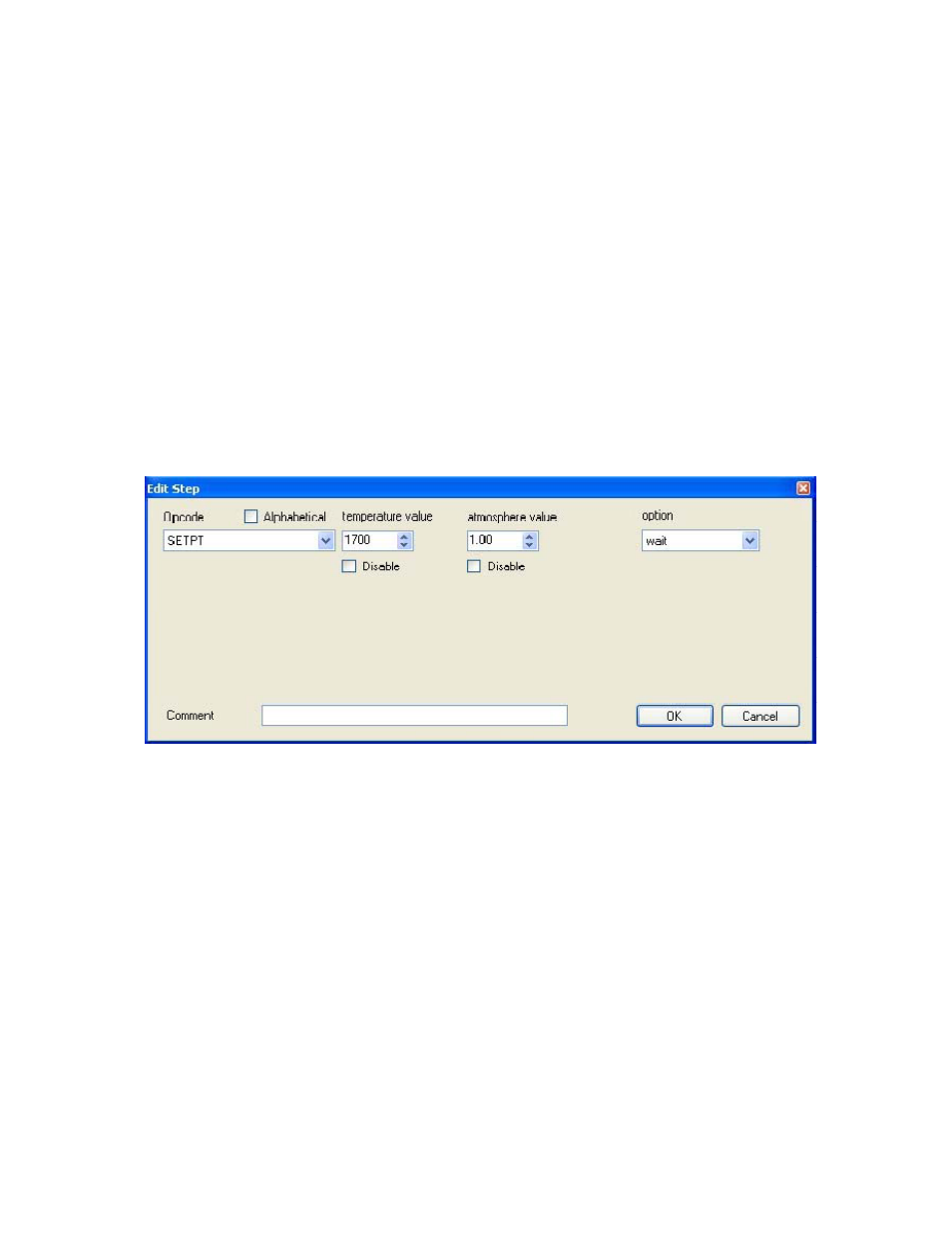
Quick Reference Manual
Page 10
Super Systems Inc
Recipe Editor Tab
Load/Save Recipes
To load a recipe, use the up or down arrows, or just type in the recipe number (0 – 300)
and click on the Load button. To save the loaded recipe, use the up or down arrows, or
just type in the number (0 – 300) in the box next to the Save As button and click this
button.
Checking the “Use Online Device” check box will load and save the recipes on the
currently connected controller. Not checking this check box will load and save the
recipes on the local computer.
Modify Recipes
To modify any of the steps in the recipe, double-click on the row of the step that will be
modified. This will display the
Edit Step form.
The drop-down list under “Opcode” allows the user to select the specific opcode that will
be used in the recipe step. If a temperature value or an atmosphere value is needed,
these can be set using the up or down arrows, or by just typing in the value. If these
are not needed, check the “Disable” checkbox and the boxes will become unavailable.
Note – for some opcodes, the display text will change and the
Edit Step screen will look
slightly different to accommodate the different types of values associated with each
opcode, but the functionality of each item will remain the same. For an example, see the
appropriate section in the Configurator Manual.
The box(es) on the right side of the form is the action or value that should be taken.
The user can add an optional comment to the recipe step in the “Comment” field, if
desired. Once all of the changes have been made, the user can click on OK to save
these changes.