Appendix b troubleshooting communications port – TE Technology TC-36-25-RS232 User Manual
Page 41
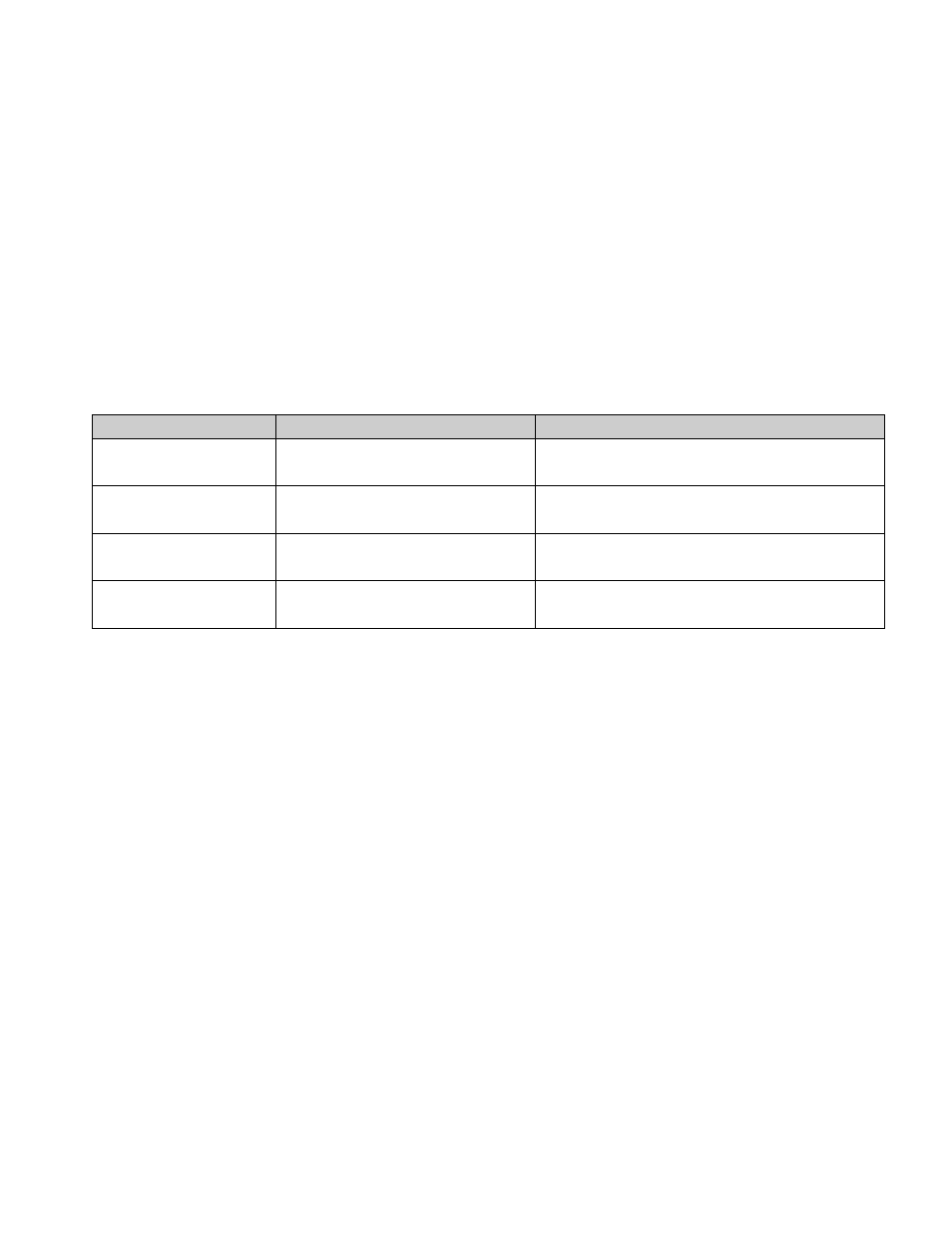
APPENDIX B Troubleshooting Communications Port
You can perform a quick check of the communications port (without having to initialize variables) by clicking the
“CommCheck” button in the PC COMMUNICATIONS section of the software screen. You should have the controller
connected to a communications port and the controller powered up when performing the communications check. A
“COMM ERROR!” message will show if there is no hookup. If the connection is good a “COMM OKAY” message will
appear within 3-4 seconds at most.
If a USB to RS232 converter is being used, the “COMM OKAY” response should also appear within a 3-4 seconds at most if
you have a good connection to the controller. However, a “COMM OKAY” might still appear but only after many seconds
(15 seconds or more). In which case, the software is receiving a false indication from the USB converter, so further
investigation is required. As mentioned in section 1.8, you might also need to add a 0.001 microfarad, 50 V capacitor
across JP4-1 and JP4-3 to minimize noise induced by the USB converter.
When you initialize, an error message might show up if there are any additional problems. The following table offers
possible solutions corresponding to a particular error:
Error Message
Cause
Solution
Comm Port Timeout
No power to TC-36-25 RS232 unit
Apply power to TC-36-25 RS232, review customer
drawing for proper hookup.
Comm Port Timeout
Wrong Comm Port selected
Check computer hardware setting and set to the
correct Comm Port.
Comm Port Timeout
Incorrect wiring of Comm Port to the
computer.
Check for correct wiring from JP4 to the computer.
Comm Port Open Error
No Comm Port available at this port
setting.
Check computer hardware setting and set to the
correct Comm Port.
The controller will not communicate with the computer if the port settings are incorrect. The port settings for the RS232
controller are:
Baud Rate – 9600
Data Bits – 8
Parity – None
Start/Stop Bits – 1
Flow Control – None
Note: See Appendix C, Section III RS232 Communications Parameters regarding the insertion of a delay between
sending characters if you are using your own software program.
41