Tech Source Raptor OpenWindows for Solaris User Manual
Page 23
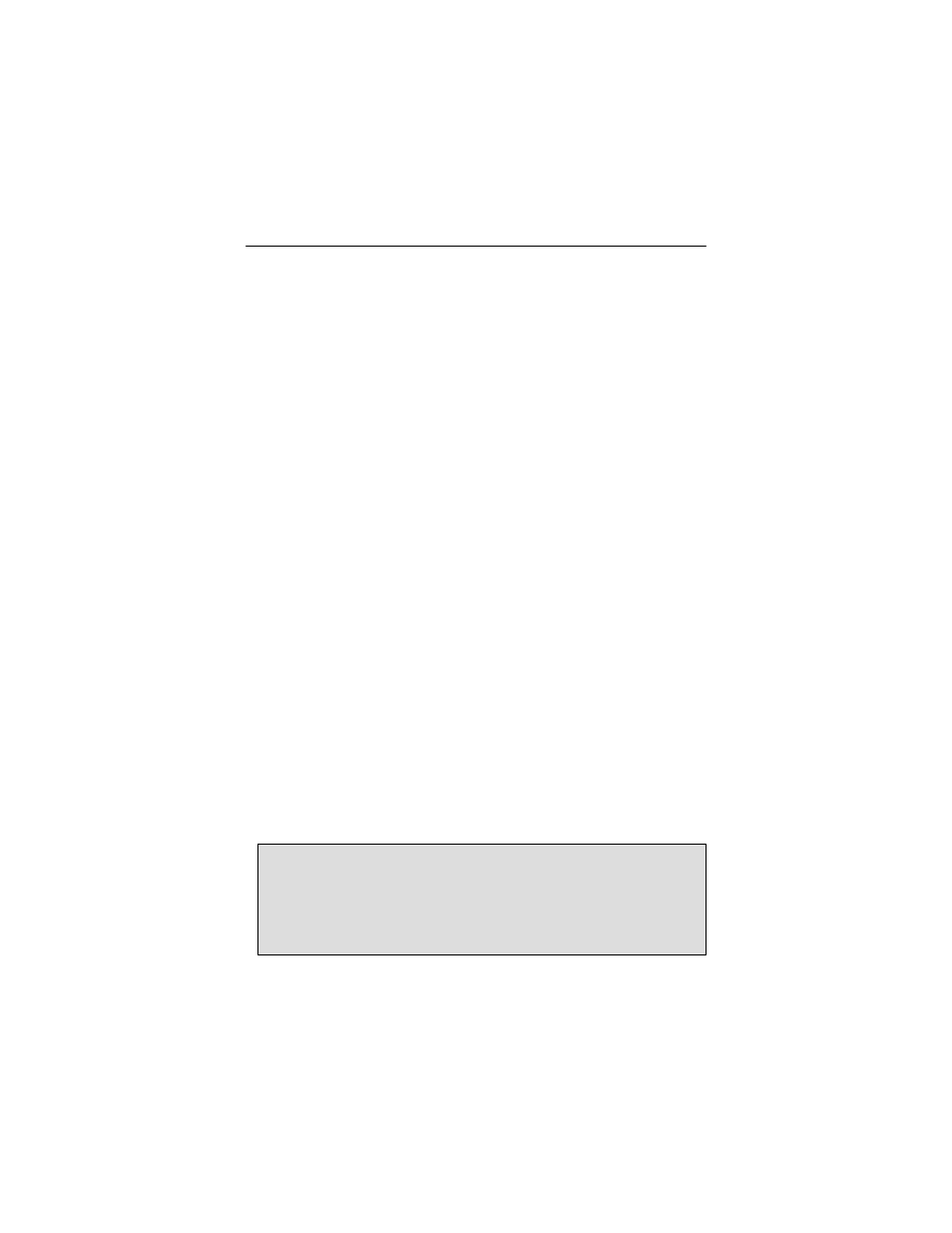
Chapter 3 – Software Installation for I-Class Cards
3-7
2.
Type the letter that corresponds to the Raptor card that
you want to use as the console device. Raptor cards can
be identified by looking for the string TSI or raptor in the
list of device names.
3.
Type setenv output-device <Control-Y>. When
you type <Control-Y>, the display that was selected in
the previous step will be inserted in the command line.
4.
Power off the system
5.
Connect your monitor cable to the onboard VGA connector
on your system back panel
6.
Power on the system.
3.5.1.2
Ultra 5 and Ultra 10
To use the Raptor as the system console on an Ultra 5 or Ultra
10 as the only framebuffer, first disable the graphics device
which comes built-in to the Ultra 5 and Ultra 10.
At the ok prompt, type:
ok setenv pcib-probe-list 1,3
ok reset-all
Once the system is reset, all console messages will be directed
to the Raptor card.
NOTE: To restore the motherboard’s graphics device as the
console for any reason, simply add it back to the pcib-
probe-list
as below:
ok setenv pcib-probe-list 1,2,3
ok reset-all